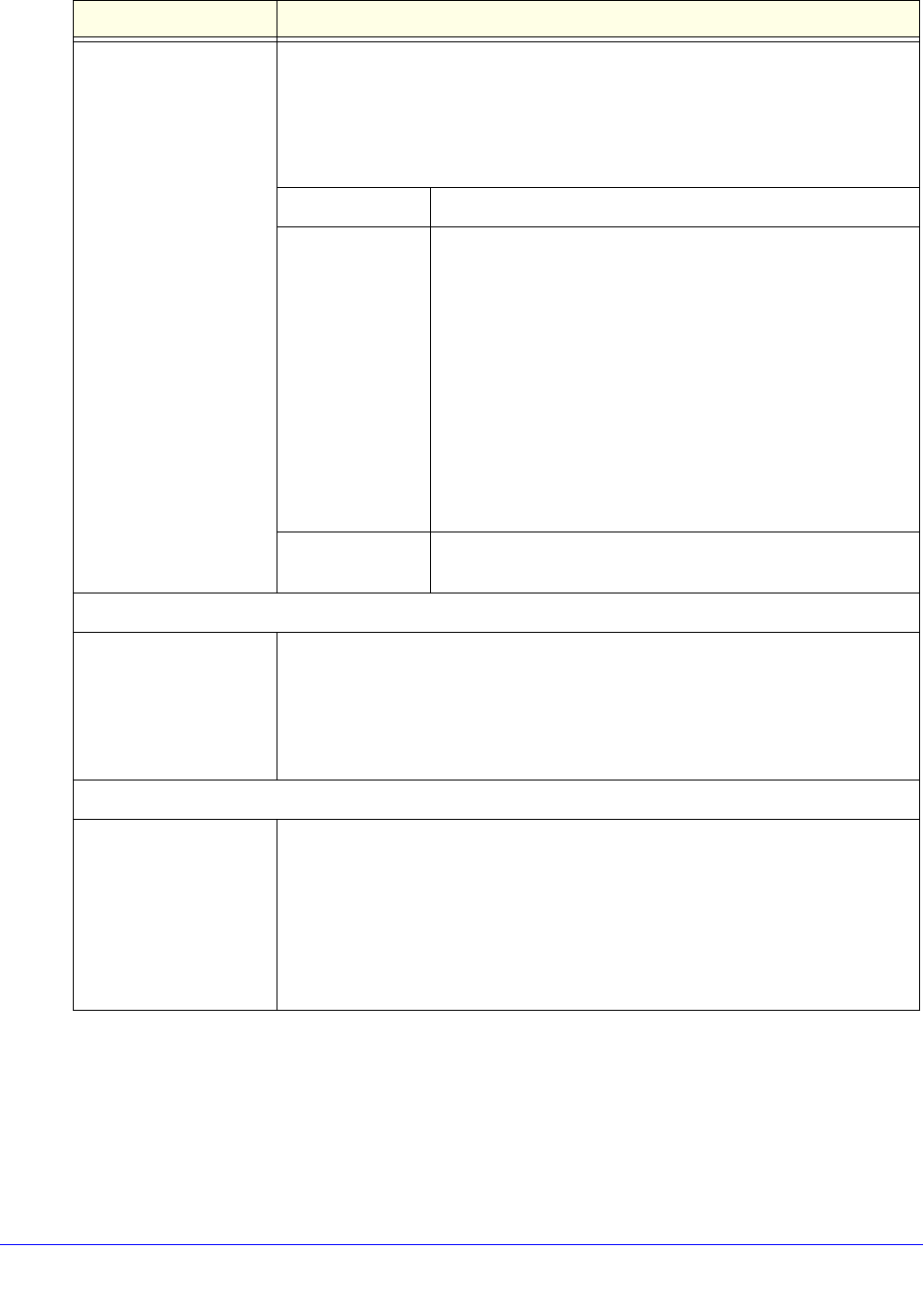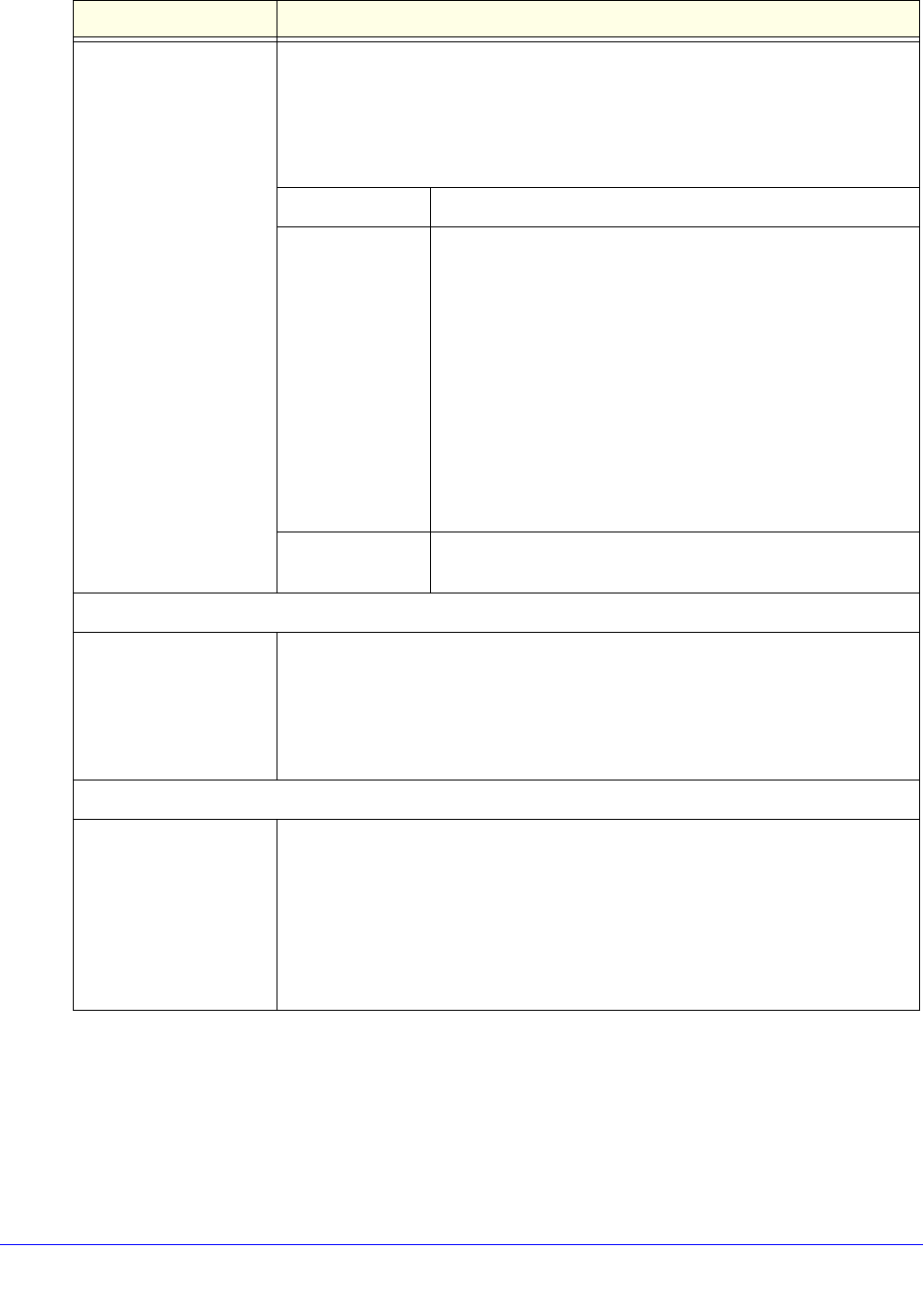
LAN Configuration
107
ProSecure Unified Threat Management (UTM) Appliance
4. Click Apply to save your settings.
Enable LDAP
information
To enable the DHCP server to provide Lightweight Directory Access Protocol
(LDAP) server information, select the Enable LDAP information check box.
Enter the following settings.
Note: The LDAP settings that you specify as part of the VLAN profile are used
only for SSL VPN and UTM authentication, but not for web and email security.
LDAP Server The IP address or name of the LDAP server.
Search Base The search objects that specify the location in the directory
tree from which the LDAP search begins. You can specify
multiple search objects, separated by commas. The search
objects include:
• CN (for common name)
• OU (for organizational unit)
• O (for organization)
• C (for country)
• DC (for domain)
For example, to search the Netgear.net domain for all last
names of Johnson, you would enter:
cn=Johnson,dc=Netgear,dc=net
Port The port number for the LDAP server. The default setting is 0
(zero).
DNS Proxy
Enable DNS Proxy This setting is optional. To enable the UTM to provide a LAN IP address for DNS
address name resolution, select the Enable DNS Proxy check box. This setting
is disabled by default.
Note: When the DNS proxy option is disabled for a VLAN, all DHCP clients
receive the DNS IP addresses of the ISP but without the DNS proxy IP address.
Inter VLAN Routing
Enable Inter VLAN
Routing
This setting is optional. To ensure that traffic is routed only to VLANs for which
inter-VLAN routing is enabled, select the Enable Inter VLAN Routing check
box. This setting is disabled by default. When the Enable Inter VLAN Routing
check box is not selected, traffic from this VLAN is not routed to other VLANs,
and traffic from other VLANs is not routed to this VLAN.
Note: For information about inter-VLAN firewall rules, see VLAN Rules on
page 154.
Table 21. Edit VLAN Profile screen settings (continued)
Setting Description