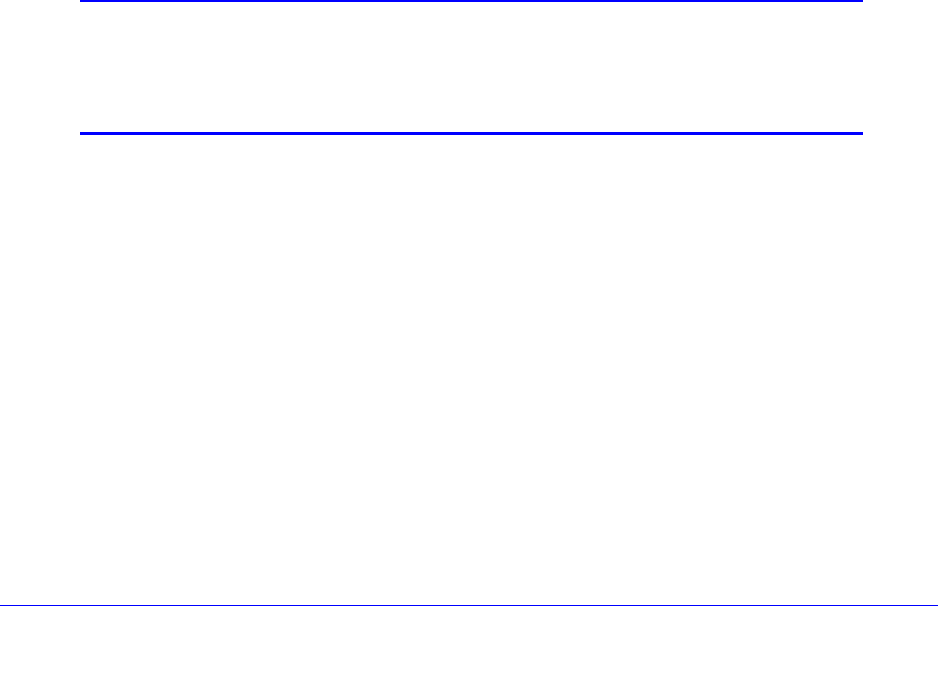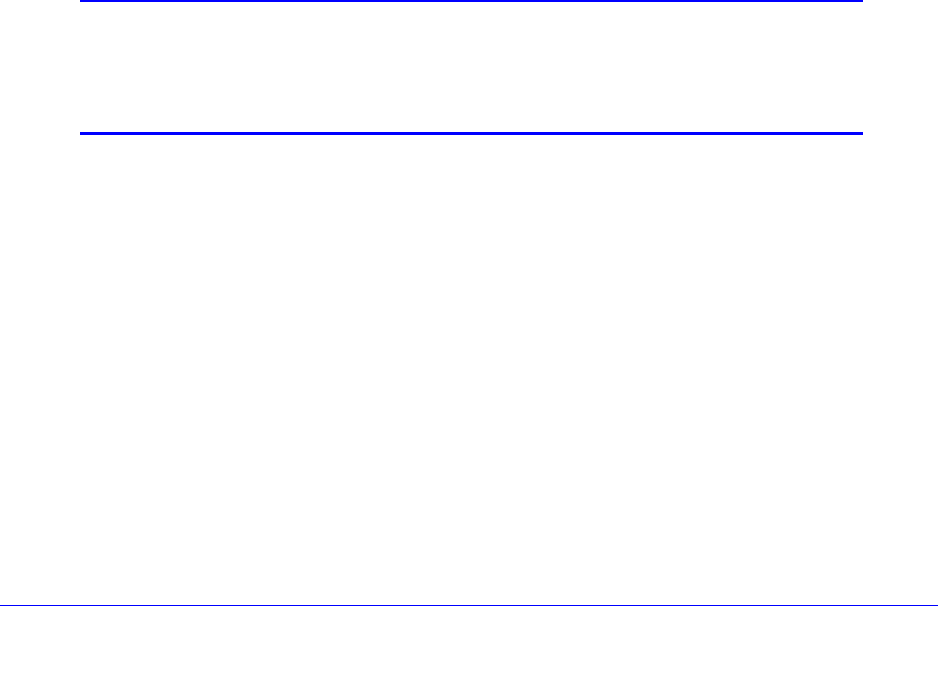
Content Filtering and Optimizing Scans
215
ProSecure Unified Threat Management (UTM) Appliance
To change a profile:
1. In the Action column of the HTTPS Smart Block Profiles table, click the Edit table button
for the profile that you want to change. The Add or Edit HTTPS Smart Block Profile screen
displays (see Figure 116 on page 213).
2. Modify the settings that you wish to change (see Table 46 on page 213).
3. Click Apply to save your changes.
To delete one or more profiles from the HTTPS Smart Block Profiles table:
1. In the HTTPS Smart Block Profiles table, select the check box to the left of each profile
that you want to delete, or click the Select All table button to select all profiles. (You
cannot delete the default profile.)
2. Click the Delete table button.
Note: You cannot delete a profile that is in use on the HTTPS Smart Block List,
whether or not the profile is enabled.
To enable or disable one or more profiles on the HTTPS Smart Block List:
1. In the HTTPS Smart Block List, select the check box to the left of each profile that you
want to enable or disable, or click the Select All table button to select all profiles.
2. Click one of the following table buttons:
• Enable. Enables the profile or profiles globally.
• Disable. Disables the profile or profiles globally.
Note: When you disable a profile on the HTTPS Smart Block List, the
profile is disabled globally but is still available for use in an exception
profile. (For information about exception rules, see Set Exception
Rules for Web and Application Access on page 248.)
To delete one or more profiles from the HTTPS Smart Block List:
1. In the HTTPS Smart Block List, select the check box to the left of each profile that you
want to delete, or click the Select All table button to select all profiles.
2. Click the Delete table button.
Note: The profile or profiles are deleted from the HTTPS Smart Block List but
not from the HTTPS Smart Block Profiles table.