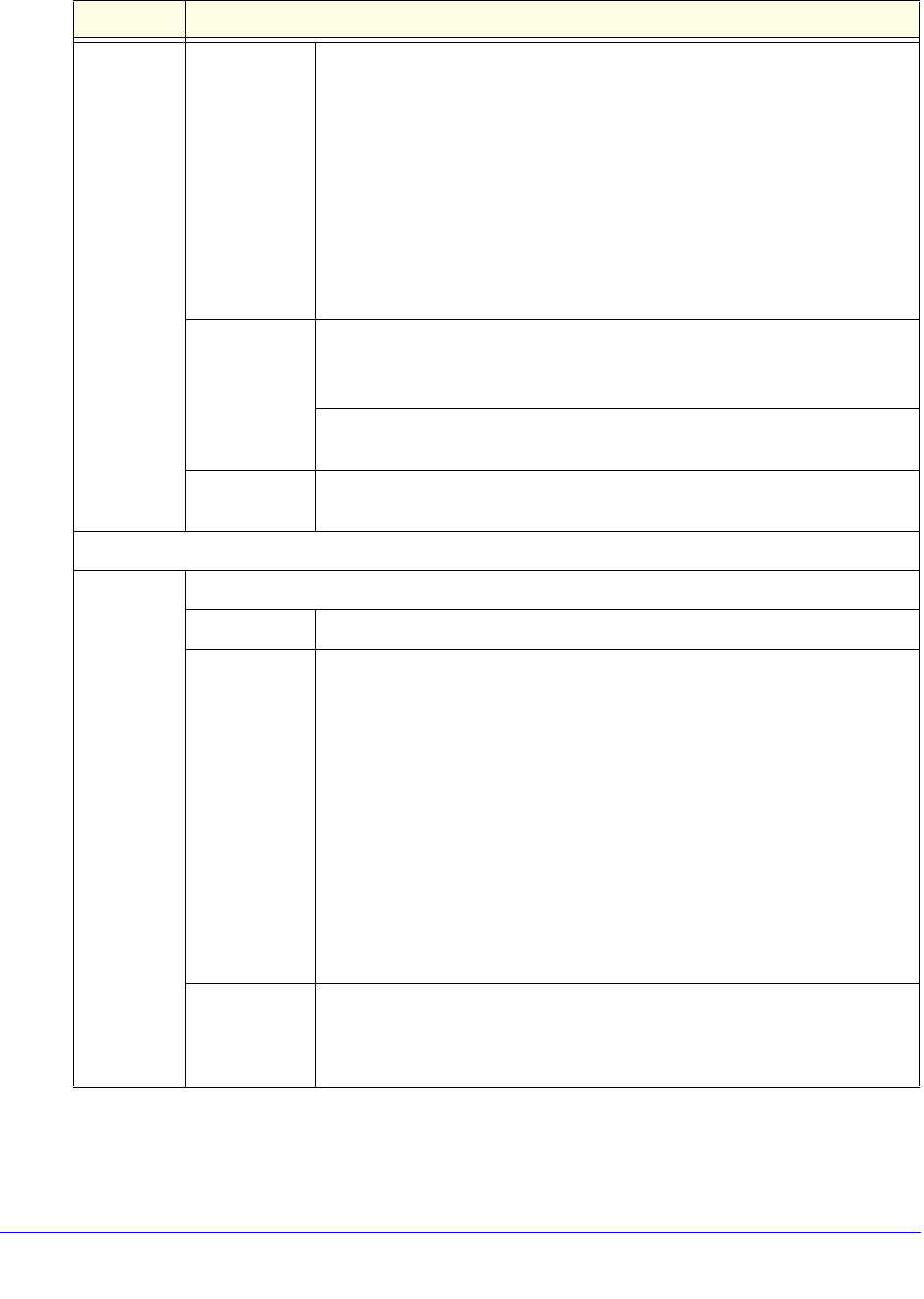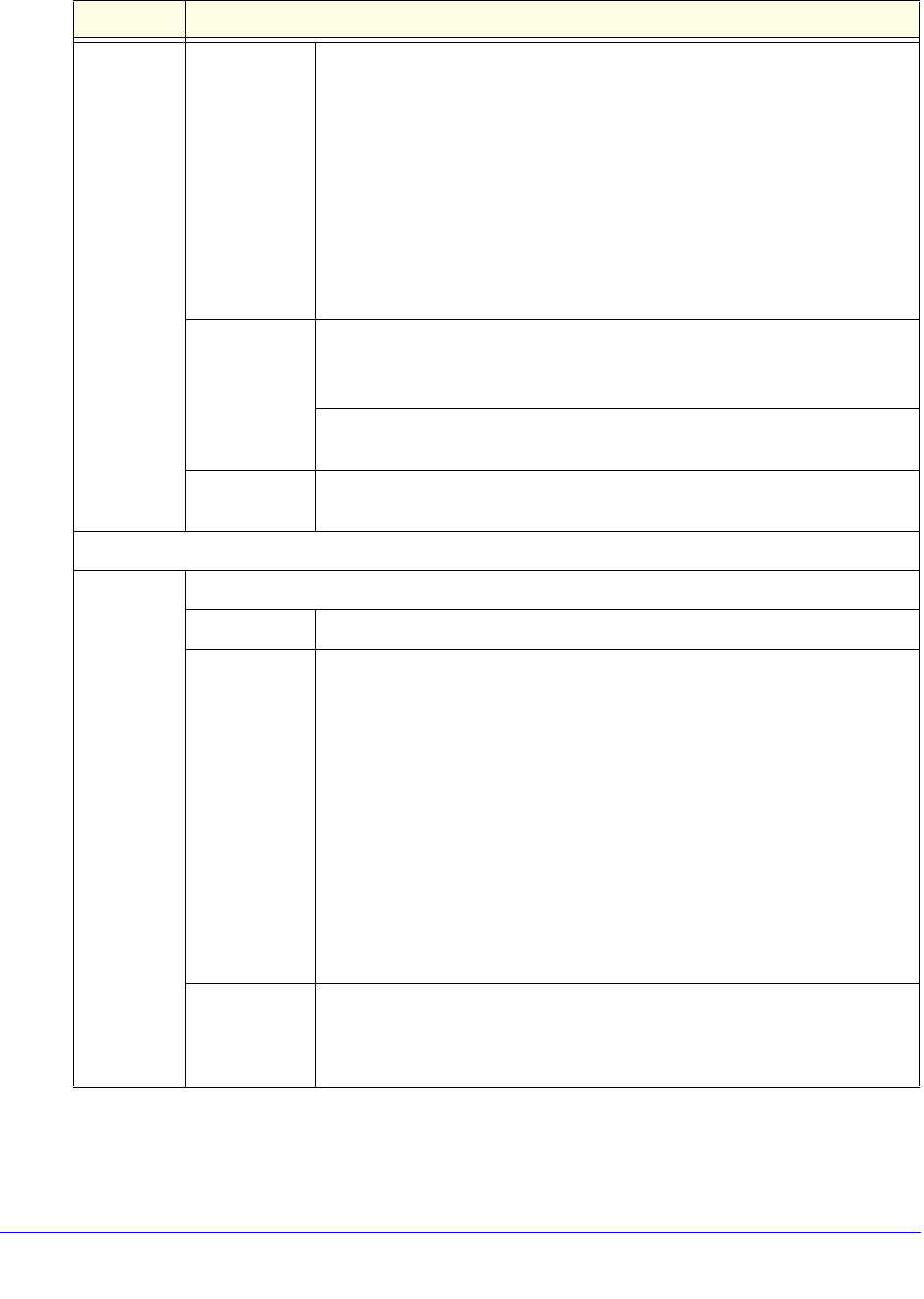
Monitor System Access and Performance
470
ProSecure Unified Threat Management (UTM) Appliance
Enable
(continued)
Select Logs to
Send
(continued)
• Service Logs. All events that are related to the status of scanning and
filtering services that you access from the Application Security main
navigation menu. These events include update success messages,
update failed messages, network connection errors, and so on.
• Firewall Logs. The firewall logs that you have specified on the Firewall
Logs screen (see Configure and Activate Firewall Logs on page 476).
• IPS Logs. All IPS events.
• SSL VPN Logs. All SSL VPN events.
• IPSEC VPN Logs. All IPSec VPN events.
• Malware Logs. All intercepted viruses and malware threats.
• Spam Logs. All intercepted spam.
Format Select a radio button to specify the format in which the log file is sent:
• Plain text. The log file is sent as a plain text file.
• CSV. The log file is sent as a comma-separated values (CSV) file.
Select the Zip the logs to save space check box to enable the UTM to
compress the log file.
Size Select the Split logs size to check box to break up the log file into smaller
files, and specify the maximum size of each file in MB.
Send Logs via Syslog
Enable Select this check box to enable the UTM to send a log file to a syslog server.
SysLog Server The IP address or name of the syslog server.
SysLog
Severity
All the logs with a severity that is equal to and above the severity that you
specify are logged on the specified syslog server. For example, if you select
LOG_CRITICAL as the severity, then the logs with the severities
LOG_CRITICAL, LOG_ALERT, and LOG_EMERG are logged.
Select one of the following syslog severities from the drop-down list:
• LOG EMERG. The UTM is unusable.
• LOG ALERT. An action has to be taken immediately.
• LOG CRITICAL. There are critical conditions.
• LOG ERROR. There are error conditions.
• LOG WARNING. There are warning conditions.
• LOG NOTICE. There are normal but significant conditions.
• LOG INFO. Informational messages.
• LOG DEBUG. Debug-level messages.
Logs Select the check boxes to specify which logs are sent through the syslog
server. The Send Logs via Syslog section of the screen lists the same check
boxes as the Select Logs to Send subsection in the Email Logs to
Administrator section of the screen (see earlier in this table).
Table 116. Email and Syslog screen settings (continued)
Setting Description