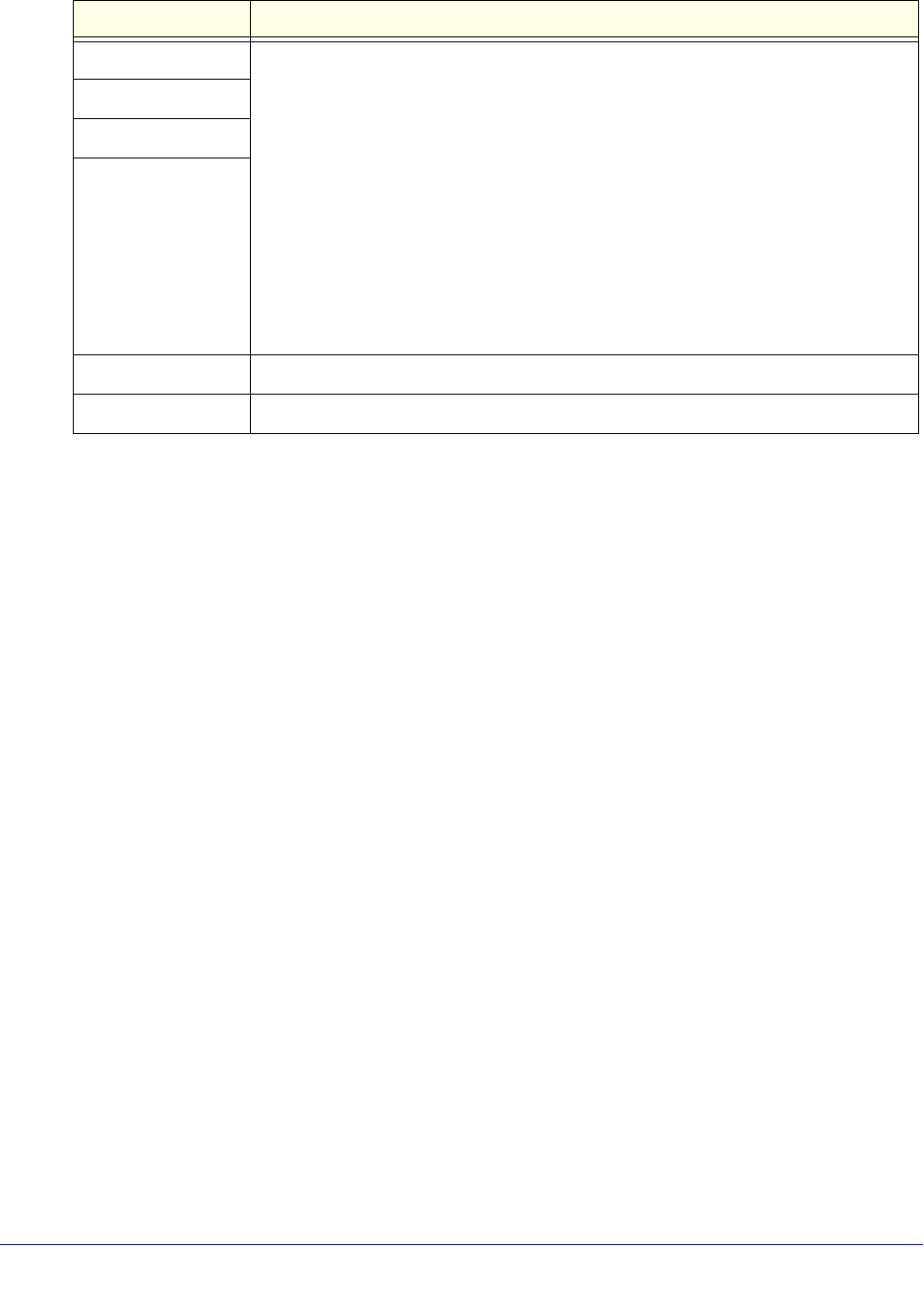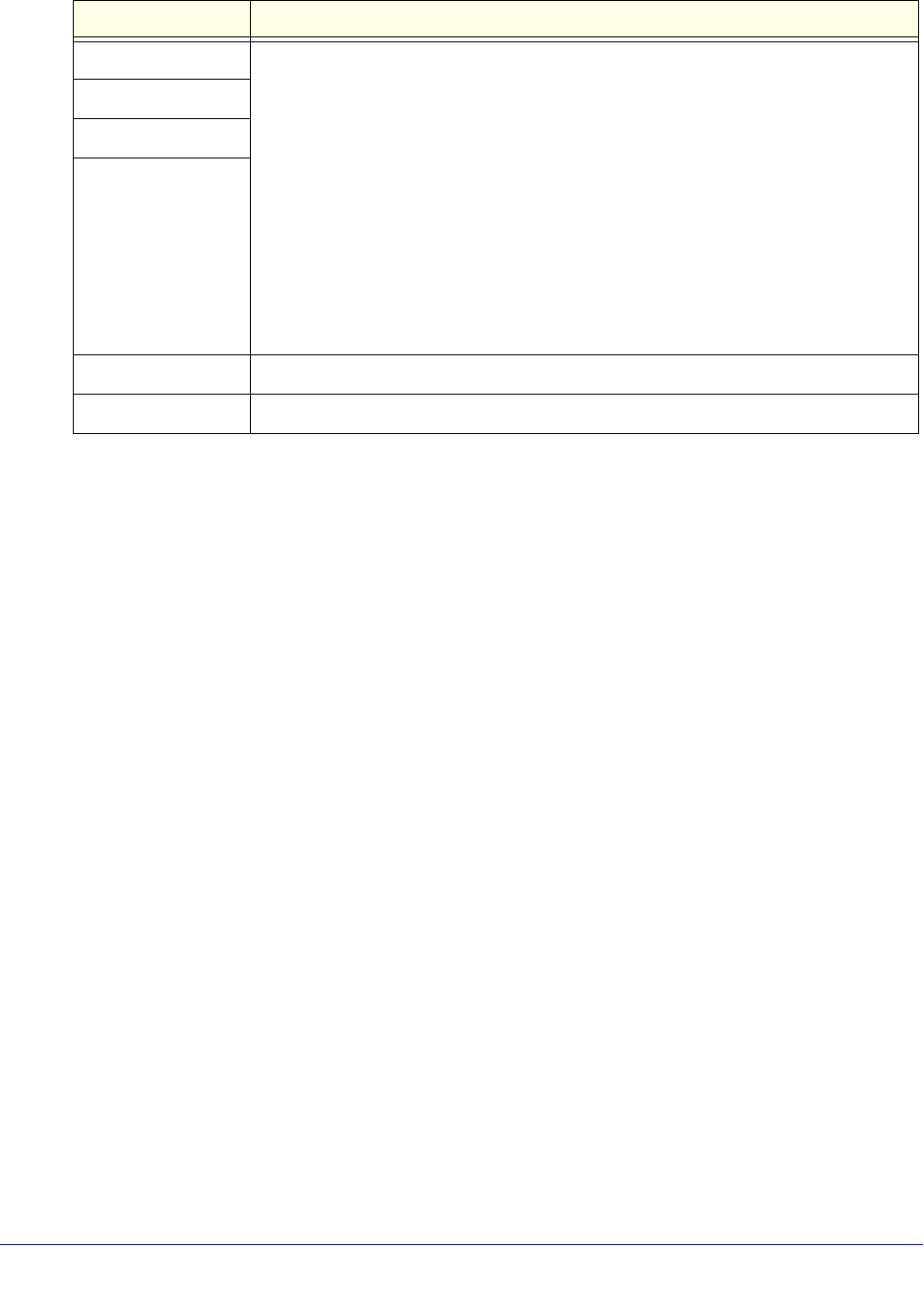
Monitor System Access and Performance
505
ProSecure Unified Threat Management (UTM) Appliance
Depending on the type of connections, any of the following buttons might display on the
Connection Status screen:
• Renew. Click to renew the DHCP lease.
• Release. Click to disconnect the DHCP connection.
• Disconnect. Click to disconnect the static IP connection.
For the multiple WAN port models only, the procedure to view the status of other WAN ports
is similar to the one for the WAN1 port. After you have selected Network Config > WAN
Settings, click the Status button in the Action column for the selected WAN interface to
display the Connection Status screen for that WAN interface.
View Attached Devices and the DHCP Leases
The LAN Groups screen shows the network database, which is the Known PCs and Devices
table, which contains all IP devices that UTM has discovered on the local network. The LAN
Setup screen lets you access the DHCP leases pop-up screen.
View Attached Devices
To view the attached devices in the LAN Groups screen:
1. Select Network Config > LAN Settings. The LAN Settings submenu tabs display, with
the LAN Setup screen in view. (The following figure shows some profiles in the VLAN
Profiles table as an example.)
IP Address The IP addresses that were automatically detected or that you manually configured.
For more information, see the following sections:
• For WAN ports, see Automatically Detecting and Connecting the Internet
Connections on page 71 and Manually Configure the Internet Connection on
page 75.
• For the xDSL port (UTM9S and UTM25S only), see Automatically Detecting and
Connecting the xDSL Internet Connection on page 553 and Manually Configure
the xDSL Internet Connection on page 556.
• For the USB port (UTM9S and UTM25S only), see Manually Configure the USB
Internet Connection on page 604.
Note: The information in the DHCP Server field displays only if your ISP does not
require a login and the IP address is acquired dynamically from your ISP.
Subnet Mask
Gateway
DNS Server
Lease Obtained The time when the DHCP lease was obtained.
Lease Duration The period that the DHCP lease remains in effect.
Table 133. Connection Status pop-up screen information (continued)
Item Description