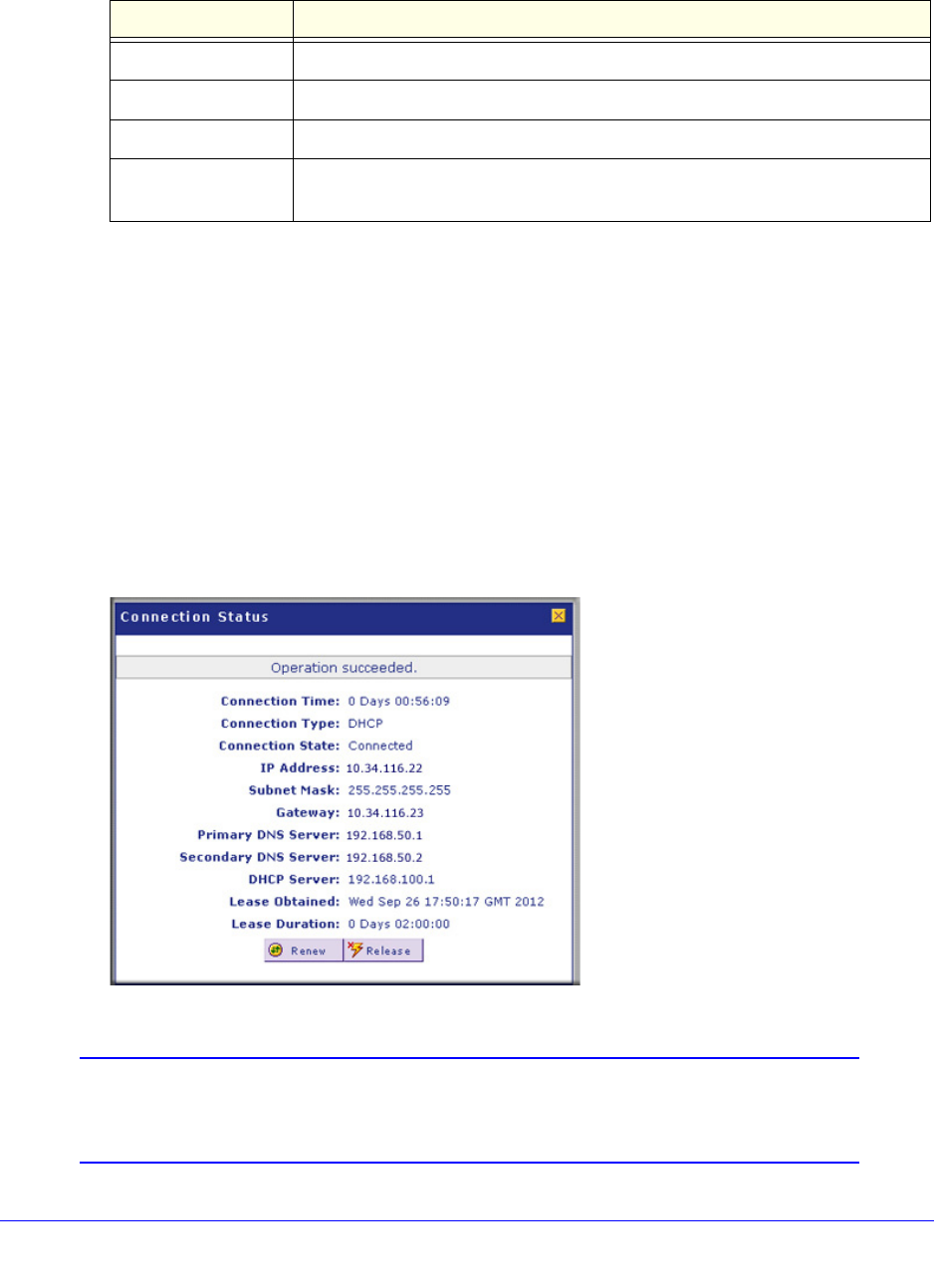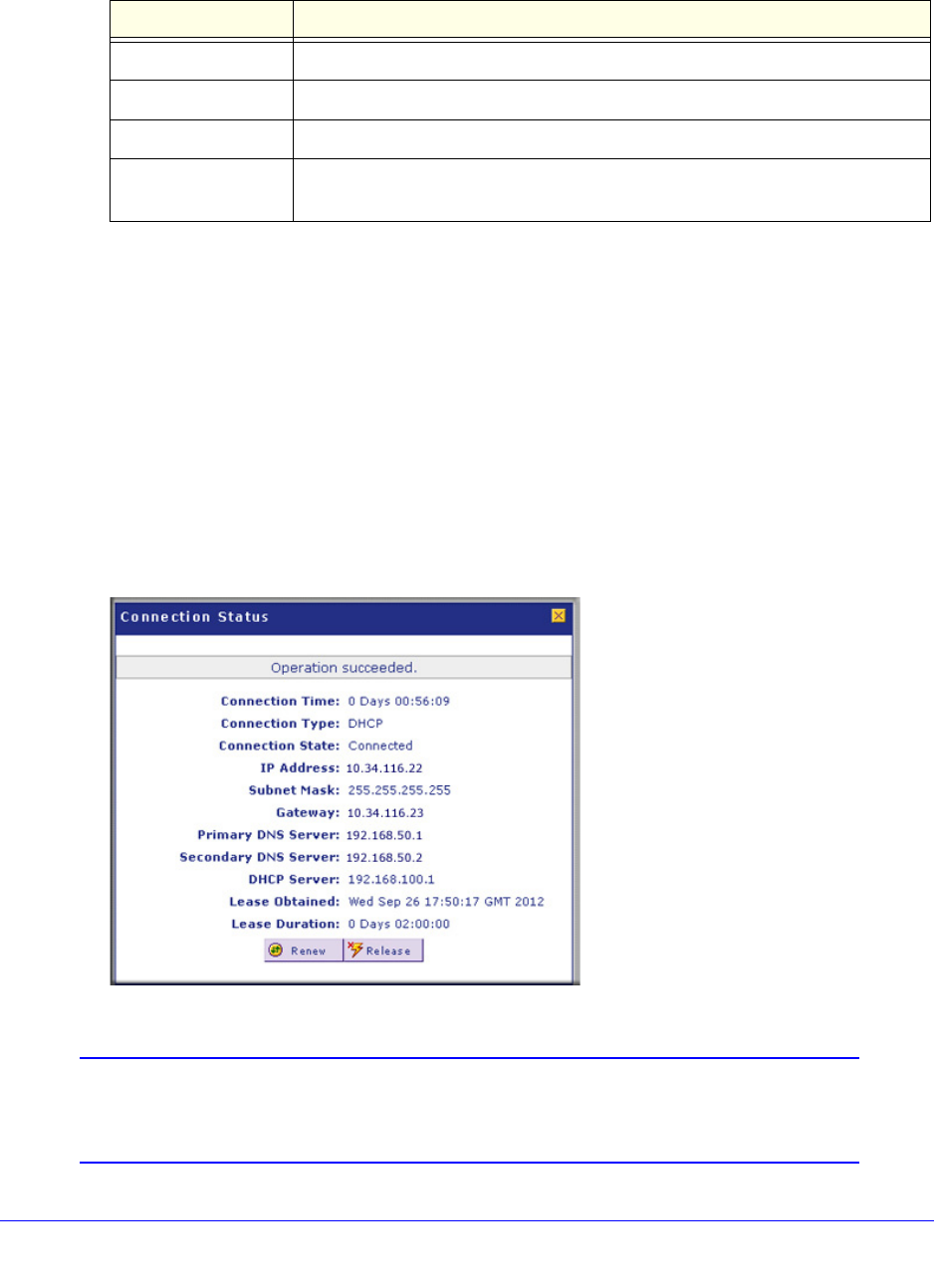
Manually Configure Internet and WAN Settings
74
ProSecure Unified Threat Management (UTM) Appliance
• If the autodetect process does not find a connection, you are prompted to check the
physical connection between your UTM and the cable or DSL modem, satellite dish,
or wireless ISP radio antenna, or to check your UTM’s MAC address. For more
information, see Set the UTM’s MAC Address and Configure Advanced WAN Options
on page 94 and Troubleshoot the ISP Connection on page 541.
4. Click Apply to save your changes.
5. Click Test to evaluate your entries. The UTM attempts to make a connection according to
the settings that you entered.
6. To verify the connection:
a. Return to the WAN screen by selecting Network Config > WAN Settings.
b. Click the Status button in the Action column for the WAN interface that you just
configured to display the Connection Status pop-up screen.
Figure 39.
Note: The Connection Status screen should show a valid IP address and
gateway. For more information about the Connection Status screen,
see View the WAN, xDSL, or USB Port Status on page 504.
Table 13. Internet connection methods
Connection method Manual data input required
DHCP (Dynamic IP) No data is required.
PPPoE Login, password, account name, and domain name.
PPTP Login, password, account name, your IP address, and the server IP address.
Fixed (Static) IP IP address, subnet mask, and gateway IP address, and related data supplied
by your ISP.