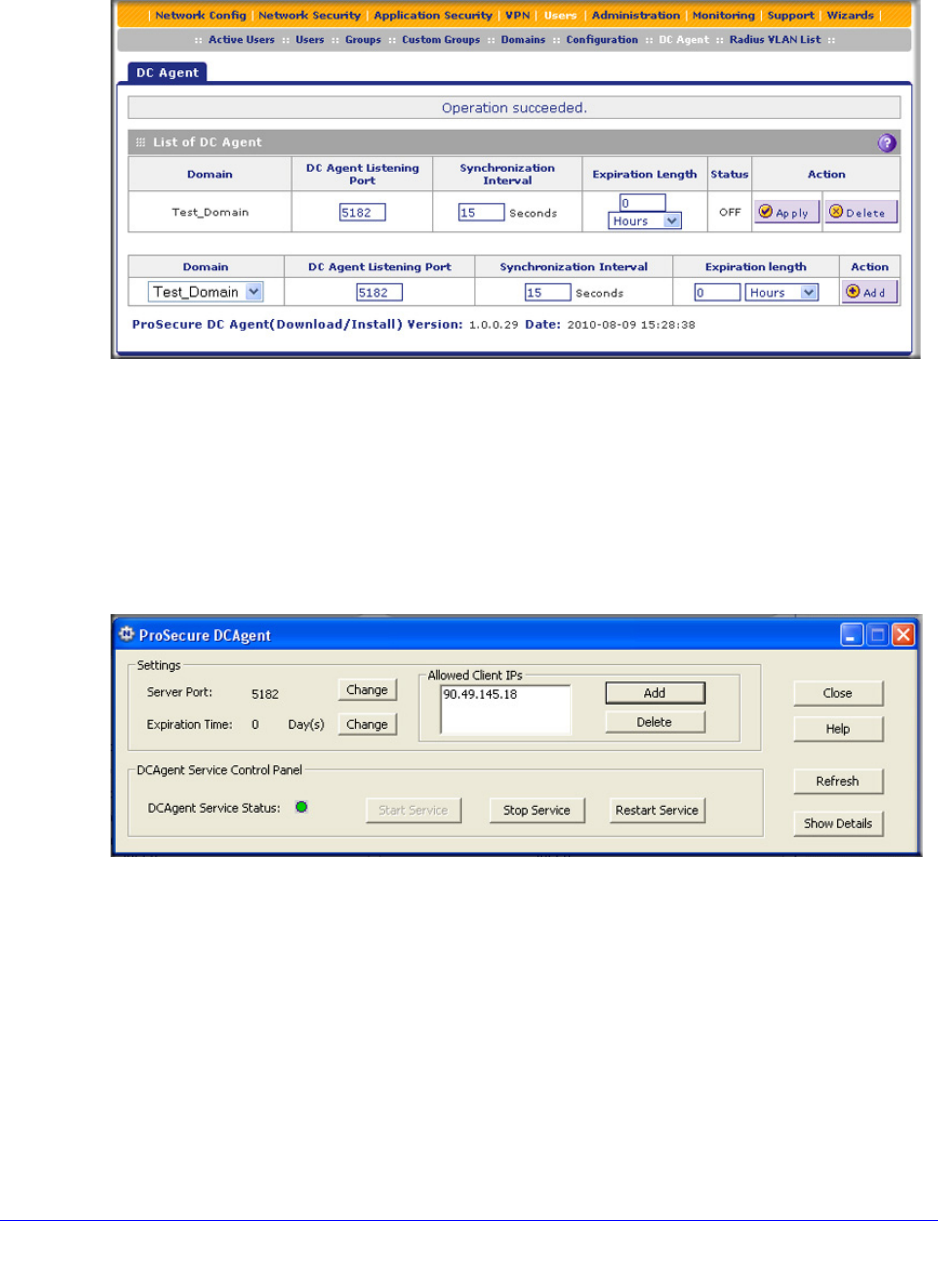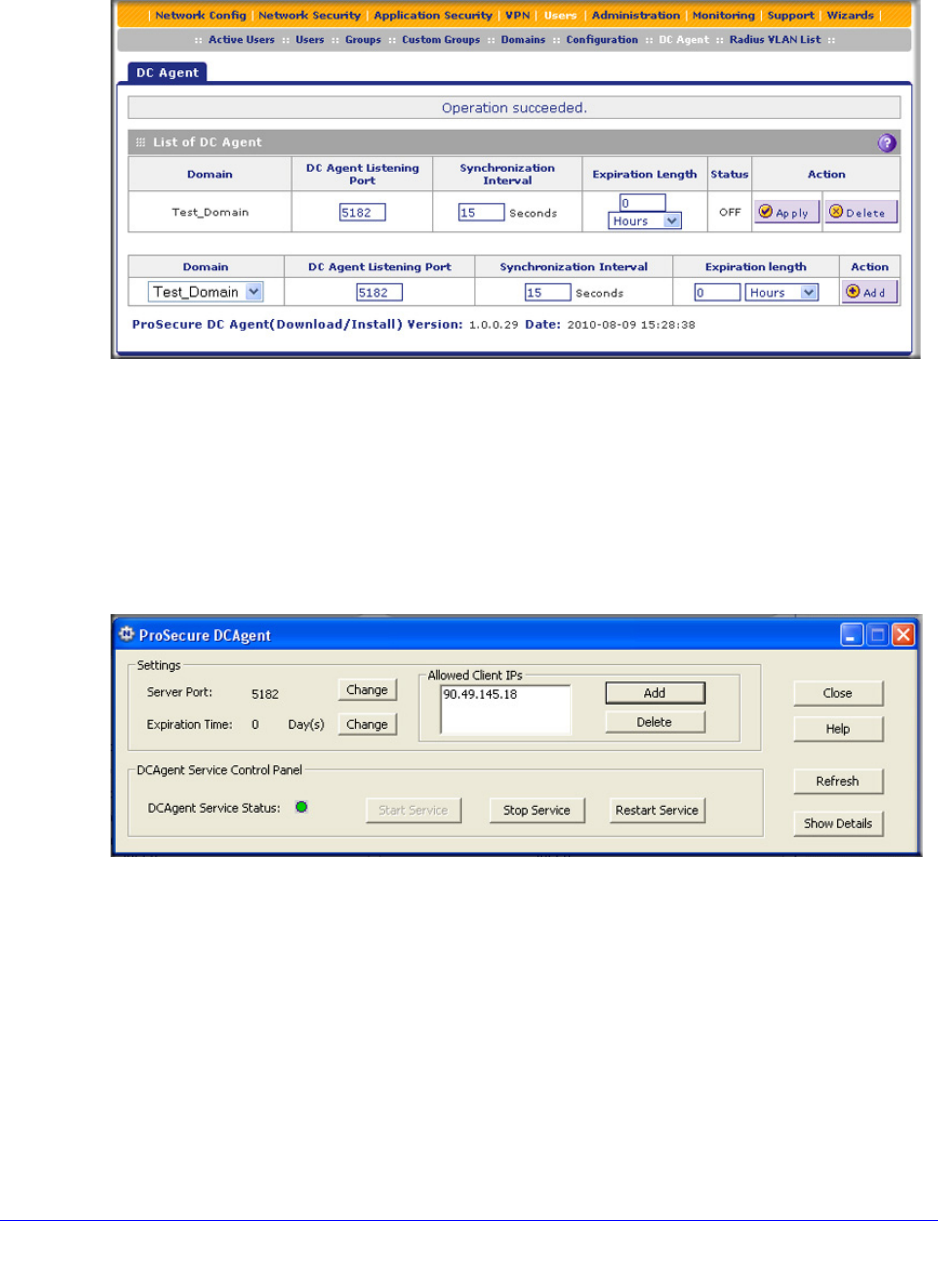
Manage Users, Authentication, and VPN Certificates
414
ProSecure Unified Threat Management (UTM) Appliance
2. Add a DC agent on the UTM50:
a. Select Users > DC Agent. The DC Agent screen displays:
Figure 247.
b. In the Domain field, enter Test_Domain.
c. In the Action column, click Add.
3. Add the IP address of the UTM50 on the ProSecure DC Agent control panel:
a. Click Add.
b. In the Add a client pop-up screen, enter 90.49.145.18.
c. Click OK. The IP address of the UTM50 displays in the Allowed Client IPs field:
Figure 248.
4. To verify that the UTM50 functions fine with the DC agent, search for active users that are
logged in to the Test_Domain domain on the Active Users screen:
a. Select Users > Active Users. The Active Users screen displays.
b. Select the Search Criteria radio button.
c. In the Domain field, enter Test_Domain.
d. Click Search. If the users that are logged in to the Test_Domain domain display in
the search results, the UTM50 functions fine with the DC agent. (For more
information about active users, see View and Log Out Active Users on page 417.)