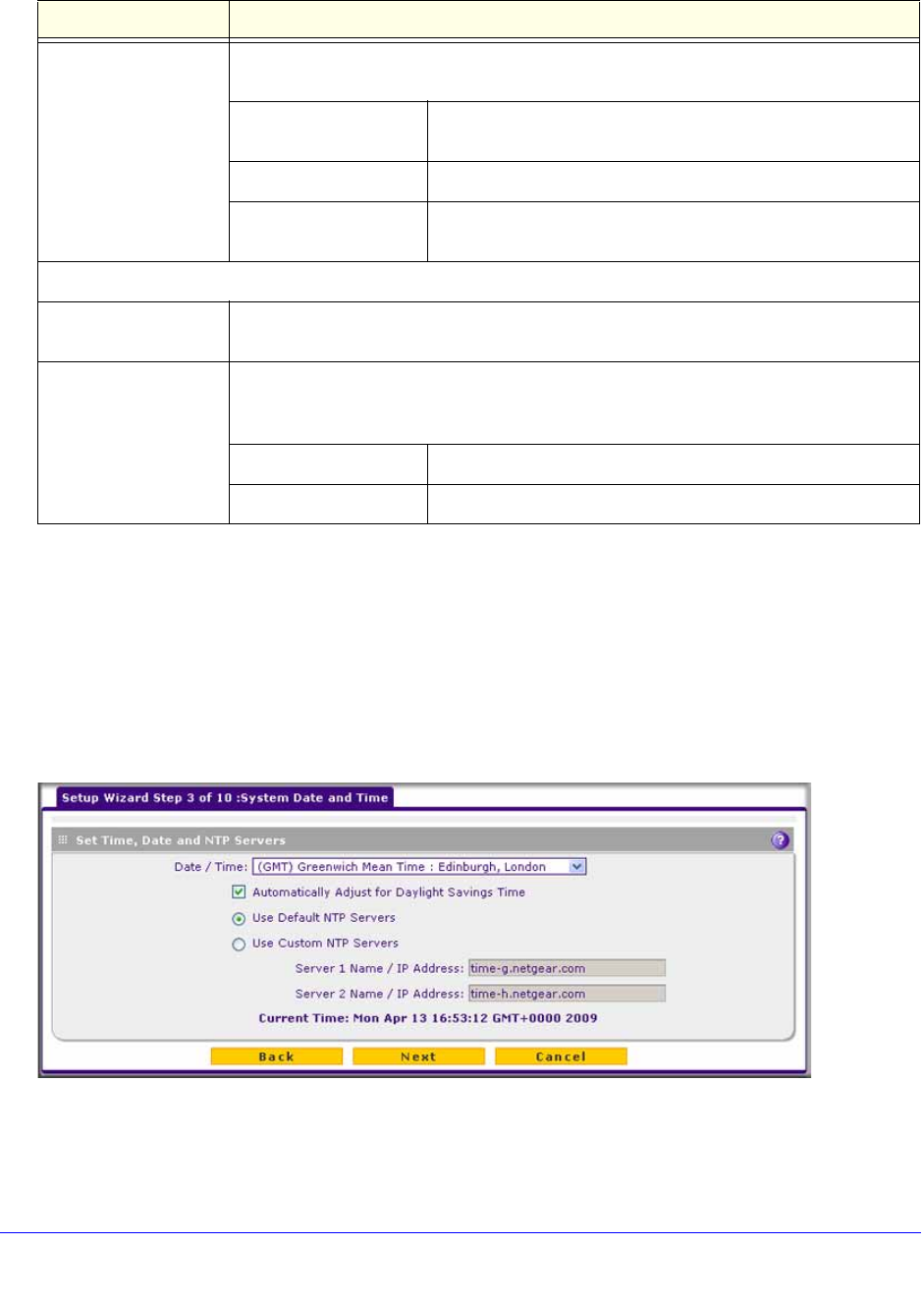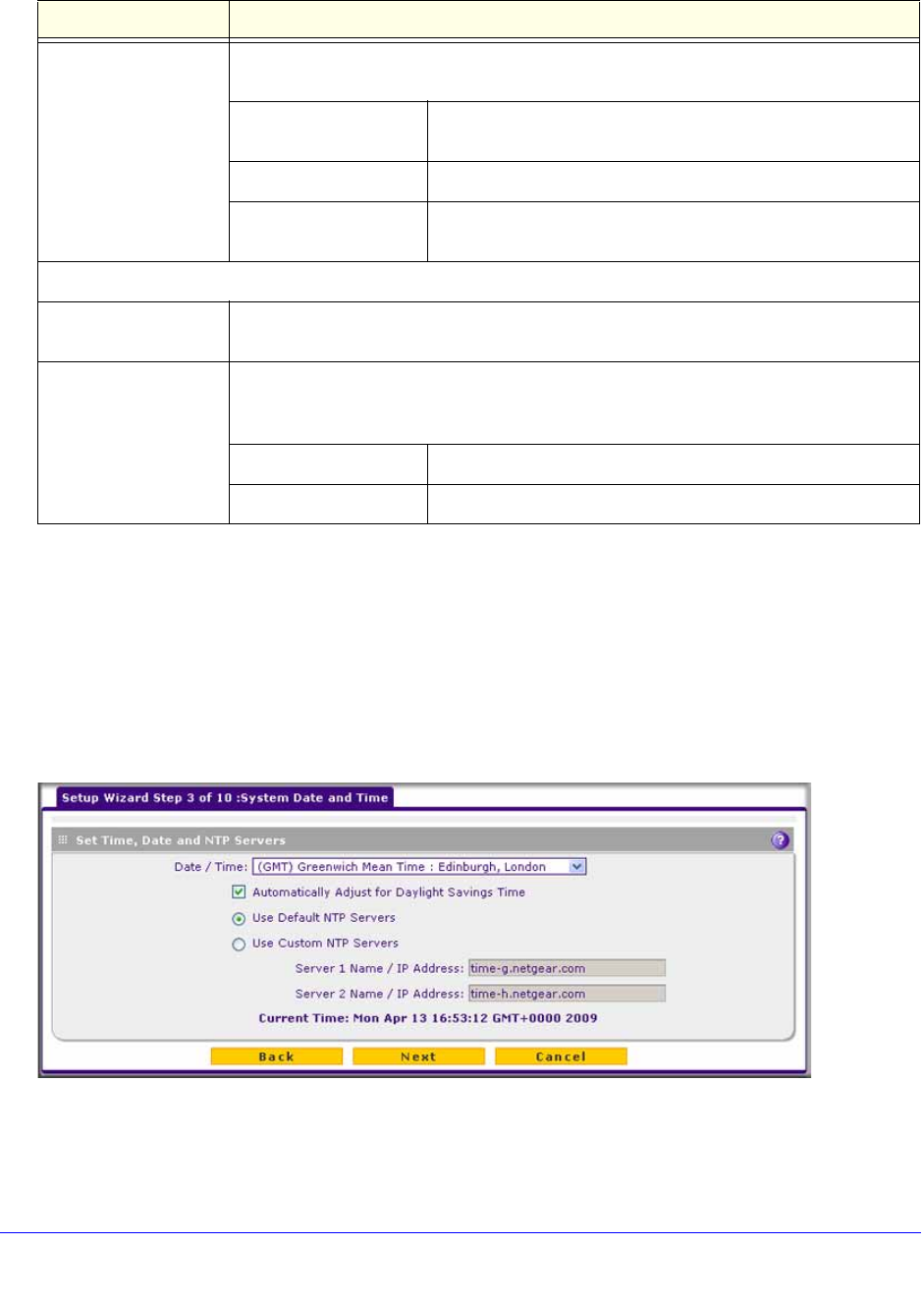
Use the Setup Wizard to Provision the UTM in Your Network
54
ProSecure Unified Threat Management (UTM) Appliance
After you have completed the steps in the Setup Wizard, you can change to the WAN settings
by selecting Network Config > WAN Settings. Then click the Edit button in the Action
column of the WAN interface for which you want to change the settings.
For more information about these WAN settings, see Manually Configure the Internet
Connection on page 75.
Setup Wizard Step 3 of 10: System Date and Time
Figure 28.
Use Static IP Address If your ISP has assigned you a fixed (static or permanent) IP address, select the Use
Static IP Address radio button and enter the following settings.
IP Address The static IP address assigned to you. This address identifies
the UTM to your ISP.
Subnet Mask The subnet mask, which is usually provided by your ISP.
Gateway IP Address The IP address of the ISP’s gateway, which is usually
provided by your ISP.
Domain Name Server (DNS) Servers
Get Automatically from
ISP
If your ISP has not assigned any Domain Name Servers (DNS) addresses, select the
Get Automatically from ISP radio button.
Use These DNS
Servers
If your ISP has assigned DNS addresses to you, select the Use These DNS Servers
radio button. Make sure that you fill in valid DNS server IP addresses in the fields.
Incorrect DNS entries might cause connectivity issues.
Primary DNS Server The IP address of the primary DNS server.
Secondary DNS Serve The IP address of the secondary DNS server.
Table 5. Setup Wizard Step 2: WAN Settings screen settings (continued)
Setting Description