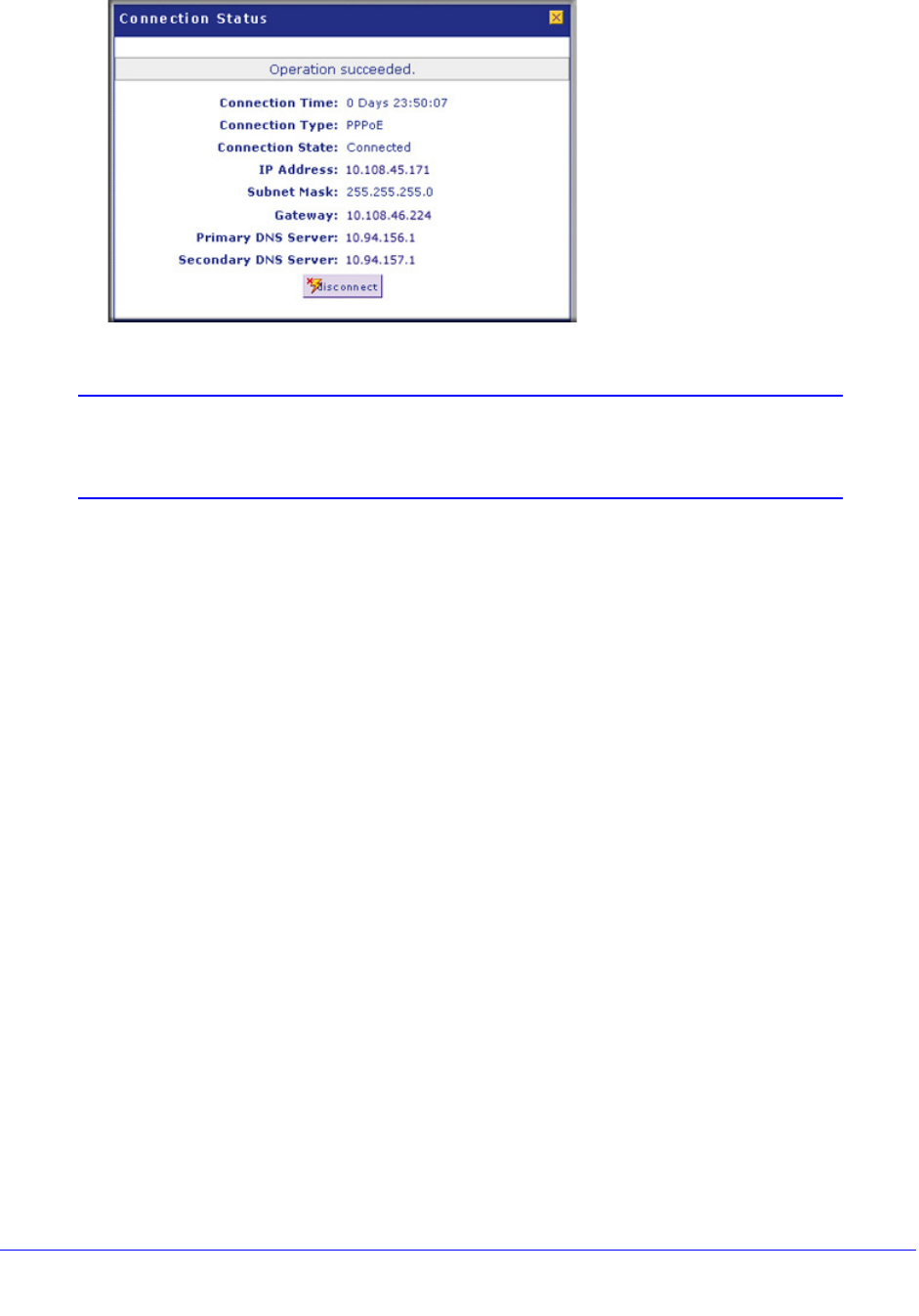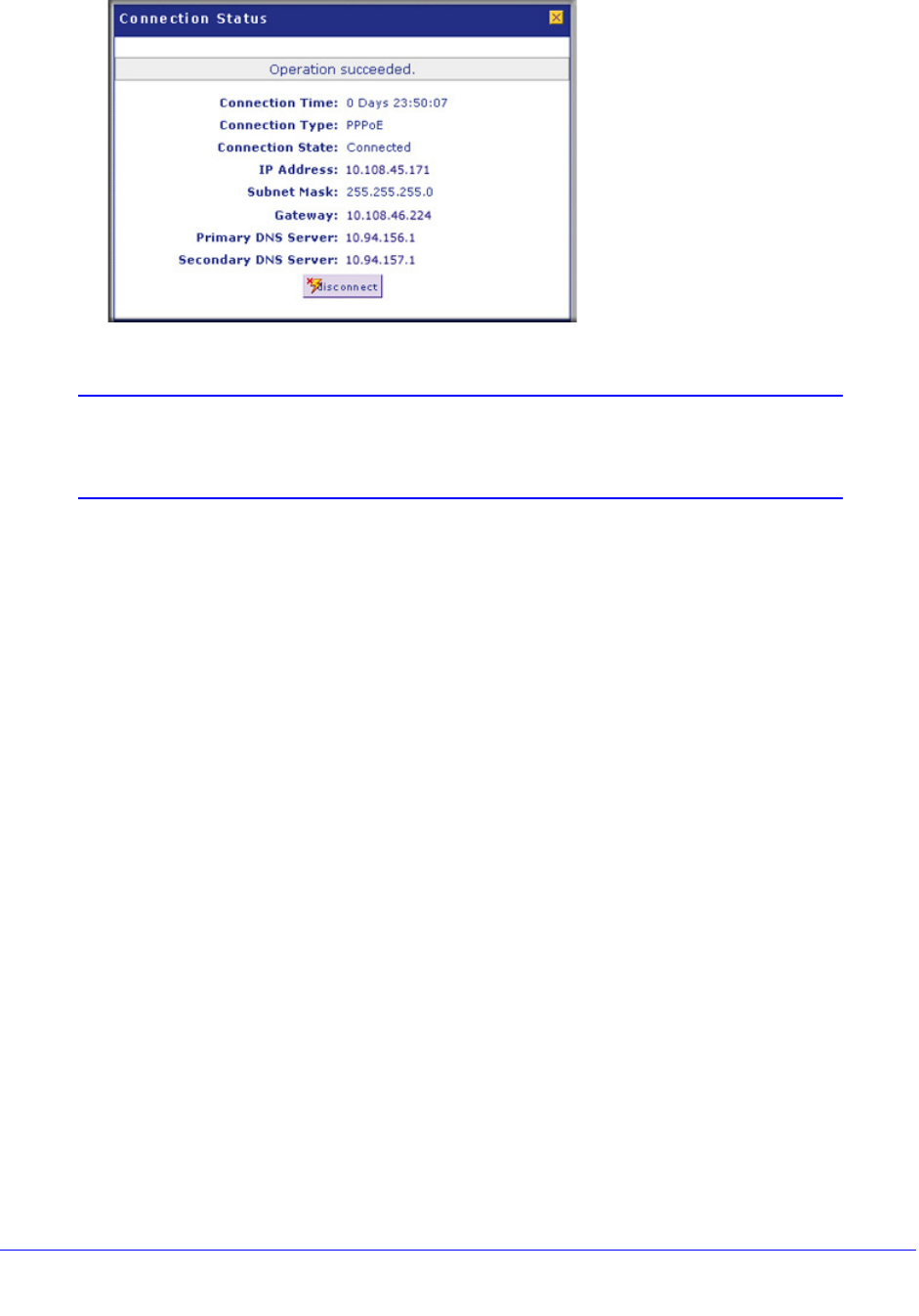
xDSL Network Module for the UTM9S and UTM25S
556
ProSecure Unified Threat Management (UTM) Appliance
Figure 324.
Note: The Connection Status screen should show a valid IP address and
gateway. For more information about the Connection Status screen,
see View the WAN, xDSL, or USB Port Status on page 504.
What to do next:
• If the automatic ISP configuration is successful:
You are connected to the Internet through the DSL interface that you just configured. You
can skip ahead to Configure the WAN Mode on page 561.
• If the automatic ISP configuration fails:
You can attempt a manual configuration as described in Manually Configure the xDSL
Internet Connection on page 556 or you might need to change the MAC address as
described in Set the UTM’s MAC Address and Configure Advanced WAN Options on
page 574. For information about troubleshooting, see Troubleshoot the ISP Connection
on page 541.
Manually Configure the xDSL Internet Connection
Unless your ISP automatically assigns your configuration through DHCP, you need to obtain
configuration parameters from your ISP to manually establish an Internet connection over the
DSL interface. The necessary parameters for various connection types are listed in Table 141
on page 555.
To configure the WAN ISP settings for the DSL interface manually:
1. Select Network Config > WAN Settings. The WAN screen displays: