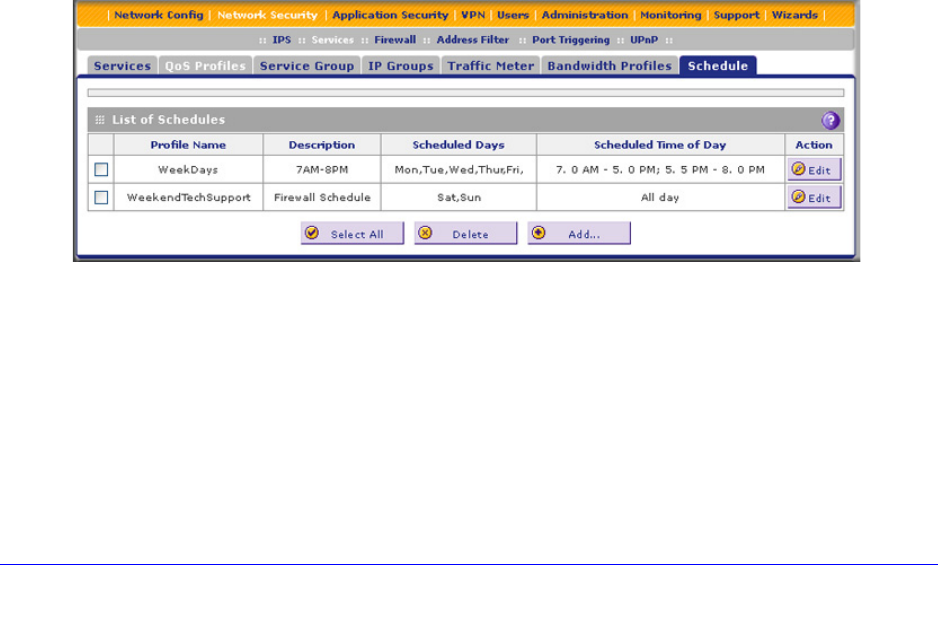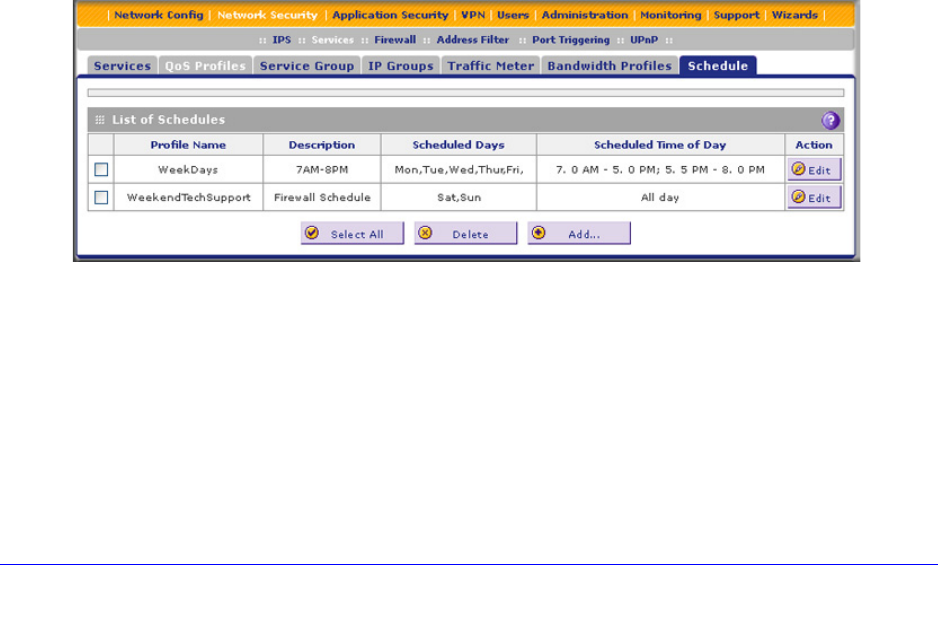
Firewall Protection
177
ProSecure Unified Threat Management (UTM) Appliance
4. Click Apply to save your settings. The new traffic meter profile is added to the List of Traffic
Meter Profiles table. You now can select the profile when you create or change a firewall
rule.
To edit a traffic meter profile:
1. In the List of Traffic Meter Profiles table, click the Edit table button to the right of the
traffic meter profile that you want to edit. The Edit Traffic Meter Profile screen displays.
2. Modify the settings that you wish to change (see the previous table).
3. Click Apply to save your changes. The modified traffic meter profile is displayed in the List
of Traffic Meter Profiles table.
To delete one or more traffic meter profiles:
1. In the List of Traffic Meter Profiles table, select the check box to the left of each traffic
meter profile that you want to delete, or click the Select All table button to select all
profiles.
2. Click the Delete table button.
Set a Schedule to Block or Allow Specific Traffic
Schedules define the time frames under which firewall rules can be applied. You can create
multiple schedules and select any one them when defining firewall rules.
To add a schedule:
1. Select Network Security > Services > Schedule. The Schedule screen displays. The
following figure shows two schedules in the List of Schedules table as an example.)
Figure 99.
2. Under the List of Schedules table, click the Add table button. The Add Schedule screen
displays: