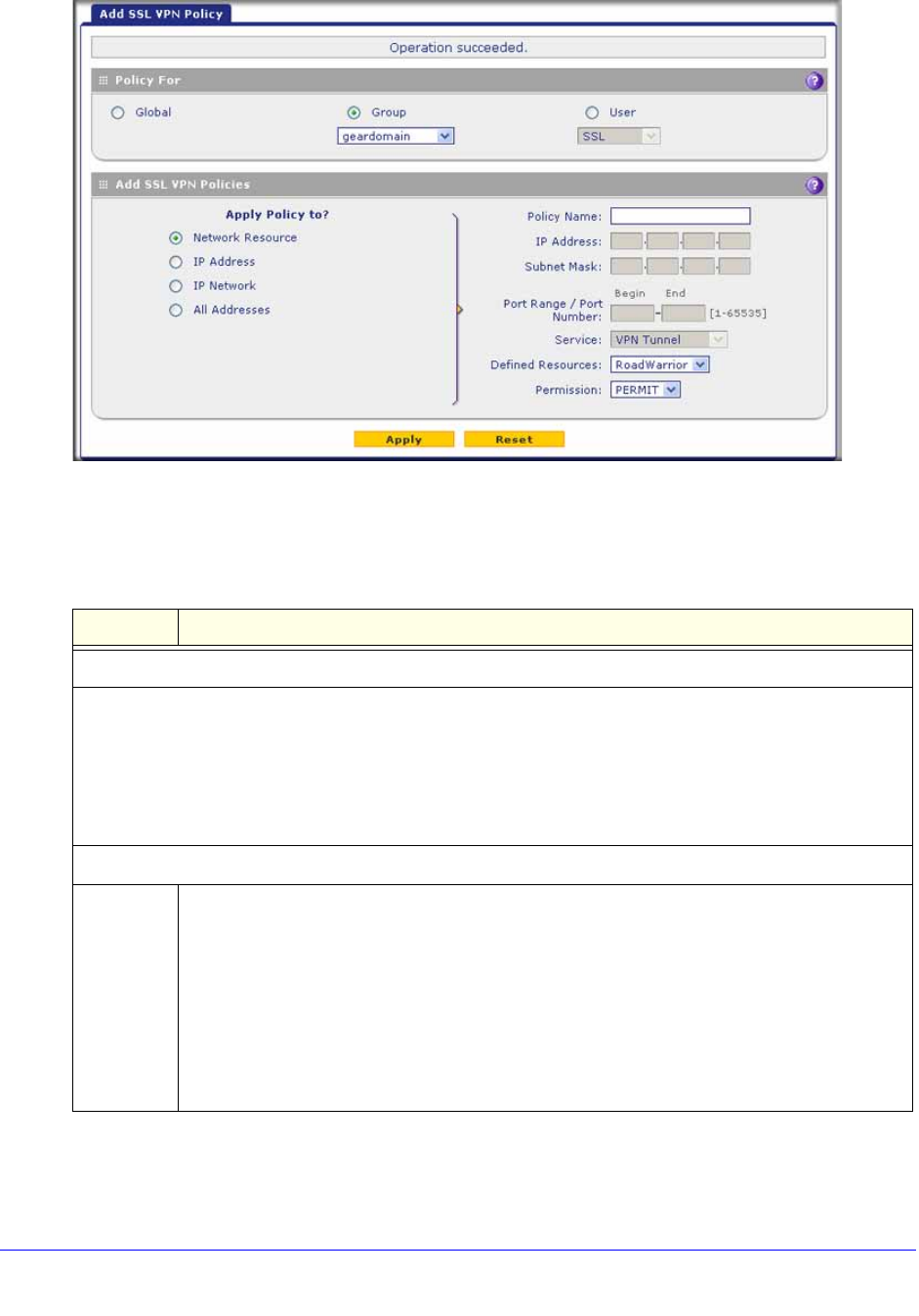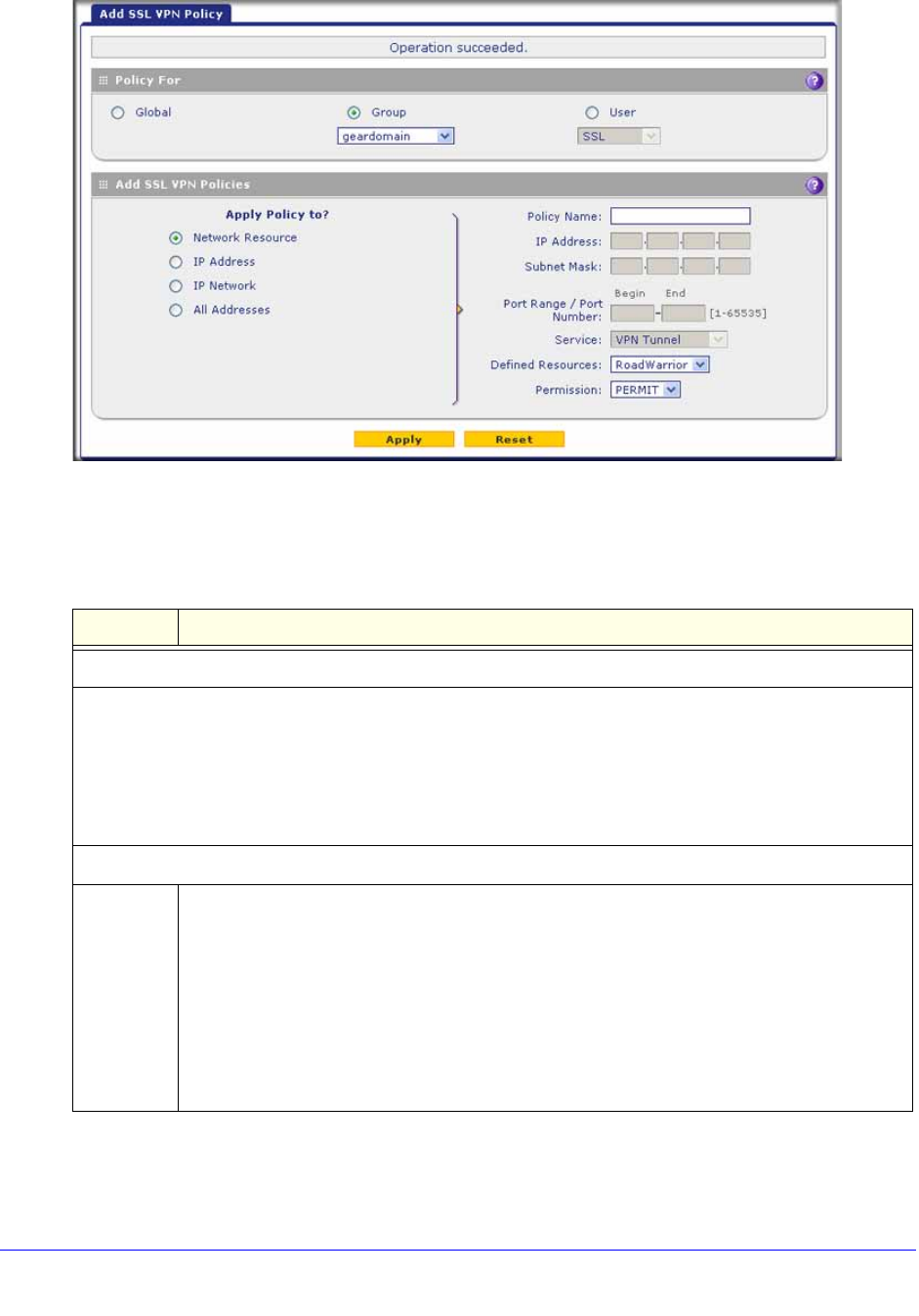
Virtual Private Networking Using SSL Connections
374
ProSecure Unified Threat Management (UTM) Appliance
.
Figure 224.
3. Select the radio buttons, complete the fields, and make your selection from the drop-down
lists as explained in the following table:
Table 97. Add SSL VPN Policy screen settings
Setting Description
Policy For
Select one of the following radio buttons to specify the type of SSL VPN policy:
• Global. The new policy is global and includes all groups and users.
• Group. The new policy needs to be limited to a single group. From the drop-down list, select a group
name. For information about how to create groups, see Configure Groups on page 394.
• User. The new policy needs to be limited to a single user. From the drop-down list, select a user name.
For information about how to create user accounts, see Configure User Accounts on page 401.
Add SSL VPN Policies
Apply
Policy For
Select one of the following radio buttons to specify how the policy is applied. When you select
a radio button, the fields and drop-down lists that apply to your selection (see explanations
later in this table) unmask onscreen.
• Network Resource. The policy is applied to a network resource that you have defined
on the Resources screen (see Use Network Resource Objects to Simplify Policies on
page 369).
• IP Address. The policy is applied to a single IP address.
• IP Network. The policy is applied to a network address.
• All Addresses. The policy is applied to all addresses.