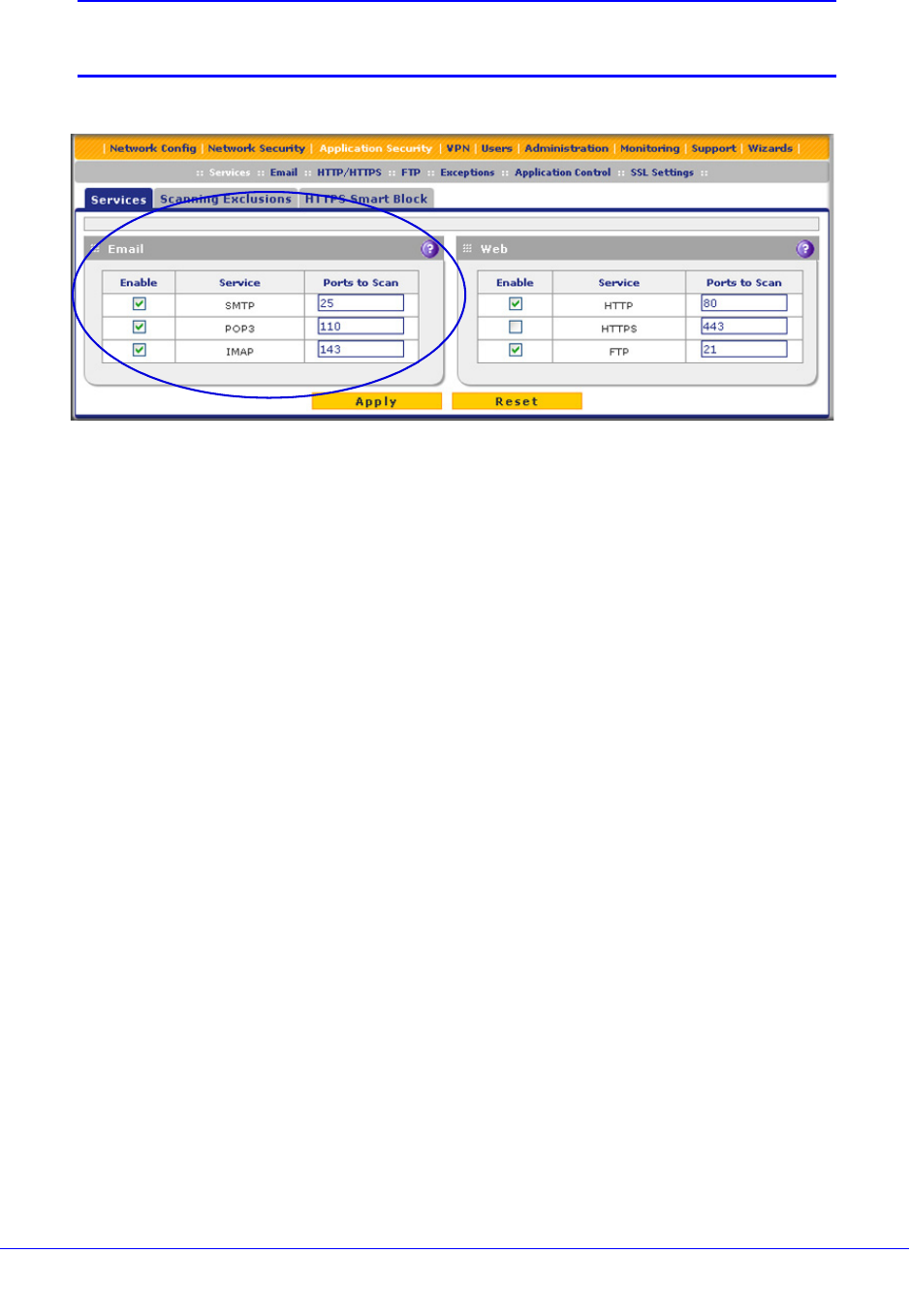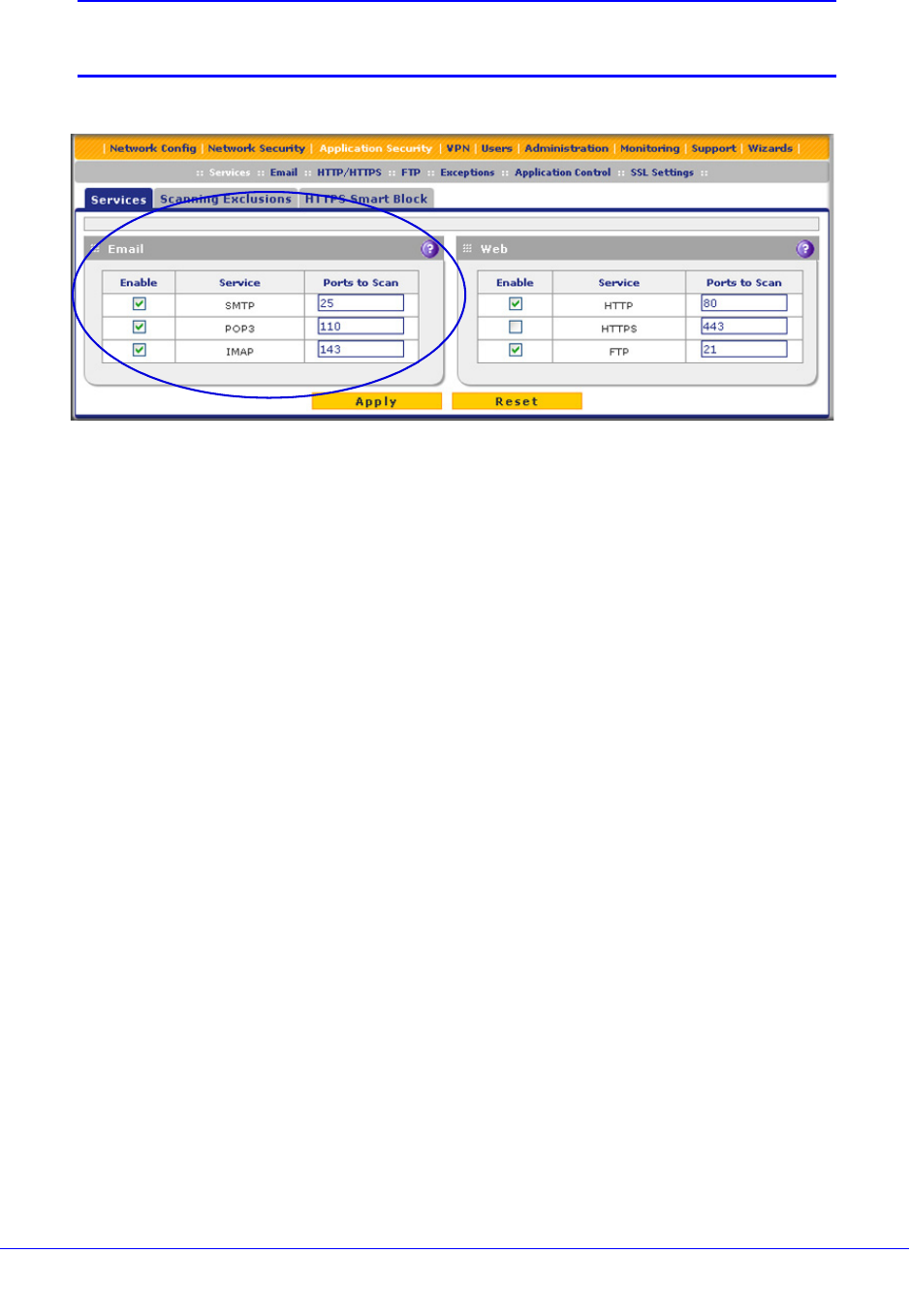
Content Filtering and Optimizing Scans
195
ProSecure Unified Threat Management (UTM) Appliance
Note: For information about web protocols and ports, see Customize Web
Protocol Scan Settings on page 210.
Figure 108.
2. In the Email section of the screen, select the protocols to scan by selecting the Enable
check boxes, and enter the port numbers if different from the default port numbers:
• SMTP. Simple Mail Transfer Protocol (SMTP) scanning is enabled by default on
port 25.
• POP3. Post Office Protocol 3 (POP3) scanning is enabled by default on port 110.
• IMAP. Internet Message Access Protocol (IMAP) scanning is enabled by default on
port 143.
To enable scanning of encrypted emails, you need to configure the
SSL settings (see Configure HTTPS Scanning and SSL Certificates
on page 228).
3. If a protocol uses a port other than the standard service port (for example, port 25 for
SMTP), enter this nonstandard port in the Ports to Scan field. For example, if the SMTP
service on your network uses both port 25 and port 2525, enter both port numbers in the
Ports to Scan field and separate them by a comma.
The following protocols are not supported by the UTM:
• SMTP over SSL using port number 465
• POP3 over SSL using port number 995
• IMAP over SSL using port number 993
4. Click Apply to save your settings.