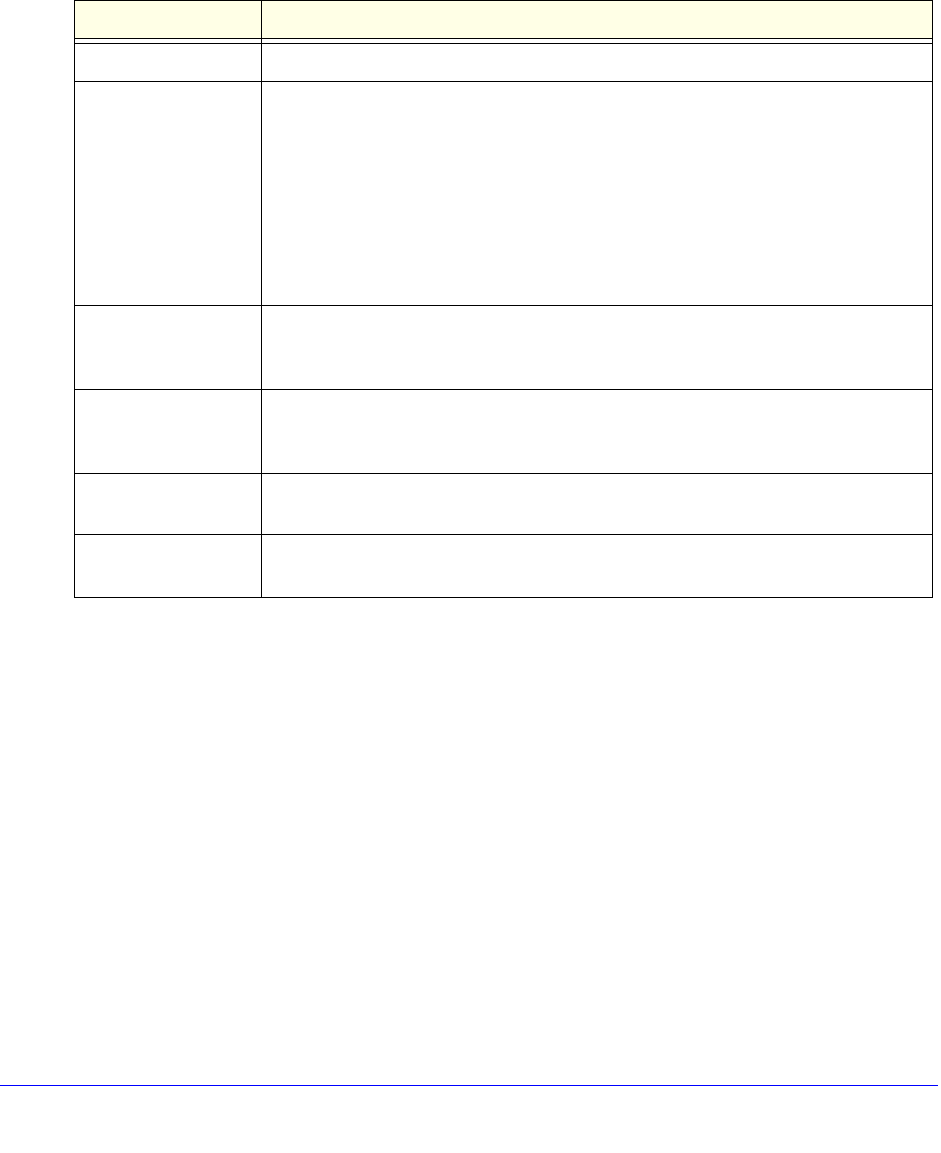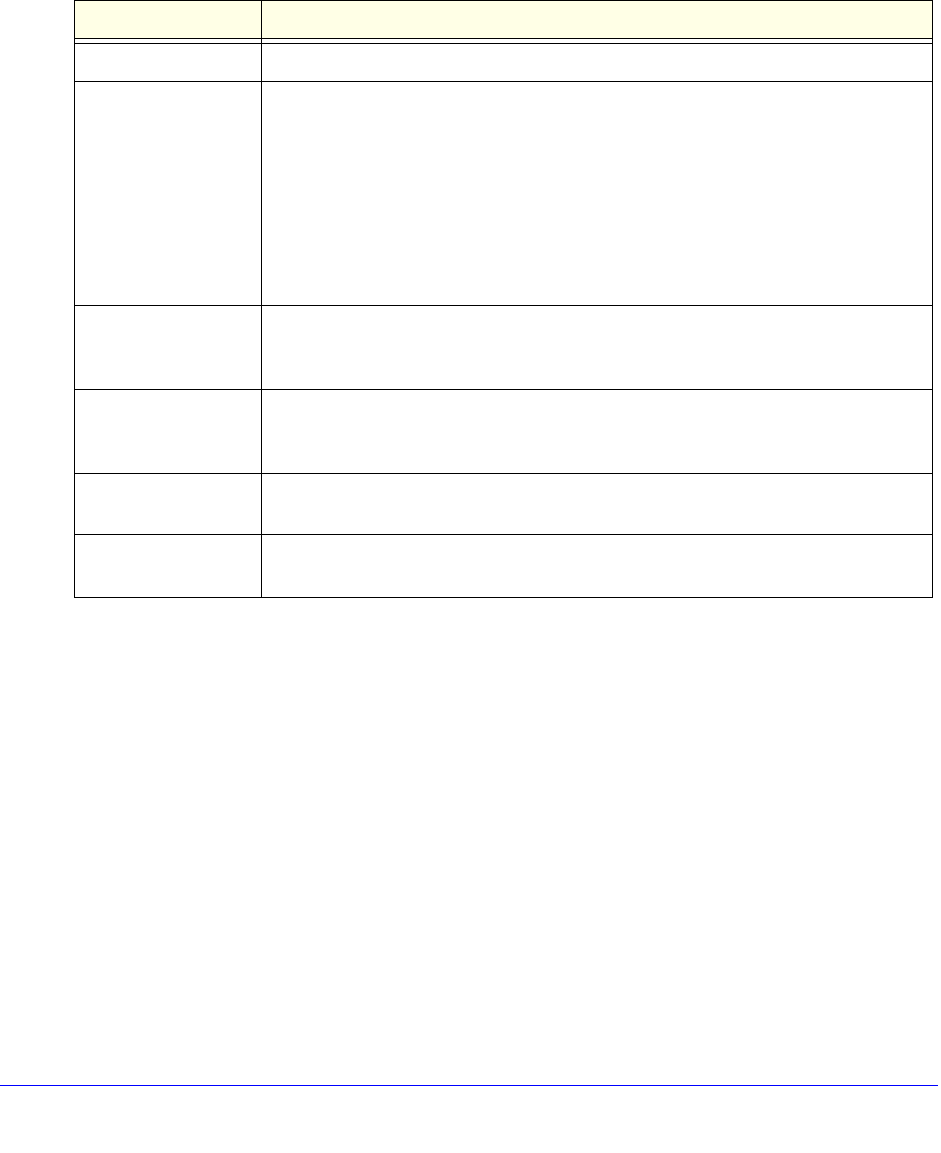
LAN Configuration
114
ProSecure Unified Threat Management (UTM) Appliance
Add Computers or Devices to the Network Database
To add computers or devices manually to the network database:
1. In the Add Known PCs and Devices section of the LAN Groups screen (see the previous
figure), enter the settings as explained in the following table:
2. Click the Add table button to add the computer or device to the Known PCs and Devices
table.
3. As an optional step: To enable DHCP address reservation for the entry that you just added
to the Known PCs and Devices table, select the check box for the table entry, and click the
Save Binding button to bind the IP address to the MAC address for DHCP assignment.
Modify Computers or Devices in the Network Database
To modify computers or devices manually in the network database:
1. In the Known PCs and Devices table of the LAN Groups screen (see the previous
figure), click the Edit table button of a table entry. The Edit Groups and Hosts screen
displays (see the following figure, which contains an example).
Table 22. Known PCs and devices settings
Setting Description
Name Enter the name of the computer or device.
IP Address Type From the drop-down list, select how the computer or device receives its IP address:
• Fixed (set on PC). The IP address is statically assigned on the computer or
device.
• Reserved (DHCP Client). Directs the UTM’s DHCP server to assign the
specified IP address always to this client during the DHCP negotiation (see Set
Up Address Reservation on page 116).
Note: When you assign a reserved IP address to a client, the selected IP address
needs to be outside the range of addresses allocated to the DHCP server pool.
IP Address In the IP Address field, enter the IP address that this computer or device is
assigned. If the IP address type is Reserved (DHCP Client), the UTM reserves the
IP address for the associated MAC address.
MAC Address Enter the MAC address of the computer’s or device’s network interface. The MAC
address format is six colon-separated pairs of hexadecimal characters (0–9 and
A–F), such as 01:23:45:67:89:AB.
Group From the drop-down list, select the group to which the computer or device is
assigned. (Group 1 is the default group.)
Profile Name From the drop-down list, select the VLAN profile to which the computer or device is
assigned. (defaultVlan is the default VLAN group.)