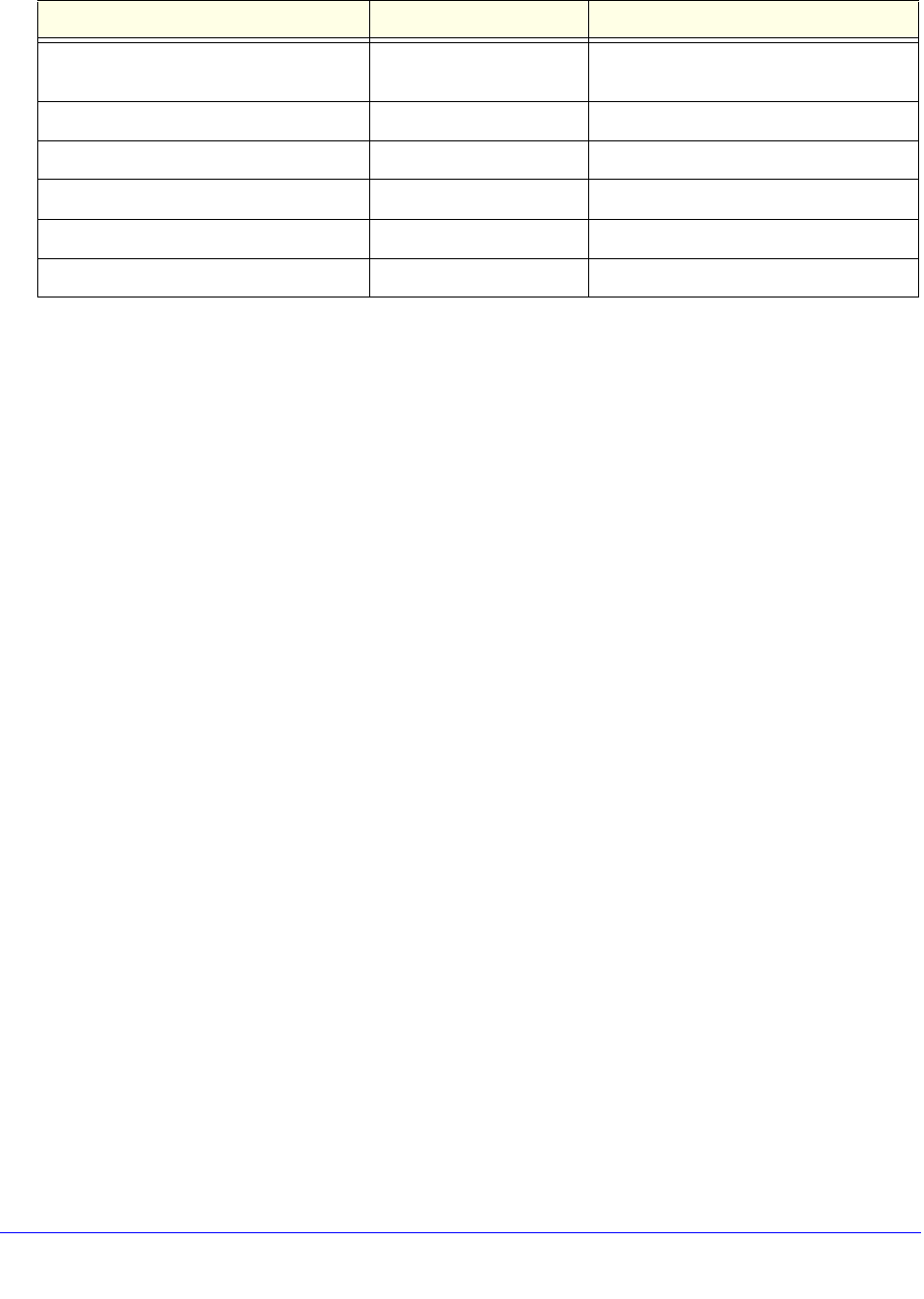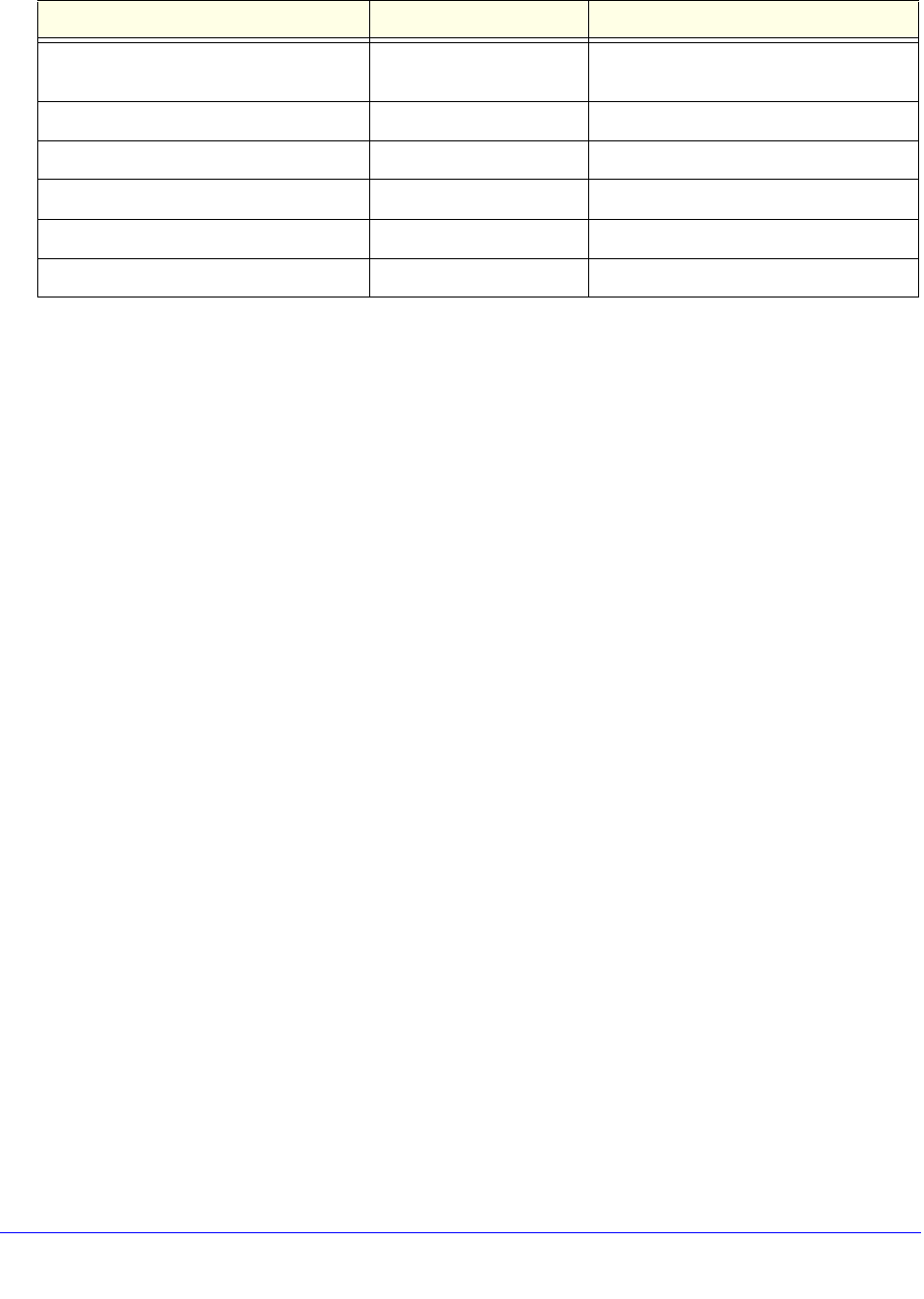
Content Filtering and Optimizing Scans
194
ProSecure Unified Threat Management (UTM) Appliance
Configure Email Protection
• Customize Email Protocol Scan Settings
• Customize Email Antivirus and Notification Settings
• Email Content Filtering
• Protect Against Email Spam
The UTM lets you configure the following settings to protect the network’s email
communication:
• The email protocols that are scanned for malware threats
• Actions that are taken when infected emails are detected
• The maximum file sizes that are scanned
• Keywords, file types, and file names in emails that are filtered to block objectionable or
high-risk content
• Customer notifications and email alerts that are sent when events are detected
• Rules and policies for spam detection
Customize Email Protocol Scan Settings
For each email protocol (SMTP, POP3, and IMAP), you can globally enable or disable
scanning for viruses, contents, and spam.
To configure the email protocols and ports to scan:
1. Select Application Security > Services. The Services submenu tabs display with the
Services screen in view.
Internet Communication and Search Allowed except for
Anonymizers
Leisure and News Allowed
Malicious Blocked
Politics and Religion Allowed
Sexual Content Blocked
Technology Allowed
a. Files or messages that are larger than 2048 KB are skipped by default.
Table 41. Default email and web scan settings (continued)
Scan type Default scan setting Default action (if applicable)