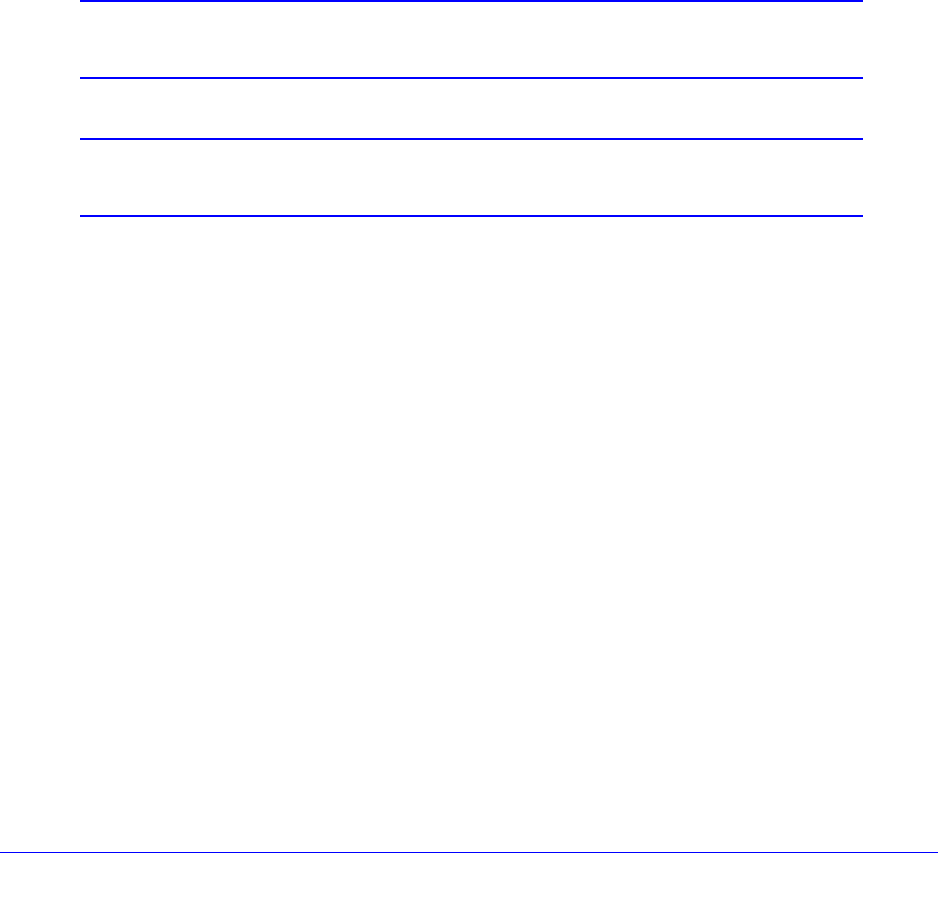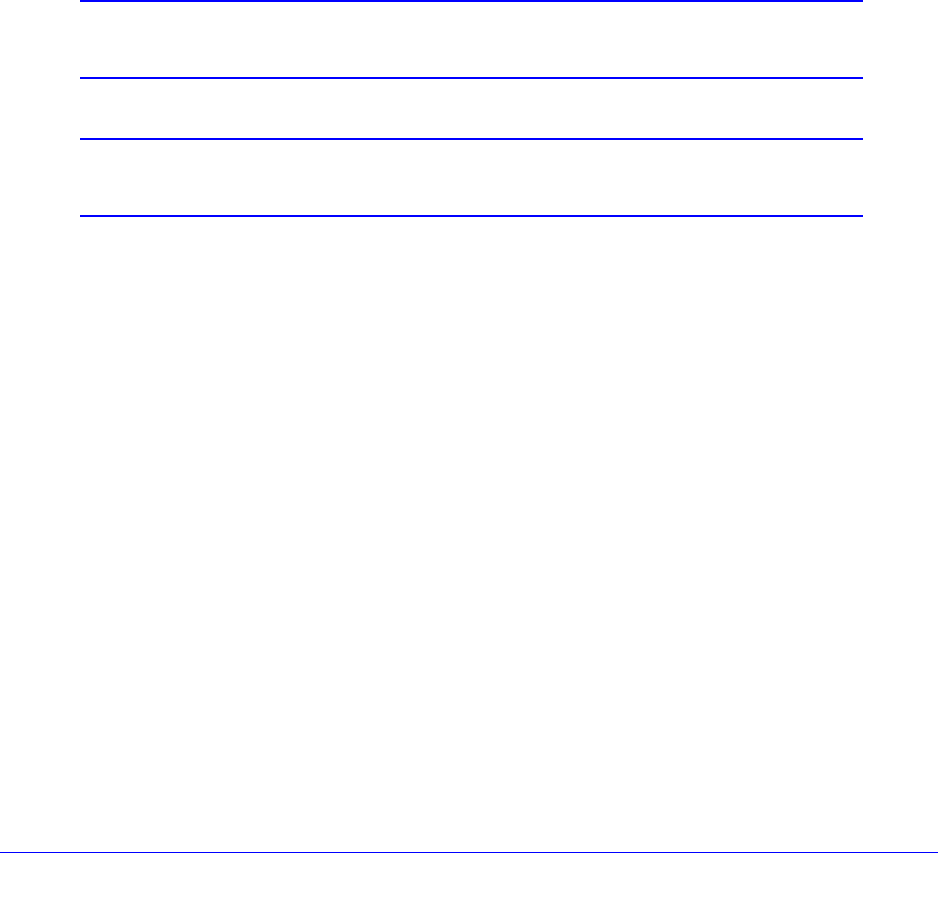
3G/4G Dongles for the UTM9S and UTM25S
604
ProSecure Unified Threat Management (UTM) Appliance
Complete these steps:
1. Insert the 3G/4G dongle and configure the Internet connection to your ISP. During
this phase, you connect to your wireless ISP, and, only if necessary, modify the 3G/4G
settings. See Manually Configure the USB Internet Connection on page 604.
2. Configure the 3G/4G settings. Modifying the 3G/4G settings is required only if you
cannot connect to your ISP. See Configure the 3G/4G Settings on page 608.
3. Configure the WAN mode. Select either NAT or classical routing, and select dedicated
(single WAN) mode, or, if you have also configured another WAN interface, auto-rollover
mode or load balancing mode. The USB interface can function as a rollover interface only.
For load balancing, you can also select any necessary protocol bindings. See Configure the
WAN Mode on page 610.
4. Configure Dynamic DNS on the WAN port (optional). Configure your fully qualified
domain names during this phase (if necessary). See Configure Dynamic DNS on page 618.
Each of these tasks is detailed separately in this appendix.
Note: For information about how to configure the WAN meter for the USB
interface, see Enable the WAN Traffic Meter on page 462.
Note: In this appendix, the USB WAN interface is often referred to as the
USB interface.
Manually Configure the USB Internet Connection
When you insert a 3G/4G dongle in the USB port on the front panel of a UTM9S or UTM25S,
the dongle is detected automatically.
Unless your ISP automatically assigns your configuration through DHCP, you need to obtain
configuration parameters from your ISP to manually establish an Internet connection over the
USB WAN interface. For a fixed (static) IP address configuration, you need to obtain the
following information:
• IP address
• Subnet mask
• Gateway IP address
• Primary DNS server IP address (if not assigned dynamically)
• Secondary DNS server IP address (if not assigned dynamically)