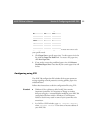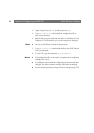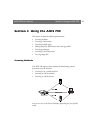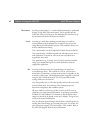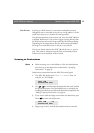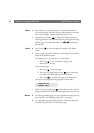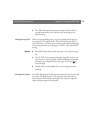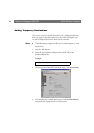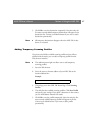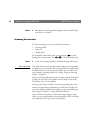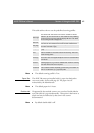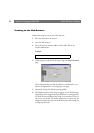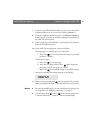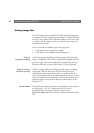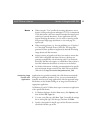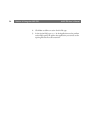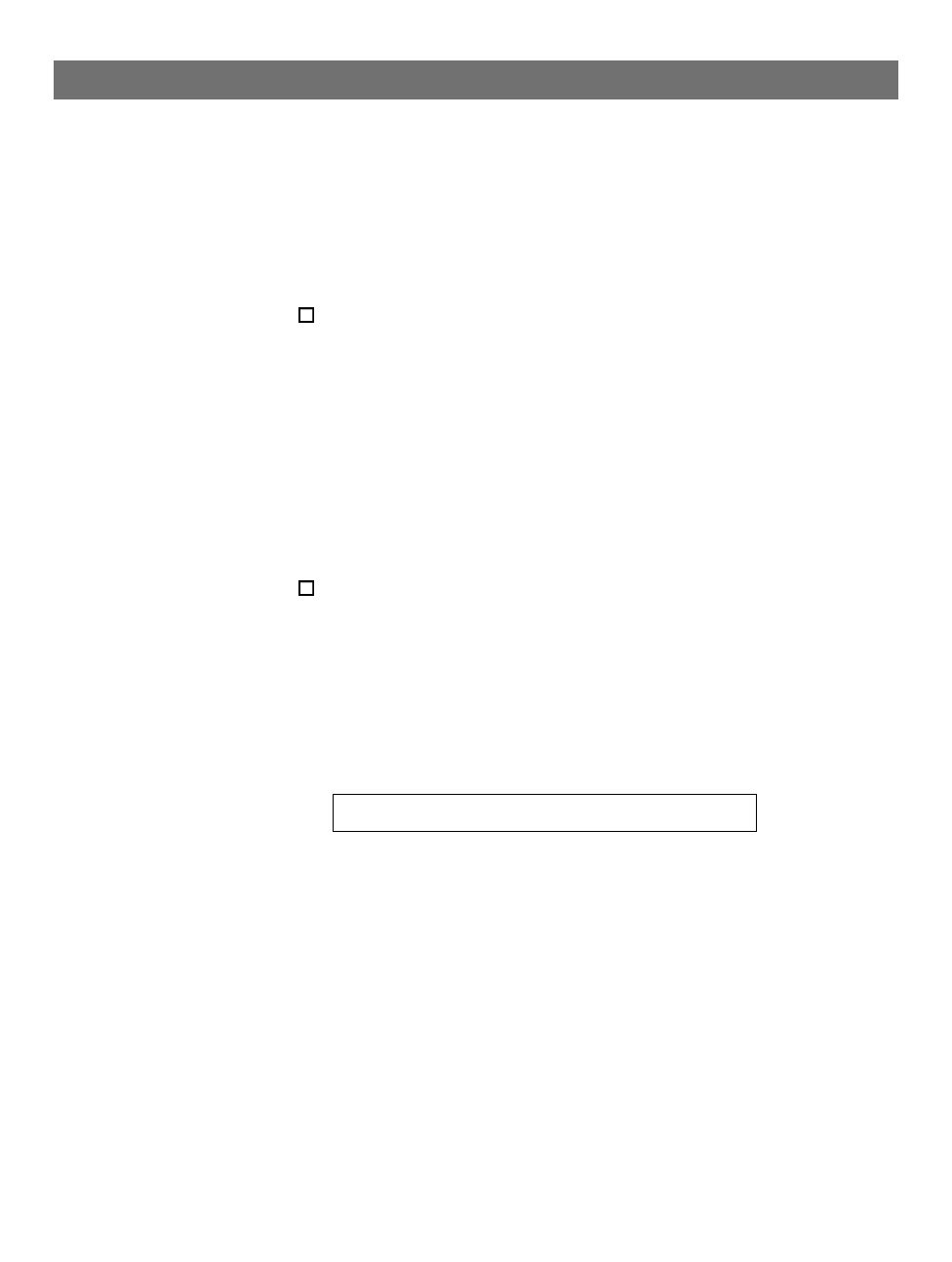
AXIS 700
User’s Manual Section 4: Using the AXIS 700
47
5. Click OK to save the destination temporarily. Note that only the
five most-recently added temporary destinations will appear in the
destination list. Contact your Administrator if you want to add a
destination permanently.
Note:
All temporary destinations disappear when the AXIS 700 is shut
down or re-started.
Adding Temporary Scanning Profiles
If you have tried all the available scanning profiles and are still not
satisfied with the result, you can add a temporary profile from the
Web browser interface.
Note:
The Administrator might not allow users to add temporary
scanning profiles.
1. Start the Web browser.
2. Enter the name or Internet address of your AXIS 700 on the
location/address line:
Example
3. This brings you to the AXIS 700 Home Page. Click Scanning
Profiles.
4. The table lists the available scanning profiles. Click New Profile
and specify your settings. If you place a document in the scanner,
you can click Scan to monitor the results.
5. Click OK to save the profile temporarily. Note that only the five
most-recently added temporary profiles will appear in the list.
Contact your Administrator if you want to add a profile
permanently.
http://172.16.253.80