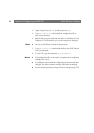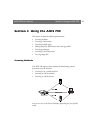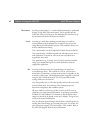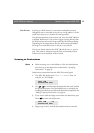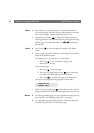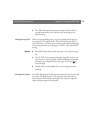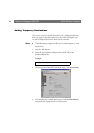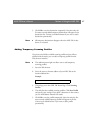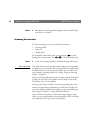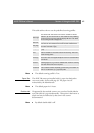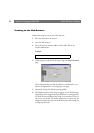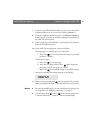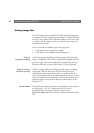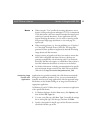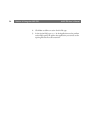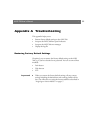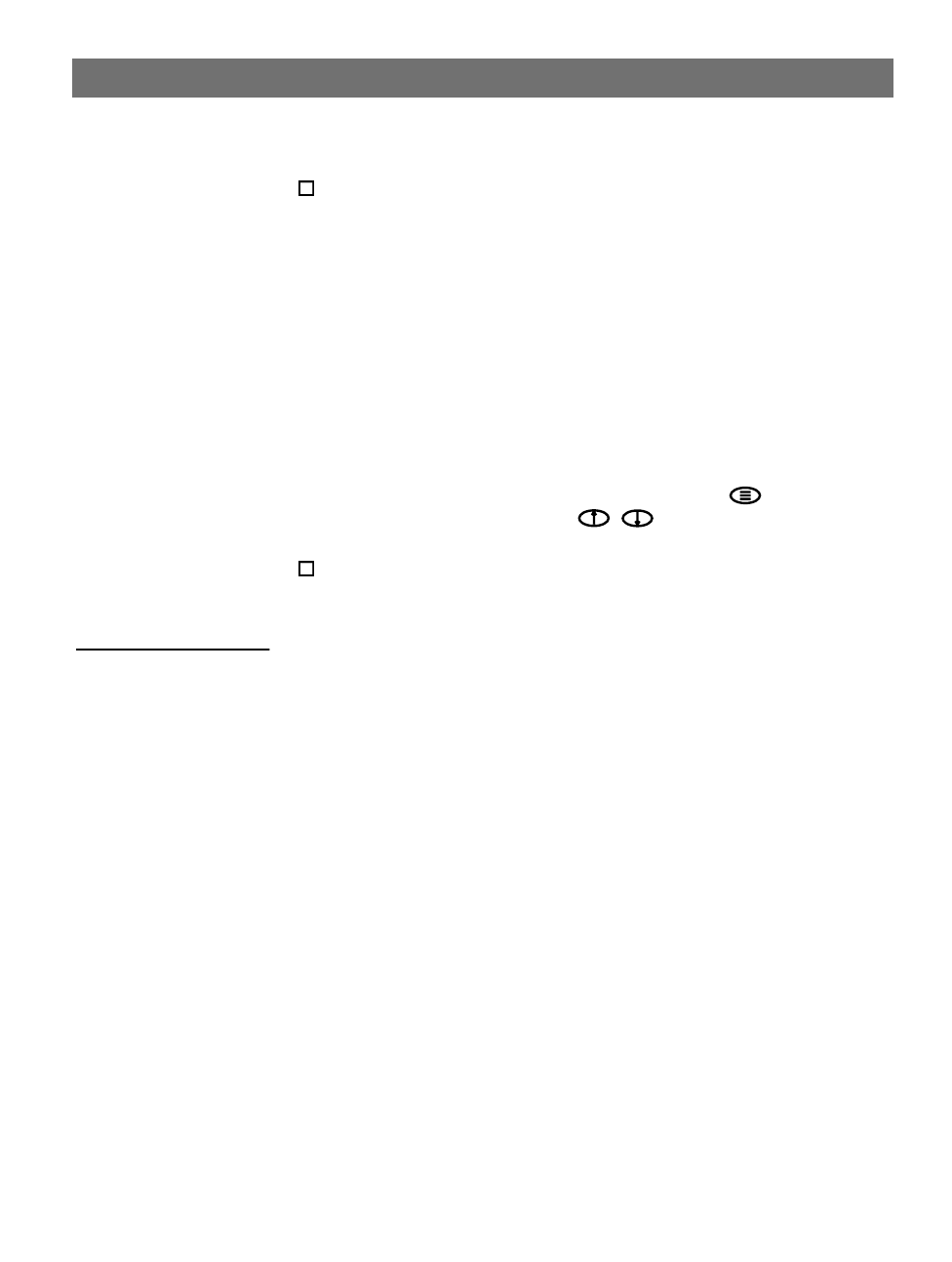
Section 4: Using the AXIS 700
AXIS 700 User’s Manual
48
Note:
All temporary scanning profiles disappear when the AXIS 700 is
shut down or re-started.
Scanning Parameters
For each scanning job, you can specify these parameters:
• Scanning profile
• Paper size
•Double-sided
From the AXIS 700 control panel, you press Menu to scroll
through the scanning menu. Use to find the desired value.
Note:
If you do not specify anything, the default settings will be used.
Scanning Profile
The AXIS 700 comes pre-installed with 8 standard scanning profiles
designed to cover most needs. The scanning profiles are maintained by
the Administrator. If you have the permission, you can define your
own temporary scanning profiles. See “Adding Temporary Scanning
Profiles” on page 47.
Select a scanning profile based on what is being scanned. Documents
typically use one of the Text profiles. Pictures could use one of the
Text/Photo, Gray or Color profiles.
Scanning color images to JPEG is more time consuming due to the
amount of computation performed by the AXIS 700. Therefore, do
not scan in higher resolution than needed, e.g. for web publishing of
color images, “Color low” (75 dpi) should be sufficient.
If you intend to manipulate a scanned color image using an image
editor, you are recommended to used uncompressed TIFF. Note that
uncompressed TIFF may generate very large files.