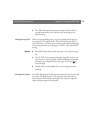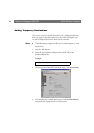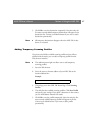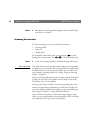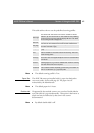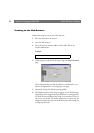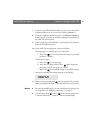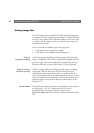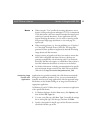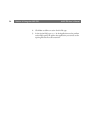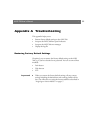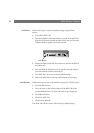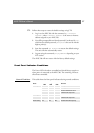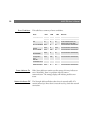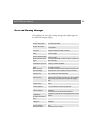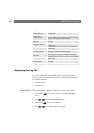AXIS 700
User’s Manual Section 4: Using the AXIS 700
53
Notes:
When using the “Text” profiles for scanning documents, ensure
that the viewing tool supports multipage CCITT G.4-compressed
TIFF; this format is the most common standard for imaging and
archiving of scanned documents. If your application does not
support multipage documents, you can create a scanning profile
that generates single page documents, or scan each page as a
separate job.
When scanning pictures, e.g. for web publishing, use “Color low”
or “Color high” that both create a JPEG file. The image files
generated by these profiles are supported by basically all existing
image editors and Web browsers.
Extensive testing of popular tools have been made to ensure that
AXIS 700 is compatible with them. However, this does not
guarantee compatibility with all existing tools. If you find tools
that AXIS 700 does not support, we would like to know about it.
You find information about how to contact us in the Preface.
For further information, including recommendations for specific
tools and sample images created by the AXIS 700, see the AXIS
700 web site at http://www.axis.com/products/axis_700/
Associating Image
Formats with
Applications
Applications are typically associated with a file format automatically
during the installation procedure. If not, you are recommended to
manually associate your image applications with the supported image
file formats, so that double-clicking on an image icon launches the
appropriate application.
In Windows 95 and NT, follow these steps to associate an application
with a specific file format:
1. In Windows Explorer, click the View menu, click Options, and
then click the File Types tab.
2. To create a new file type, click New Type. To modify the settings
for an existing file type, click the type, and then click Edit.
3. Specify a description for the file type and the file name extension
associated with this type of file.