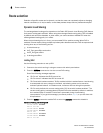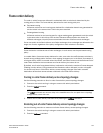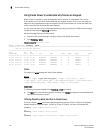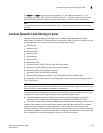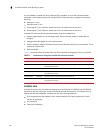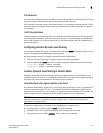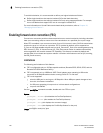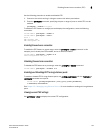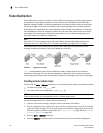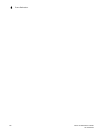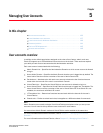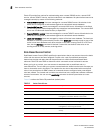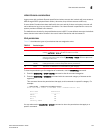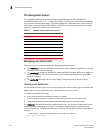Fabric OS Administrator’s Guide 129
53-1002745-02
Enabling forward error correction (FEC)
4
Use the following procedure to enable and disable FEC:
1. Connect to the switch and log in using an account with admin permissions.
2. Enter the portCfgFec command, specifying the port or range of ports on which FEC is to be
enabled.
portcfgfec --enable slot/port
To enable the FEC feature on a single port and display the configuration, enter the following
commands.
switch:admin> portcfgfec --enable 1
switch:admin> portcfgfec --show 1
Port: 1
FEC Capable: YES
FEC Configured: ON
Enabling forward error correction
To enable the FEC feature on a port range, enter the portCfgFec --enable command. In this
example, port 1 already has FEC enabled, and so it remains enabled.
switch:admin> portcfgfec --enable 0-8
Same configuration for port 1
Disabling forward error correction
To disable the FEC feature on a port range, enter the portCfgFec --disable command.
switch:admin> portcfgfec --disable 0-8
Enabling and Disabling FEC for long distance ports
To enable or disable FEC for long distance ports, use portCfgLongDistance with the -fecEnable or
-fecDisable parameter as required.
switch:admin> portcfglongdistance [slot/]port,[other parameters]
<-fecenable/-fecdisable>
See Chapter 23, “Managing Long-Distance Fabrics” for more details on working with long distance
ports.
Viewing current FEC settings
Use portCfgFec --show to display the current FEC configuration.