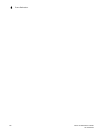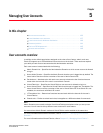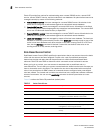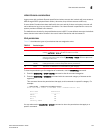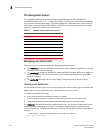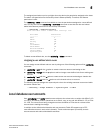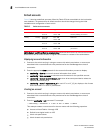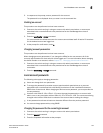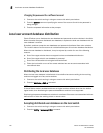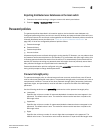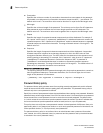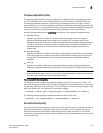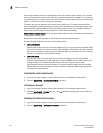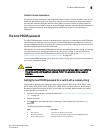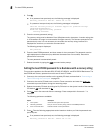Fabric OS Administrator’s Guide 139
53-1002745-02
Local database user accounts
5
3. In response to the prompt, enter a password for the account.
The password is not displayed when you enter it on the command line.
Deleting an account
This procedure can be performed on local user accounts.
1. Connect to the switch and log in using an account with admin permissions, or an account
associated with a user-defined role with permissions for the UserManagement class of
commands.
2. Enter the userConfig
--delete command.
You cannot delete the default accounts. An account cannot delete itself. All active CLI sessions
for the deleted account are logged out.
3. At the prompt for confirmation, enter y.
Changing account parameters
This procedure can be performed on local user accounts.
When changing account parameters, if you change the ADlist for the user account, all of the
currently active sessions for that account will be logged out. For more information about changing
the Admin Domain on an account, refer to Chapter 17, “Managing Administrative Domains”.
1. Connect to the switch and log in using an account with admin permissions, or an account
associated with a user-defined role with permissions for the UserManagement class of
commands.
2. Enter the userConfig
--change command.
Local account passwords
The following rules apply to changing passwords:
• Users can change their own passwords.
• To change the password for another account requires admin permissions or an account
associated with a user-defined role with Modify permissions for the LocalUserEnvironment
RBAC class of commands. When changing an admin account password, you must provide the
current password.
• An admin with ADlist 0–10 or LFlist 1–10 cannot change the password on an account with
admin, user, or any permission with an ADlist 11–25 or LFlist 11–128. The user account being
changed must have an ADlist that is a subset of the account that is making the change.
• A new password must have at least one character different from the previous password.
• You cannot change passwords by using SNMP.
Changing the password for the current login account
1. Connect to the switch and log in using an account with admin permissions.
2. Enter the passwd command.
3. Enter the requested information at the prompts.