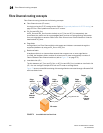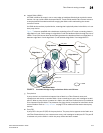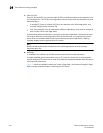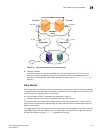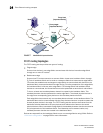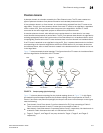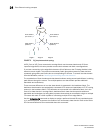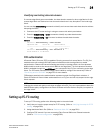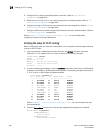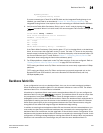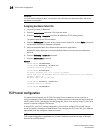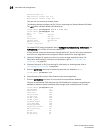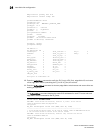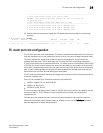580 Fabric OS Administrator’s Guide
53-1002745-02
Setting up FC-FC routing
24
4. Configure IFLs for edge and backbone fabric connection. (Refer to “Inter-fabric link
configuration” on page 583.)
5. Modify port cost for EX_Ports, if you want to change from the default settings. (Refer to “FC
router port cost configuration” on page 587.)
6. Configure trunking on EX_Ports that are connected to the same edge fabric. (Refer to “EX_Port
frame trunking configuration” on page 589.)
7. Configure LSAN zones to enable communication between devices in different fabrics. (Refer to
“LSAN zone configuration” on page 590.)
Refer to Chapter 3, “Performing Advanced Configuration Tasks,” for more details about
configuration options for Brocade Backbones.
Verifying the setup for FC-FC routing
Before configuring a fabric to connect to another fabric, you must perform the following verification
checks on the FC router.
1. Log in to the switch or Backbone as admin and enter the version command. Verify that
Fabric OS v7.0.1 is installed on the FC router as shown in the following example.
switch:admin> version
Kernel: 2.6.14.2
Fabric OS: v7.0.1
Made on: Fri Nov 18 01:15:34 2011
Flash: Mon Nov 21 20:53:48 2011
BootProm: 1.0.9
2. If you are configuring a Backbone, enter the slotShow command to verify that an FX8-24 blade
is present or an 8-Gbps or 16-Gbps port blade is present. The following example shows slots 1,
2, 3, 9, 10, and 12 with 8-Gbps port blades enabled.
switch:admin> slotshow -m
Slot Blade Type ID Model Name Status
--------------------------------------------------
1 SW BLADE 37 FC8-16 ENABLED
2 SW BLADE 37 FC8-16 ENABLED
3 SW BLADE 37 FC8-16 ENABLED
4 SW BLADE 39 FC8-16 ENABLED
5 CORE BLADE 52 CORE8 ENABLED
6 CP BLADE 50 CP8 ENABLED
7 CP BLADE 50 CP8 ENABLED
8 CORE BLADE 52 CORE8 ENABLED
9 SW BLADE 37 FC8-16 ENABLED
10 SW BLADE 55 FC8-32 ENABLED
11 UNKNOWN VACANT
12 SW BLADE 51 FC8-48 ENABLED
Refer to Chapter 3, “Performing Advanced Configuration Tasks,” for a list of blades and their
corresponding IDs.
3. Enter the licenseShow command to verify that the Integrated Routing license is installed.
switch:admin> licenseshow
S9bddb9SQbTAceeC:
Fabric license
bzbzRcbcSc0c0SY:
Remote Fabric license