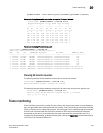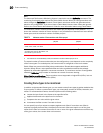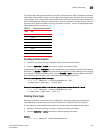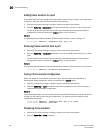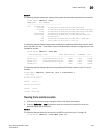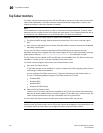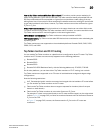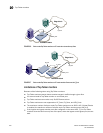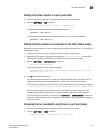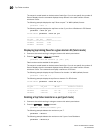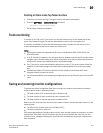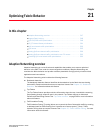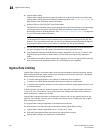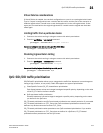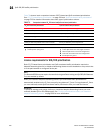Fabric OS Administrator’s Guide 513
53-1002745-02
Top Talker monitors
20
Adding a Top Talker monitor to a port (port mode)
1. Connect to the switch and log in using an account with admin permissions.
2. Enter the perfTTmon
--add command.
perfttmon --add [egress | ingress] [slotnumber/]port
The following example monitors the incoming traffic on port 7.
perfttmon --add ingress 7
The following example monitors the outgoing traffic on slot 2, port 4 on a Backbone.
perfttmon --add egress 2/4
Adding Top Talker monitors on all switches in the fabric (fabric mode)
When fabric mode is enabled, you can no longer install Top Talker monitors on an F_Port unless you
disable fabric mode.
1. Connect to the switch and log in using an account with admin permissions.
2. Remove any EE monitors in the fabric, as described in “Deleting EE monitors” on page 504.
Fabric mode Top Talker monitors and EE monitors cannot both exist in the fabric.
3. Enter the perfTTmon
--add fabricmode command.
perfttmon --add fabricmode
The system responds with the following message:
Before enabling fabric mode, please remove all EE monitors in the fabric
continue? (yes, y, no, n):
4. Enter y at the prompt to continue.
Top Talker monitors are added to E_Ports in the fabric and fabric mode is enabled. Any Top
Talker monitors that were already installed on F_Ports are automatically uninstalled.
If EE monitors are present on the local switch, the command fails with the following message:
Cannot install Fabric Mode Top Talker because EE monitor is already present
If EE monitors are present on remote switches, the command succeeds; however, on the
remote switches, fabric mode fails and a raslog message is displayed on those switches.
If a new switch joins the fabric, you must run the perfTTmon
--add fabricmode command on
that switch. The Top Talker monitor configuration information is not automatically propagated
to the new switch.
Displaying the top n bandwidth-using flows on a port (port mode)
1. Connect to the switch and log in using an account with admin permissions.
2. Enter the perfTTmon
--show command.
perfttmon --show [slotnumber/]port [n] [wwn | pid]