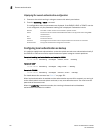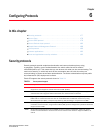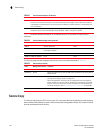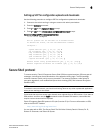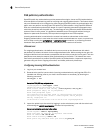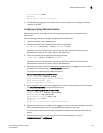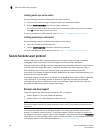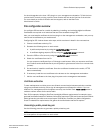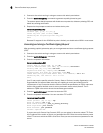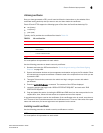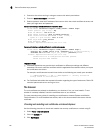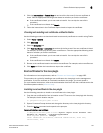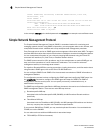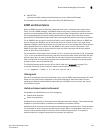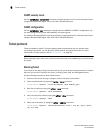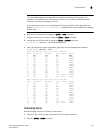184 Fabric OS Administrator’s Guide
53-1002745-02
Secure Sockets Layer protocol
6
1. Connect to the switch and log in using an account with admin permissions.
2. Enter the secCertUtil genkey
command to generate a public/private key pair.
The system reports that this process will disable secure protocols, delete any existing CSR, and
delete any existing certificates.
3. Respond to the prompts to continue and select the key size.
Example of generating a key
Continue (yes, y, no, n): [no] y
Select key size [1024 or 2048]: 1024
Generating new rsa public/private key pair
Done.
Because CA support for the 2048-bit key size is limited, you should select 1024 in most cases.
Generating and storing a Certificate Signing Request
After generating a public/private key pair, you must generate and store a certificate signing request
(CSR).
1. Connect to the switch and log in using an account with admin permissions.
2. Enter the secCertUtil gencsr
command.
3. Enter the requested information.
Example of generating a CSR
Country Name (2 letter code, eg, US):US
State or Province Name (full name, eg, California):California
Locality Name (eg, city name):San Jose
Organization Name (eg, company name):Brocade
Organizational Unit Name (eg, department name):Eng
Common Name (Fully qualified Domain Name, or IP address): 192.1.2.3
Generating CSR, file name is: 192.1.2.3.csr
Done.
Your CA may require specific codes for Country, State or Province, Locality, Organization, and
Organizational Unit names. Make sure that your spelling is correct and matches the CA
requirements. If the CA requires that the Common Name be specified as an FQDN, make sure
that the fully qualified domain name is set on the domain name switch/director. The IP
address or FQDN is the switch where the certificate gets installed.
4. Enter the secCertUtil export
command to store the CSR.
5. Enter the requested information. You can use either FTP or SCP.
Example of exporting a CSR
Select protocol [ftp or scp]: ftp
Enter IP address: 192.1.2.3
Enter remote directory: path_to_remote_directory
Enter Login Name: your account
Enter Password: your password
Success: exported CSR.
If you are set up for Secure Copy Protocol (SCP), you can select it; otherwise, select FTP. Enter
the IP address of the switch on which you generated the CSR. Enter the remote directory name
of the FTP server to which the CSR is to be sent. Enter your account name and password on the
server.