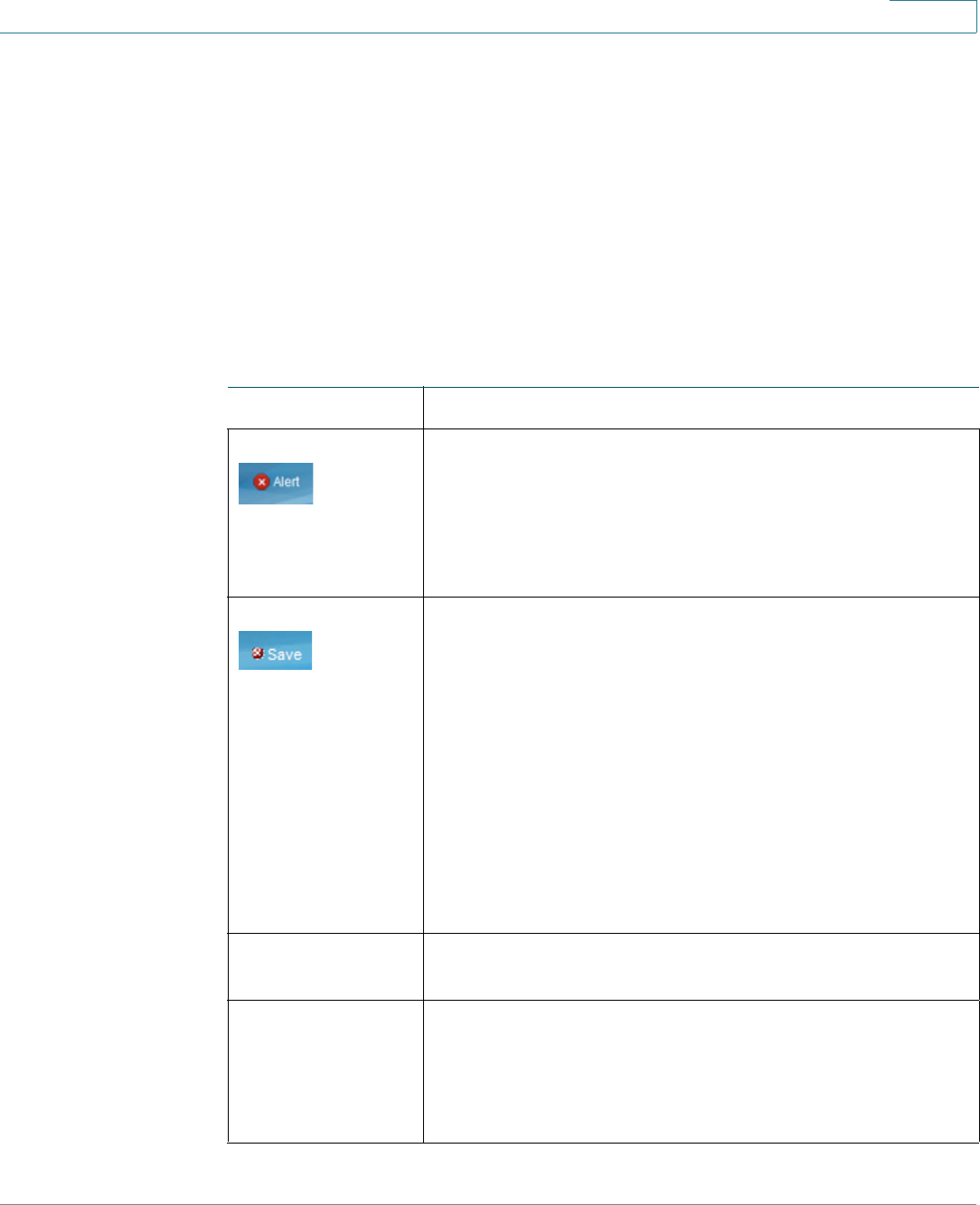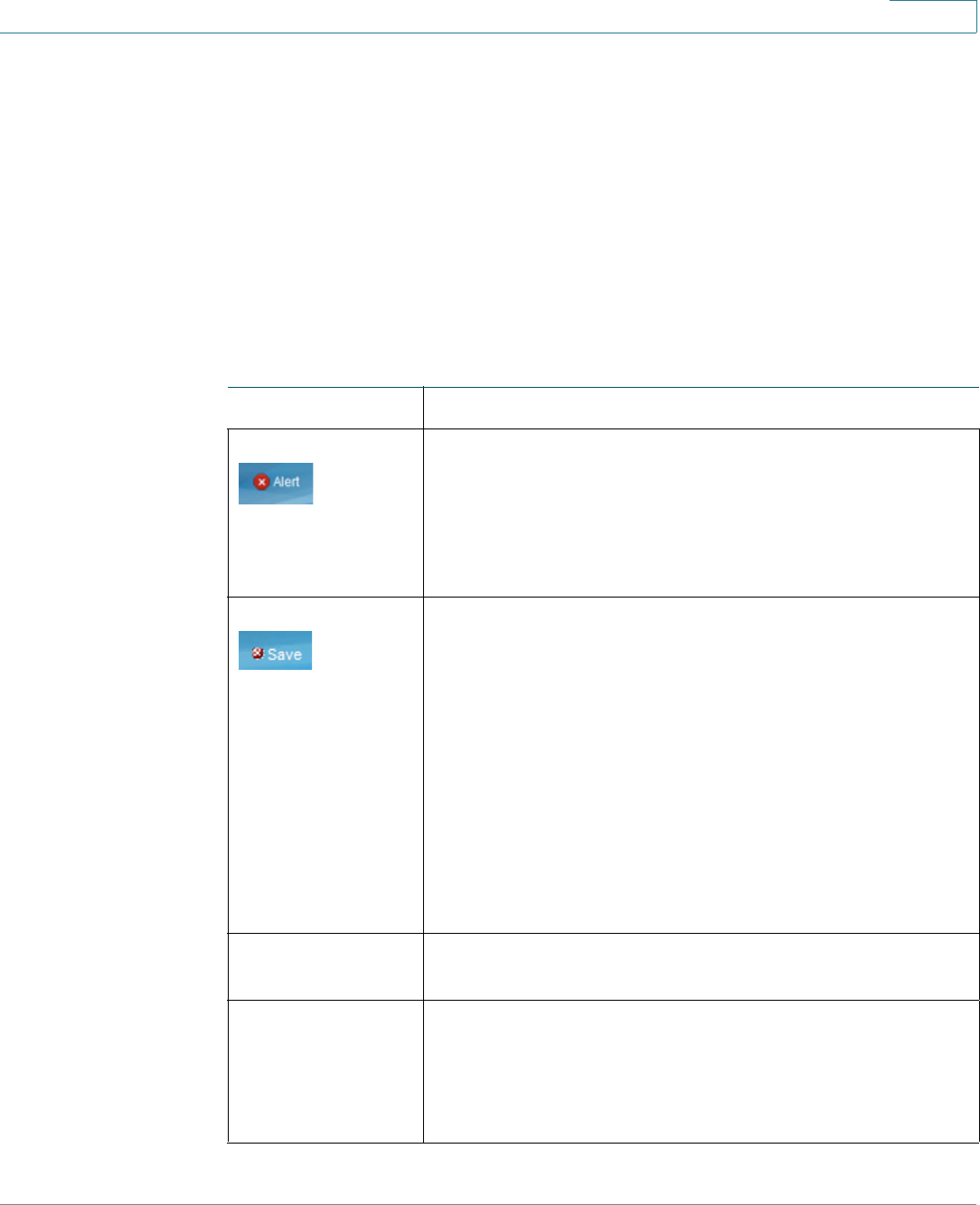
Getting Started
Window Navigation
Cisco Small Business SG200 Series 8-port Smart Switch 12
1
Window Navigation
This section describes the features of the web-based switch configuration utility.
Application Header
The Application Header is displayed on every page. It provides the following
buttons:
Buttons
Name Description
The Syslog Alert Status button (red circle with an X) is
displayed when a new Syslog message, above the critical
severity level, is logged. Click to open the Status and
Statistics > View Log > RAM Memory Log page. After
you access this page, the Syslog Alert Status button is no
longer displayed.
A red X icon, displayed to the left of the Save button,
indicates that configuration changes have been made and
have not yet been saved to the Startup Configuration file.
When you click this button, the Download/Backup
Configuration/Log page displays. Save the Running
Configuration by copying it to the Startup Configuration
file type. After you click Apply to save this file, the red X
icon and the Save button are no longer displayed. When
the switch is rebooted, it copies the Startup Configuration
file type to the Running Configuration and sets the switch
parameters according to the data in the Running
Configuration.
User The name of the user logged on to the switch. The default
user name is cisco.
Language Menu Select a language or load a new language file into the
device. If the language required is displayed in the menu,
select it. If not, select Download Language. For more
information about adding a new language, refer to the
Upgrade/Backup Firmware/Language page.