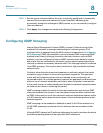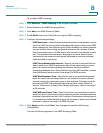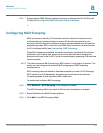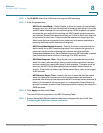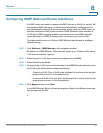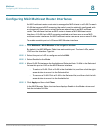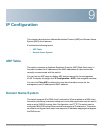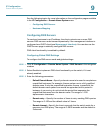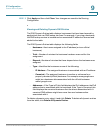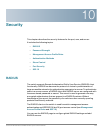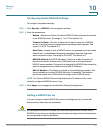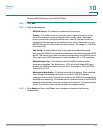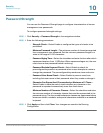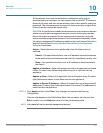IP Configuration
Domain Name System
Cisco Small Business SG200 Series 8-port Smart Switch 144
9
NOTE: Default domain names may be learned from reply messages from a DHCP
server. These names display in the Default Domain Name List.
STEP 4 Click Apply. Your changes are saved to the Running Configuration.
Adding DNS Servers
The DNS Servers Table lists the configured servers.
To add a DNS server:
STEP 1 Click Add.
STEP 2 Specify the DNS server IPv4 or IPv6 address.
STEP 3 Click Apply and then click Close. Your changes are saved to the Running
Configuration and the server appears in the DNS Servers Table.
Hostname Mapping
Use the Host Mapping page to view and configure associations between
hostnames and IP addresses. You can statically associate a hostname with an IP
address. You can also view hostnames that have been learned dynamically
through applications that use the DNS lookup service.
NOTE If you configure a static hostname and IP address, and that same hostname IP
address mapping is later learned from DNS, the entry becomes dynamic and it is
no longer saved as a static entry in the the Running Configuration.
Configuring Static DNS Mappings
The Host Mapping Table lists hostnames that are statically assigned to IP
addresses on the switch. To configure a static hostname mapping:
STEP 1 Click IP Configuration > Domain Name System > Host Mapping in the navigation
window.
STEP 2 Click Add.
STEP 3 Enter a hostname from 1–255 alphanumeric characters. The hostname must begin
with a letter.
STEP 4 Enter an IPv4 or IPv6 address to be associated with the hostname.