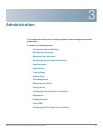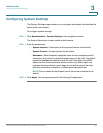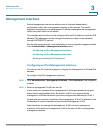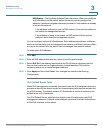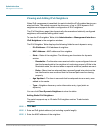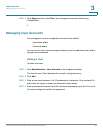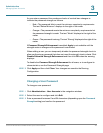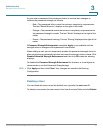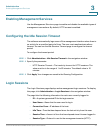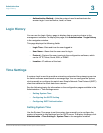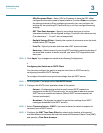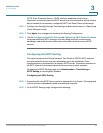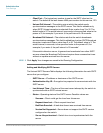Administration
Managing User Accounts
Cisco Small Business SG200 Series 8-port Smart Switch 40
3
As you enter a password, the number and color of vertical bars changes to
indicate the password strength, as follows:
• Red—The password fails to meet the minimum complexity requirements.
The text “Below Minimum” displays to the right of the meter.
• Orange—The password meets the minimum complexity requirements but
the password strength is weak. The text “Weak” displays to the right of the
meter.
• Green—The password is strong. The text “Strong” displays to the right of the
meter.
If Password Strength Enforcement is enabled, Apply is not available until the
strength meter is orange and the password is confirmed.
When adding a user, you can temporarily disable the password strength check to
allow configuring a password that does not meet the strength check criteria. Click
Disable Password Strength Enforcement and then click OK when the warning
displays.
To disable the Password Strength Enforcement for all users, or to configure its
characteristics, use the Password Strength page.
STEP 5 Click Apply and then click Close. Your changes are saved to the Running
Configuration.
Changing a User Password
To change a user password:
STEP 1 Click Administration > User Accounts in the navigation window.
STEP 2 Select the user to configure and click Edit.
STEP 3 Enter a password between 0 and 64 characters (depending upon the Password
Strength setting) and confirm the password.