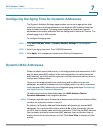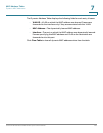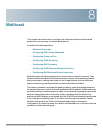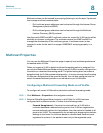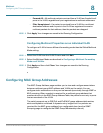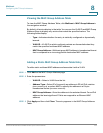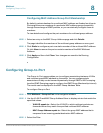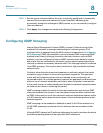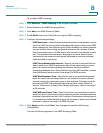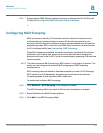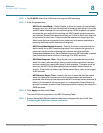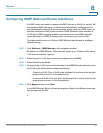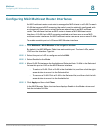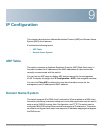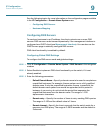Multicast
Configuring IGMP Snooping
Cisco Small Business SG200 Series 8-port Smart Switch 137
8
To configure IGMP snooping:
STEP 1 Click Multicast > IGMP Snooping in the navigation window.
STEP 2 Select Enable for the IGMP Snooping Status.
STEP 3 Click Add in the IGMP Snooping Table.
STEP 4 For VLAN ID, select the VLAN that is to support IGMP snooping.
STEP 5 Configure the following settings:
• IGMP Fast Leave—Select Enable to allow the switch to immediately remove
a port (or LAG) from its multicast forwarding table when it receives an IGMP
leave message for that multicast group. When enabled, the switch removes
the port without first sending out general queries to the interface. Enable
Fast Leave mode only on VLANs where only one host is connected to each
port. This prevents the inadvertent dropping of the other hosts that are
connected to the same port and remain interested in receiving multicast
traffic directed to that group.
• IGMP Group Membership Interval—Specify the time in seconds that the
switch waits for an IGMP membership report from a particular group on a
particular interface before deleting the interface from the multicast
forwarding database entry. Select Default to specify 260 seconds, or select
User Defined and enter a value in the range 2 to 3600 seconds.
• IGMP Max Response Time—Specify the time in seconds that the switch
waits for a reply after sending a query on an interface because it did not
receive a report for a particular group in that interface. This value must be
less than the IGMP Group Membership Interval value. Select Default to
specify 10 seconds, or select User Defined and enter a value in the range 1
to 25 seconds.
• IGMP MRouter Expiry Time—Specify the time in seconds that the switch
waits for a query to be received on an dynamic mrouter interface before the
interface is removed from the VLAN. A value of 0 indicates an infinite timeout;
i.e., no expiration. Select Default to specify 0 seconds, or select User Defined
and enter a value in the range 0 to 3600 seconds.
STEP 6 Click Apply and then click Close. Your changes are saved to the Running
Configuration.
The new VLAN entry appears in the IGMP Snooping Table.