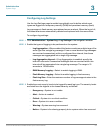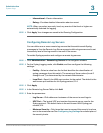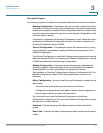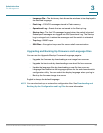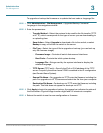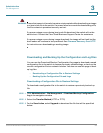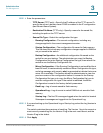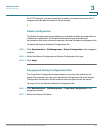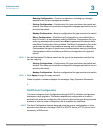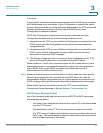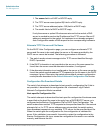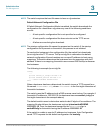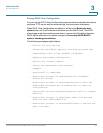Administration
File Management
Cisco Small Business SG200 Series 8-port Smart Switch 60
3
STEP 4 Enter the parameters:
• TFTP Server (TFTP only)—Specify the IP address of the TFTP server. Or
specify the server’s domain name if DNS is enabled in the IP configuration
(see Domain Name System).
• Destination File Name (TFTP only)—Specify a name for the saved file,
including the path on the TFTP server.
• Source File Type—Select the configuration file type:
- Running Configuration—The current configuration, including any
changes applied in the current management session.
- Startup Configuration—The configuration file saved to flash memory.
This file does not include any configuration changes applied in RAM but
not yet saved to the switch.
- Backup Configuration—An additional configuration file saved on the
switch for use as a backup. The administrator can copy the Backup
Configuration file to the Startup Configuration file type, then reboot the
switch to use the Backup Configuration file.
- Mirror Configuration—If the Running Configuration is not modified for at
least 24 hours, it is automatically saved to a Mirror Configuration file type,
and a log message with severity alert is generated to indicate that a new
mirror file is available. This feature allows the administrator to view the
previous version of the configuration before it is saved to the Startup
Configuration file type or to copy the Mirror Configuration file type to
another configuration file type. If the switch is rebooted, the Mirror
Configuration is reset to the factory default parameters.
- Flash Log—Log of events saved to flash memory.
- Operational Log—Log of events in switch RAM but not saved to flash
memory.
- Startup Log—The first 32 messages logged when the switch is booted.
Subsequent messages are logged into the Operational Log.
STEP 5 If you are backing up the Operational Log or Startup Log, select the Log Version to
back up.
The switch maintains three versions of each log. The Version 1 log is the current or
most recently created log file, the Version 2 log is the next most recent, and the
Version 3 log is the oldest.
STEP 6 Click Apply.