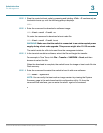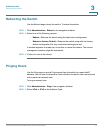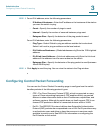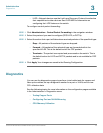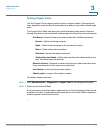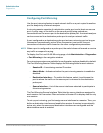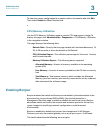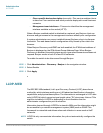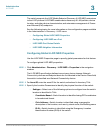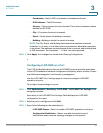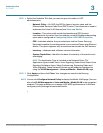Administration
Diagnostics
Cisco Small Business SG200 Series 8-port Smart Switch 77
3
Testing Copper Ports
Use the Copper Ports page to perform tests on copper cables. These physical
layer diagnostics can be used to help determine where in the cable a break might
exist.
The Copper Ports Table lists each port and the following data, which it learned
through the most recent test (default data appears if the port has not been tested):
• Test Result—Results of the most recent cable test. Possible values are:
- Normal—Cable is working correctly.
- Open—Cable is disconnected or the connector is faulty.
- Short—Cable has an electrical short.
- Untested—No test has been performed.
- Cable status test failed—Cable status could not be determined by the
test. The cable might be working.
• Distance to Fault—Distance in meters from the port where the cable error,
if any, was detected in the most recent cable test.
• Last Update—Last time the port was tested.
• Cable Length—Length of the cable in meters.
To initiate a copper port test:
STEP 1 Click Administration > Diagnostics > Copper Ports in the navigation window.
STEP 2 Select a port and click Test .
If the port has an active link while a cable test is run, the link might go down for the
duration of the test. It might take several seconds to run the test. When complete, a
window appears with the test results.