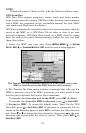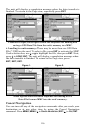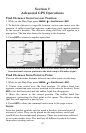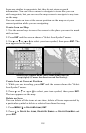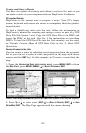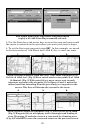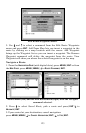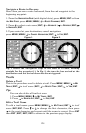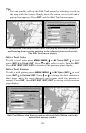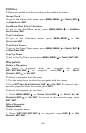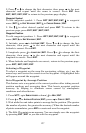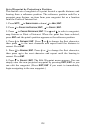122
5. Move the cursor to the next point in the route, a spot where you need
to turn or change direction, and press
ENT to set the next waypoint.
6. Repeat step five until the route reaches the destination.
7. To save your route, press
EXIT. The unit reverts to the Edit Route
screen, with the route automatically named "Route 1" and stored in the
unit's internal memory. In our example, Route 1 already existed, so the
unit automatically made "Route 2."
You can edit the route and run other commands, but if you are finished
with the route for now, return to the last page displayed by
repeatedly pressing
EXIT.
Delete a Route
1. From the NAVIGATION PAGE (with digital data), press MENU|ENT or from
the
MAP PAGE press MENU|MENU|↓ to ROUTE PLANNING|ENT.
2. Press ↓ to Saved Routes, use ↓ to select route, then press|
ENT.
3. Press ↓ to
NAVIGATE, then → to DELETE|ENT|← to YES|ENT.
Tip:
You can also delete all routes at once:
1. From the
NAVIGATION PAGE (with digital data), press MENU|ENT or
from the
MAP PAGE press MENU|MENU|↓ to ROUTE PLANNING|ENT.
2. Press → to
DELETE ALL|ENT|← to YES|ENT.
Edit a Route
You can edit the route name if you wish.
1. From the
NAVIGATION PAGE (with digital data), press MENU|ENT or from
the
MAP PAGE press MENU|MENU|↓ to ROUTE PLANNING|ENT.
2. Press ↓ to Saved Routes, select a route, then press |
ENT|ENT.
3. Press ↑ or ↓ to change the first character, then press → to move the
cursor to the next character and repeat until the name is correct, then
press
ENT. Return to the previous page by pressing EXIT repeatedly.
You can edit the route by adding and removing waypoints.
1. From the
NAVIGATION PAGE (with digital data), press MENU|ENT or from
the
MAP PAGE press MENU|MENU|↓ to ROUTE PLANNING|ENT.
2. Press ↓ to Saved Routes, pick a route and press|
ENT|↓ to the
WAYPOINTS list. Use ↓ and ↑ to select a waypoint, then press ENT.