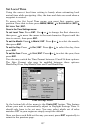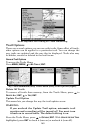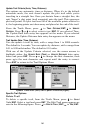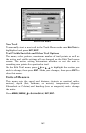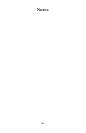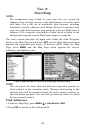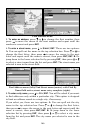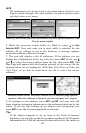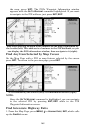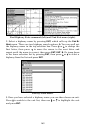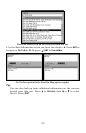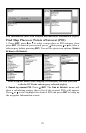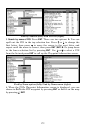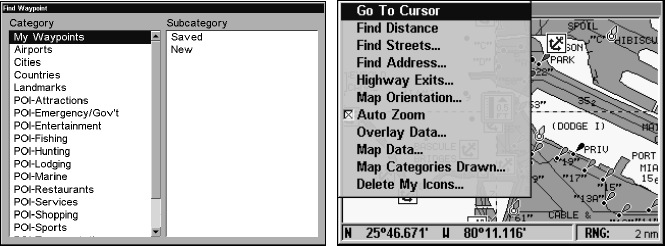
165
Sec. 9:
Searching
NOTE:
The background map loaded in your unit lets you search for
highway exits and exit services, some land features as well as cities
and lakes. For a full set of searchable land features, including
landmarks, streets, addresses and Points of Interest, you must load
your own high-detail custom map produced with our MapCreate 6
software. For a complete description of what detail is found in the
background map and custom MapCreate maps, see page 96.
The unit's search functions all begin with either the Find Waypoint
menu or the Map Page menu. Press
WPT and the Find Waypoint menu
appears for waypoints and Points of Interest (POI). From the Map
Page, press
MENU and the Map Page menu appears for streets,
addresses and highway exits.
Find Waypoint menu (left) and Map Page menu (right).
NOTE
You can search for items after the unit has acquired a position or
while using it in the simulator mode. Distance and bearing to the
selected item will be calculated from the unit's current position or
the last known position. You can look up items by name or search
for the nearest location.
Find Addresses
1. From the Map Page, press MENU|↓ to FIND ADDRESS|ENT.
2. Press ENT to search in the Address field.