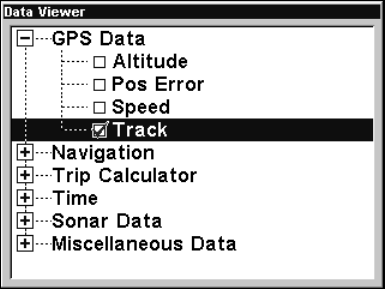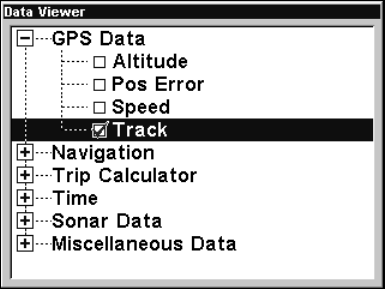
135
The data available from your unit is divided into categories in the Data
Viewer menu. These categories include GPS Data, Navigation, Trip
Calculator, Time, Sonar Data and Miscellaneous Data. You can select
items from any of these categories for display in any data box. The
category divisions are there to help you sort through the information.
To change the information displayed in a data box:
On a page with digital data boxes, press
MENU|↓ to CUSTOMIZE|ENT. A
data box name flashes, indicating it is selected. Press
ENT to change the
box or hit ↑, ↓, → or ← to select another box, then press
ENT. You'll see
a list of categories with "+" or "–" symbols next to each category. A
category with a "+" is expandable, meaning its contents are hidden.
Customize Menu with the GPS Data category expanded.
Selecting the category name and pressing ENT will show the category's
contents, so you can choose items within it. An expanded category (one
with a "–" next to its name) can be collapsed to hide its contents. Just
select the category name and press
ENT.
Expand categories that may contain data you want to display. Then
press
↓ or ↑ to select a different data option. With the new option
highlighted, press
ENT to switch the contents of the flashing box to the
new data type and press
EXIT. You can now select another box to
change. When you are finished with the settings, press
EXIT again and
the box name stops flashing.
A Page display can show a limited number of data boxes. You can not
turn them off or add more data boxes.
GPS Simulator
The GPS simulator lets you use the unit as if you were outdoors
navigating somewhere. It's a great way to practice using the unit. You
can set the starting location by entering latitude or from a stored