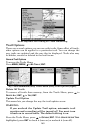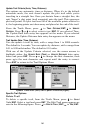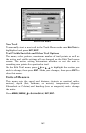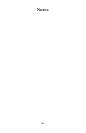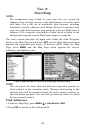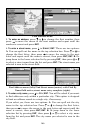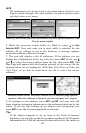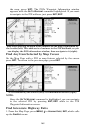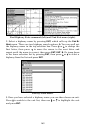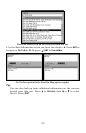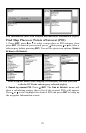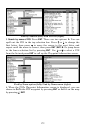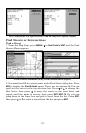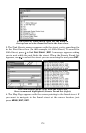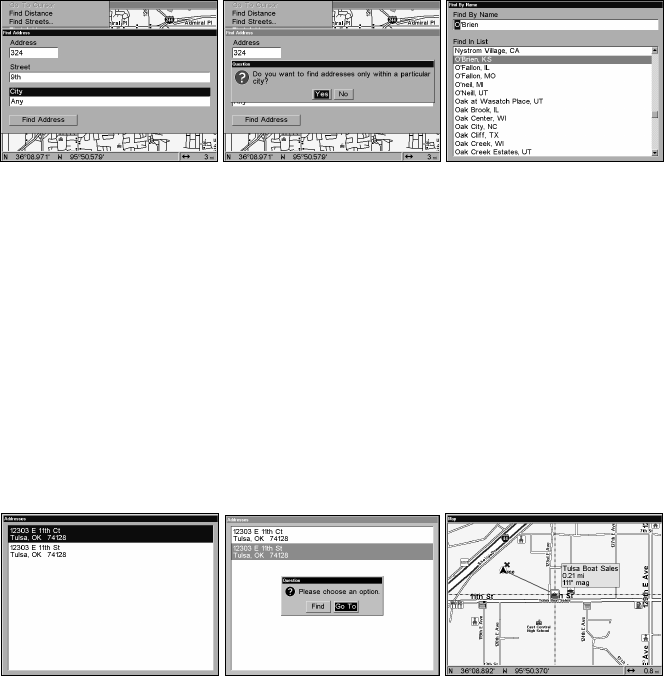
167
NOTE
We recommend you do not enter a city name unless the list is too
long to search through. The unit actually can search quicker when
you don’t enter a city name.
Find city field (left); search in particular city only option (center); Find
City by name (right).
6. When the necessary search fields are filled in, press ↓ to FIND
ADDRESS|ENT. Your unit asks you to wait while it searches for the
address. (If an address is not in the database, a message appears
saying the address could not be found.)
7. The unit will display a list of addresses. If the address you are
looking for is highlighted at the top of the list, press
ENT. If not, use ↓
and ↑ to select the correct address from the list, then press
ENT. The
Map Page will appear with the location selected by the cursor. (In the
example below, we are looking for 12303 East 11th Street in Tulsa, not
11th Court, so we had to scroll down the list to select the correct
address.)
Address search result list (left); Find or Go To Address page options
(center). After the address is located, you can navigate to it (right).
8. To navigate to the address, press ENT|→|ENT and your unit will
begin showing navigation information to the address pointed out by the
cursor. If you are only looking up an address (not navigating), just
press
ENT to see the location pinpointed on the map.
Tip:
If the address happens to be an item in the Point of Interest
database, you can look up the item's phone number in the Waypoint
Information list. With the address location selected by the cursor on