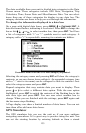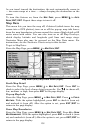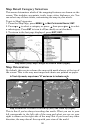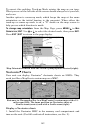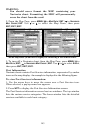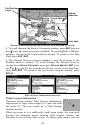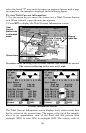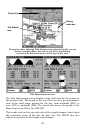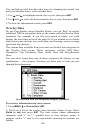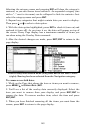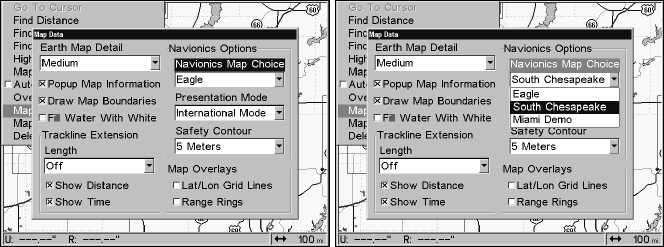
143
WARNING:
You should never format the MMC containing your
Navionics chart. Formatting the MMC will permanently
erase the chart from the card.
2. From the Map Page, press
MENU|↓ to MAP DATA|ENT|→ to NAVIONICS
MAP CHOICE|ENT. Use ↑ or ↓ to select the Map Name, then press
ENT|EXIT|EXIT.
Menu sequence (from left to right) for selecting a Navionics chart.
3. To turn off a Navionics chart, from the Map Page, press MENU|↓ to
MAP DATA|ENT|→ to NAVIONICS MAP CHOICE|ENT. Use ↑ or ↓ to select EAGLE,
then press
ENT|EXIT|EXIT.
Port Information
Navionic charts contain Port Services information, represented by anchor
icons on the map display. An example is displayed in the following figure.
To view Port Services information:
1. Use the arrow keys to move the cursor over a Port Services icon.
When selected, a pop-up name box appears.
2. Press
WPT to display the Port Services Information screen.
The Port Services information screen has two windows. The top window
lists the various service categories. The lower window lists the detailed
services available in each basic category.