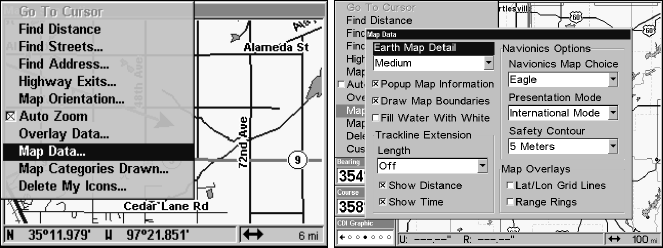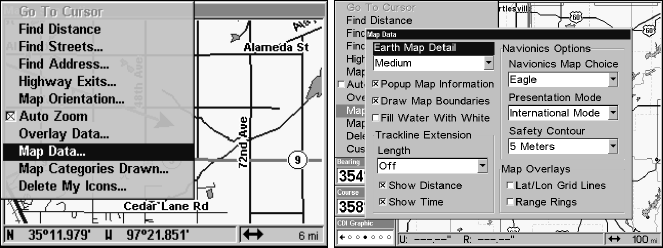
138
As you travel toward the destination, the unit automatically zooms in
— one zoom range at a time — always keeping the destination on the
screen.
To turn this feature on, from the
MAP PAGE, press MENU|↓ to AUTO
ZOOM|ENT|EXIT. Repeat these steps to turn it off.
Map Data
This menu lets you turn the map off, if desired (which turns the map
screen into a GPS plotter); turn on or off the pop-up map info boxes;
draw the map boundaries or boxes around the areas of high detail or fill
water areas with white. You can also turn on or off Map Overlays,
which display latitude and longitude grid lines and range rings.
Navionics Maps also may be accessed on the Map Data menu. For
instructions, see the Navionics Charts entry in this section.
To get to Map Data:
From the Map Page, press
MENU|↓ to MAP DATA|ENT.
Map Menu (left); Map Data Menu (right).
Earth Map Detail
From the Map Page, press
MENU|↓ to MAP DATA|ENT. Press ENT to
check to select the level of map detail you prefer. Use ↑ ↓ to choose off,
low, medium or high, then press
EXIT to the page display.
Pop-up Map Info
From the Map Page, press
MENU|↓ to MAP DATA|ENT. Press ↓ to POPUP
MAP INFO. With the option highlighted, press ENT to check it (turn on)
and uncheck it (turn off.) After the option is set, press
EXIT|EXIT to
return to the page display.
Draw Map Boundaries
From the Map Page, press
MENU|↓ to MAP DATA|ENT. Press ↓ to DRAW
MAP BOUNDARIES. With the option highlighted, press ENT to check it (turn
on) and uncheck it (turn off.) After the option is set, press
EXIT|EXIT to
return to the page display.