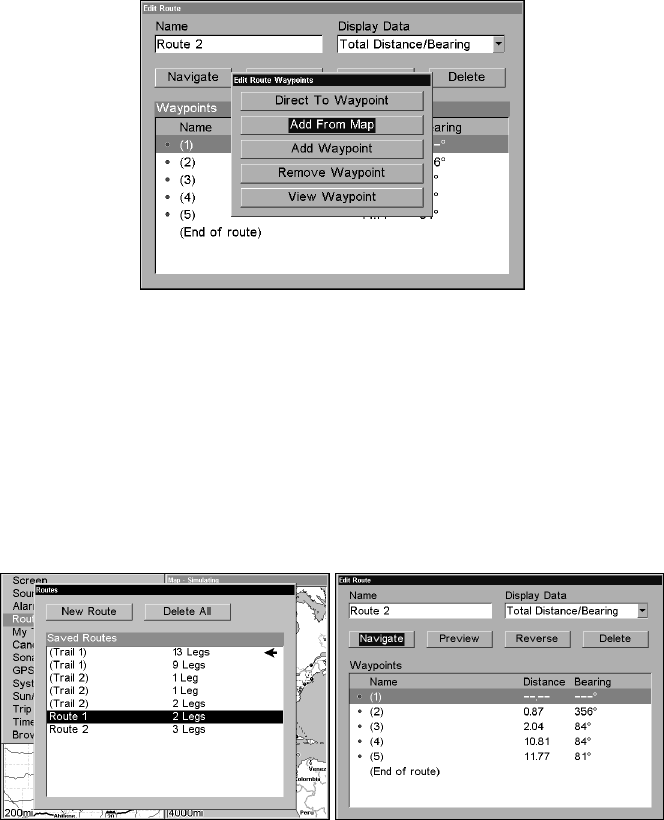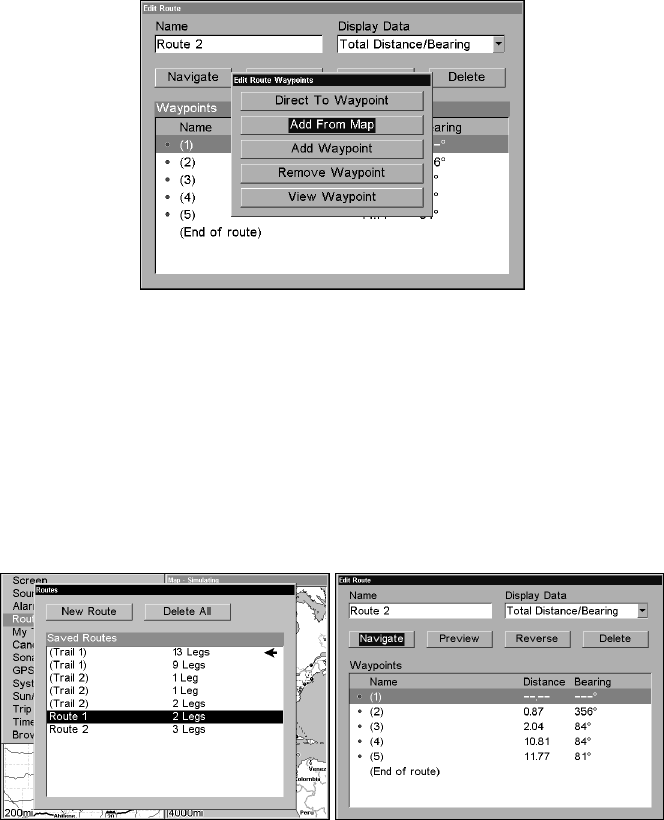
123
Edit Route Waypoints menu.
3. Use ↓ and ↑ to select a command from the Edit Route Waypoints
menu and press
ENT. Add From Map lets you insert a waypoint in the
route by clicking on a map location with the cursor. Add Waypoint
brings up the Waypoint list so you can insert a waypoint. The Remove
Waypoint command will delete the waypoint from the route. View
Waypoint will show you where the selected waypoint is on the map.
Navigate a Route
1. From the
NAVIGATION PAGE (with digital data), press MENU|ENT or from
the
MAP PAGE, press MENU|MENU|↓ to ROUTE PLANNING|ENT.
Routes menu (left) and the Edit Route menu (right) with the Navigate
command selected.
2. Press ↓ to select Saved Route, pick a route and press|ENT|↓ to
NAVIGATE|ENT.
3. Upon arrival at your destination, cancel navigation:
press
MENU|MENU|↓ to CANCEL NAVIGATION|ENT|← to YES|ENT.