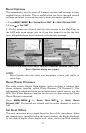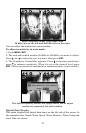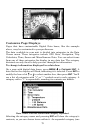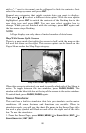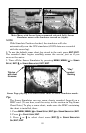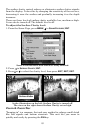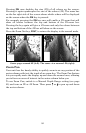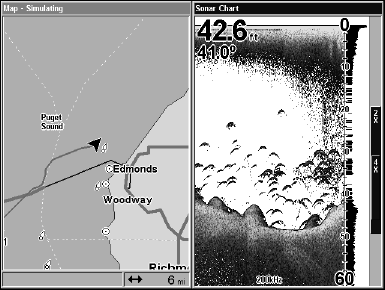
80
with a "–" next to its name) can be collapsed to hide its contents. Just
select the category name and press
ENT.
Expand any categories that might contain data you want to display.
Then press ↓ or ↑ to select a different data option. With the new option
highlighted, press
ENT to switch the contents of the flashing box to the
new data type and press
EXIT. You can now select another box to
change. When you are finished with the settings, press
EXIT again and
the box name stops flashing.
NOTE
A Page display can only show a limited number of data boxes.
Map With Sonar Split Screen
There is a page mode that splits the screen in half, with the map on the
left and the sonar on the right. This screen option can be found on the
Pages Menu under the Map Page category.
Map with Sonar split screen.
When this screen is activated, you need to specify which side of the Menu is
active. To toggle between the two windows, press
PAGES|PAGES. The
window with the blue title bar at the top of the screen is the active window.
To switch back, press
PAGES|PAGES again.
Sonar Simulator
This unit has a built-in simulator that lets you simulate on-the-water
conditions. All sonar features and functions are useable. When in
simulator mode, you will see the chart file name in the Sonar Page title
bar and a play symbol will flash on and off at the right end of the title
bar. To use the simulator:
1. From the Sonar Page, press
MENU|MENU|↓ to SONAR SETUP|ENT|↓ to
SONAR SIMULATOR| ENT|ENT.