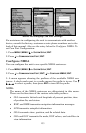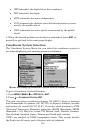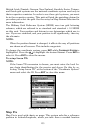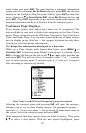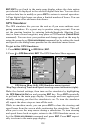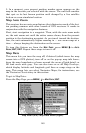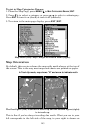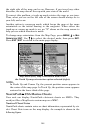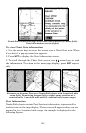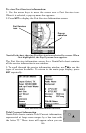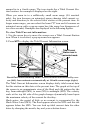141
Show Map Data
From the Map Page, press
MENU|↓ to MAP DATA|ENT. Press ENT to enter
the
EARTH MAP DETAIL menu and choose how much detail you want, from
Off (so the unit operates like a GPS plotter) to High. After the option is
set, press
EXIT repeatedly to return to the main page display.
Pop-up Map Information
From the Map Page, press
MENU|↓ to MAP DATA|ENT. Press ↓ to POPUP
MAP INFORMATION. With the option highlighted, press ENT to turn it on
(check) and turn it off (uncheck). After the option is set, press
EXIT|EXIT
to return to the main page display.
Map Boundaries
From the Map Page, press
MENU|↓ to MAP DATA|ENT. Press ↓ to DRAW
MAP BOUNDARIES. With the option highlighted, press ENT to turn it on
(check) and turn it off (uncheck). After the option is set, press
EXIT|EXIT
to return to the main page display.
Fill Water With White
From the Map Page, press
MENU|↓ to MAP DATA|ENT. Press ↓ to FILL
WATER WITH WHITE. With the option highlighted, press ENT to turn it on
(check) and turn it off (uncheck). After the option is set, press
EXIT|EXIT
to return to the main page display.
Map Overlays (Range Rings; Lat/Long Grid)
The map screen can be customized with four range rings and/or grids
that divide the plotter into equal segments of latitude and longitude.
Range rings are handy for visually estimating distances on the map. The
ring diameters are based on the current zoom range. For example: at the
100 mile zoom, the screen will show two rings with your current position
in the center. The large ring touching the left and right sides of the
screen is 100 miles in diameter (same as the zoom range). The second
smaller ring is 50 miles in diameter (always 1/2 the zoom range).
The distance from your current position to the smaller ring (the ring's
radius) is 25 miles (always 1/4 the zoom range). With the arrow keys
and map cursor, you can scroll the map to see the third and fourth
rings. In this example, the distance to the third ring is 75 miles and
distance to the fourth ring is 100 miles from your current position.
To set range rings: From the Map Page, press
MENU|↓ to MAP
DATA|ENT. Press ↓ to RANGE RINGS. With the option highlighted, press ENT
to turn it on (check) and turn it off (uncheck). After the option is set,
press
EXIT|EXIT to return to the main page display.