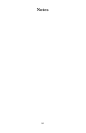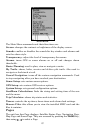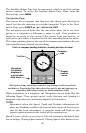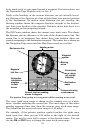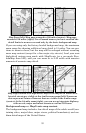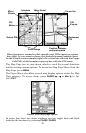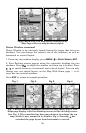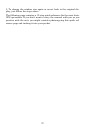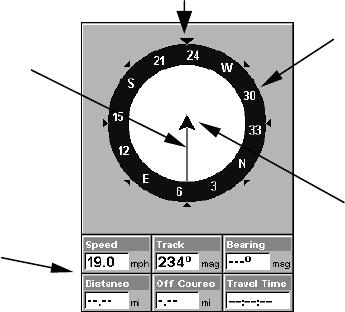
90
The Satellite Status Page has its own menu, which is used for setting
various options. To access the Satellite Status Page Menu, from the
Status Page, press
MENU.
Navigation Page
This screen has a compass rose that not only shows your direction of
travel, but also the direction to a recalled waypoint. To get to the Navi-
gation Page, press
PAGES|← → to NAVIGATION|EXIT.
The navigation screen looks like the one below when you're not navi-
gating to a waypoint or following a route or trail. Your position is
shown by an arrow in the center of the screen. Your trail history, or
path you've just taken, is depicted by the line extending from the arrow.
The arrow pointing down at the top of the compass rose indicates the cur-
rent track (direction of travel) you are taking.
Navigation Page showing a traveler recording a trail toward the
southwest. Page looks like this when the unit is not navigating to a
waypoint, following a route or backtracking a trail.
When navigating to a waypoint, the Navigation screen looks like the
following figure. Your ground speed, track, distance and bearing to
waypoint, and course are all shown digitally on this screen.
NOTE:
Remember, when the Speed, Track and Position information dis-
plays are flashing, satellite lock has not been achieved and no posi-
tion fix has been determined. A question mark will flash on the
present position arrow in the center of the compass rose.
Speed is your velocity as you travel. You can customize the Speed data
box to display Closing Speed instead. Closing Speed, also known as ve-
Compass
rose
Navigation
information
displays in
customizable
data boxes
Present
position
arrow
Trail line
Track or compass heading indicator, showing direction of travel