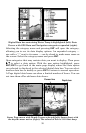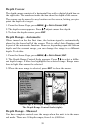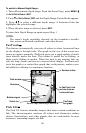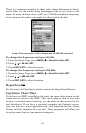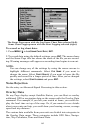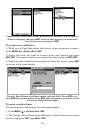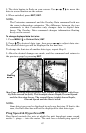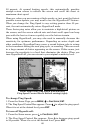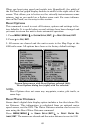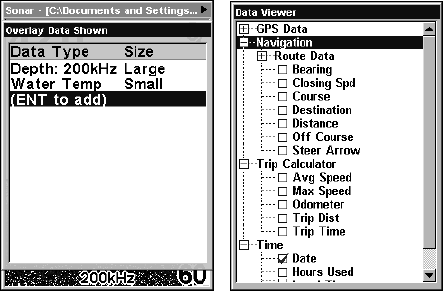
65
You can select items from any of these categories for display, in any
combination — the category divisions are there only to help you sort
through the information.
Overlay Data Shown menu (left) with Ent to add selected. Data Viewer
with Navigation, Trip Calculator and Time categories opened.
To overlay information on your screen:
1. While on the Navigation Page, a Map Page or a Sonar Page, press
MENU|↓ to OVERLAY DATA|ENT.
2. The Overlay Data Shown menu will appear. Select
(ENTER TO ADD) and
press
ENT. The data viewer shows information categories with "+" or "–"
symbols next to each category name. A category with a "+" next to it is
expandable, meaning its contents are hidden.
Highlight a category name and press
ENT. That will open the category,
allowing you to select one of its data options. An category that has been
opened (one with a "–" next to its name) can be closed, which will hide
its contents. Just select the category name and press
ENT.
3. Open categories that may contain data you want to display. Then use
↓ ↑ to select a data option.
4. With the data option highlighted, press
ENT to turn it on (check) or
turn it off (uncheck). As you turn it on, the data will appear the screen.
Every Page display has a maximum number of items you can show us-
ing the Overlay Data command.
5. After the desired changes are made, press
EXIT|EXIT to return to the
page display.