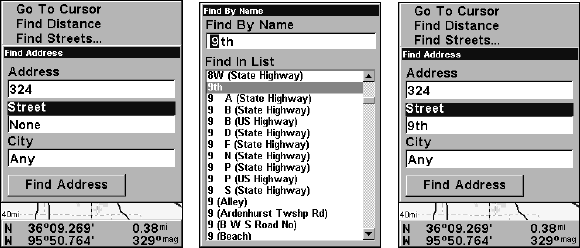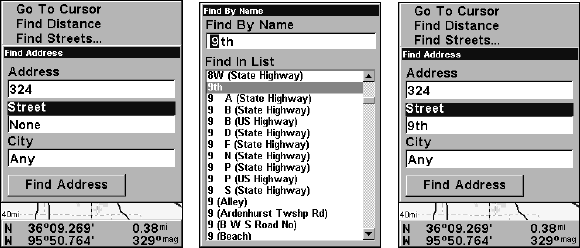
162
In search results, the distance and bearing to the selected item will be
calculated from the current position. In the case of a cursor search, the
search results show distance and bearing from the cursor, but an indi-
vidual waypoint's information screen shows distance and bearing from
the cursor.
Find Addresses
1. From the Map Page, press MENU|↓ to FIND ADDRESS|ENT.
2. Press
ENT to search in the Address field.
3. To enter an address, press ↑ ↓ to change the first number, then press
→ to move the cursor to the next number and repeat until the address
is correct and press
ENT.
4. To enter a street name, press ↓ to
STREET|ENT. There are two options:
A. You can spell out the name in the top selection box. Press ↑ ↓ to
change the first letter, then press → to move the cursor to the next let-
ter and repeat until the name is correct, then press
ENT|ENT. B. Jump
down to the lower selection list by pressing
ENT, then press ↓ ↑ to select
a street name from the list, then press
ENT. The street name you se-
lected is now in the street field.
Find Address menu (left). Find Street menu (center)
with Find By Name field active. Street name entry complete (right).
5. To enter a city name, press ↓ to CITY|ENT. You will be asked if you
want to find addresses within a particular city
NOTE:
We recommend that you do not enter a city name unless the list you
are given is too large when searching without it. This unit can ac-
tually search quicker without a city and you save time by not en-
tering a city name.