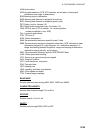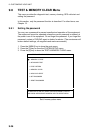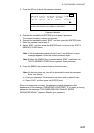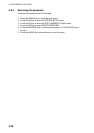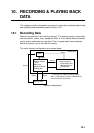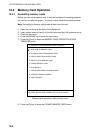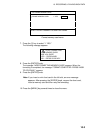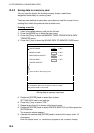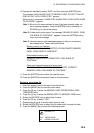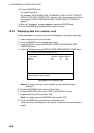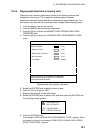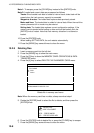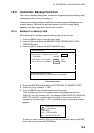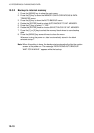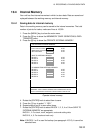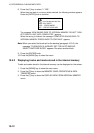10. RECORDING & PLAYING BACK DATA
10-5
10. Operate the trackball to select “END”, and then press the [ENTER] knob.
The message “NOW SAVING DATA TO MEMORY CARD. DO NOT TURN OFF
DISPLAY UNIT UNTIL COMPLETED.” appears.
When saving is completed, “COMPLETED SAVING DATA. PUSH ENTER KNOB
TO CONTINUE.” appears.
Note 1: When the file name entered at step 9 has been already exists, an
error message appears. Press the [ENTER] knob to overwrite, or
[CLEAR] key to cancel the saving.
Note 2: If data could not be saved, the message “SAVING IS FAILED. PUSH
THE KNOB TO CONTINUE.” appears. Press the [ENTER] knob to
clear from the message.
Note 3: Various memory card messages appear to alert you to memory
card-related error. These are shown below.
Memory card is not inserted.
“MEMORY CARD IS NOT INSERTED. PLEASE INSERT MEMORY
CARD. PUSH KNOB TO CONTINUE.”
Unformatted memory card
“MEMORY CARD IS NOT FORMATTED. PUSH KNOB TO
CONTINUE.”
Chart card inserted instead of memory card.
“WRONG CARD IS INSERTED. PLEASE INSERT CORRECT
MEMORY CARD. PUSH KNOB TO CONTINUE.”
11. Press the [ENTER] knob to show the new file name.
12. Press the [ENTER] knob several times to close the menu.
Saving to an existing file
1. Insert the memory card to be saved into the left slot.
2. Press the [MENU] key to show the main menu.
3. Press the [3] key to show the MEMORY CARD OPERATIONS & DATA
TRANSFER menu.
4. Press the [1] key to show the SAVING DATA TO MEMORY CARD menu.
5. Rotate the [ENTER] knob to select item to save.
6. Press the [1] key to select “YES.”
7. Repeat steps 5 and 6 to choose other items to save.
8. Rotate the [ENTER] knob to select the file under which to save the data.
9. Press the [MENU] key to show the following window.
OVERWRITE?
YES ... PRESS KNOB
NO ... PRESS CLEAR KEY