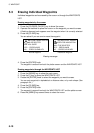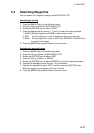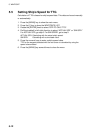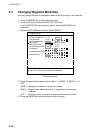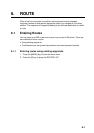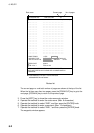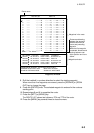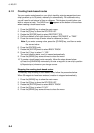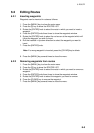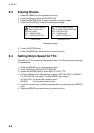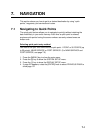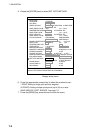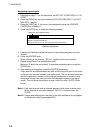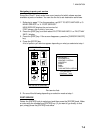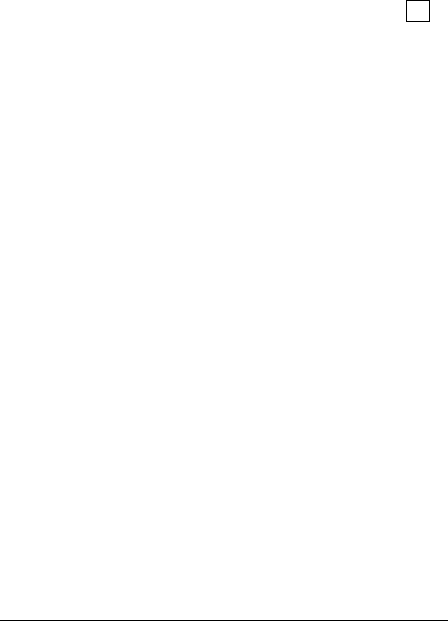
6. ROUTE
6-4
6.1.2 Creating track-based routes
You can create routes based on your ship’s track by entering waypoints at own
ship’s position up to 35 points, manually or automatically. For automatic entry,
you will need to set interval of time or distance. This feature is useful when you
wish to retrace a track. The SAVE icon (
S A
V E
) appears at the bottom of the screen
when creating a track based route.
1. Press the [MENU] key to show the main menu.
2. Press the [2] key to show the ROUTES LIST.
3. Rotate the [ENTER] knob to select RECORD TYPE.
4. Roll the trackball in left-right direction to select “DISTANCE” or “TIME.”
5. Press the numeric keys to enter value for distance (or time).
Note: If you enter a wrong value, press the [CLEAR] key, and then re-enter
the correct value.
6. Press the [ENTER] knob.
7. Rotate the [ENTER] knob to select BACK TRACK.
8. Press the [1] key to select “1. YES.”
The route creation starts, and it is named automatically.
9. Press the [MENU] key several times to close the menu.
10. To create a track-based route manually, follow the steps shown below.
a) Press the [SAVE/MOB] momentarily to enter a waypoint at own ship’s position.
b) Repeat step a) whenever you change course.
Stopping the creating track-based routes
To manually stop creating a track-based route, follow the procedure below.
When 35 waypoints have been entered, creation is stopped automatically.
1. Press the [MENU] key to show the main menu.
2. Press the [2] key to show the ROUTES LIST.
3. Rotate the [ENTER] knob to select BACK TRACK.
4. Press the [2] key to select “2. NO.”
5. Press the [MENU] key several times to close the menu.