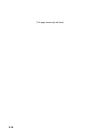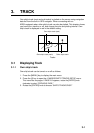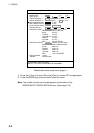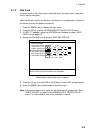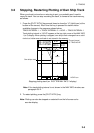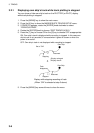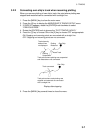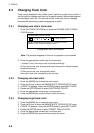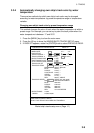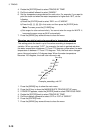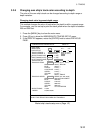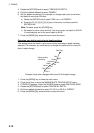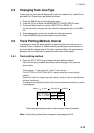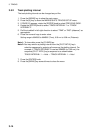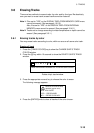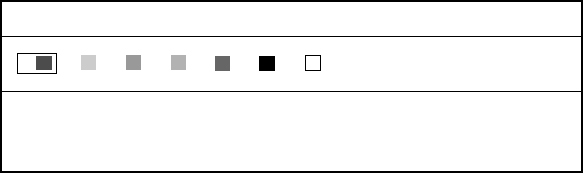
3. TRACKS
3-8
3.3
Changing Track Color
Track can be displayed in red, yellow, green, light-blue, purple, blue or white. It
can be useful to change track color on a regular basis to discriminate between
previous day’s track, etc. For own ship’s track, track color can be changed
automatically according to water temperature or depth.
3.3.1 Changing own ship’s track color
1. Press the [TRACK COLOR] key to show the CHANGE SHIP’S TRACK
COLOR window.
PRESS APPROPRIATE NUMERIC KEY TO SELECT COLOR.
PRESS "0" KEY TO DELETE SHIP'S TRACK.
CHANGE SHIP'S TRACK COLOR
1. 2. 3. 4. 5. 6. 7. 8. TMP 9. DEPTH
Change ship’s track color window
Note: This window disappears if there is no operation in ten seconds.
2. Press the appropriate numeric key to choose color.
1 through 7 keys: Own ship’s track is colored accordingly.
8: Own ship’s track color changes with water temperature. (Requires water
temperature sensor.)
9: Own ship’s track color changes with depth.
Own ship’s track color changes from the moment.
3.3.2 Changing sub track color
1. Press the [MENU] key to show the main menu.
2. Press the [4] key to show the MARKS/SHIP’S TRACKS SETUP menu.
3. If PAGE 1/2 appears, rotate the [ENTER] knob to select NEXT PAGE.
4. Rotate the [ENTER] knob to select SUB TRACKS COLOR.
5. Press the appropriate numeric key to choose color.
6. Press the [MENU] key several times to close the menu.
3.3.3 Changing target track color
1. Press the [MENU] key to show the main menu.
2. Press the [4] key to show the MARKS/SHIP’S TRACKS SETUP menu.
3. If PAGE 1/2 appears, rotate the [ENTER] knob to select NEXT PAGE.
4. Rotate the [ENTER] knob to select TARGET TRACK COLOR.
5. Press the appropriate numeric key to choose color.
6. Press the [MENU] key several times to close the menu.