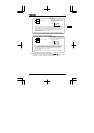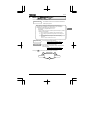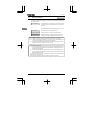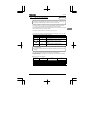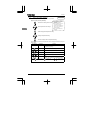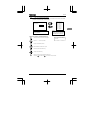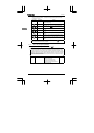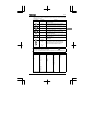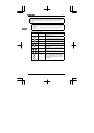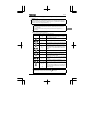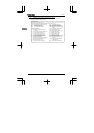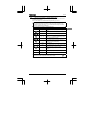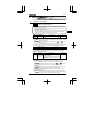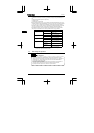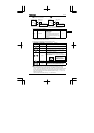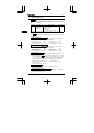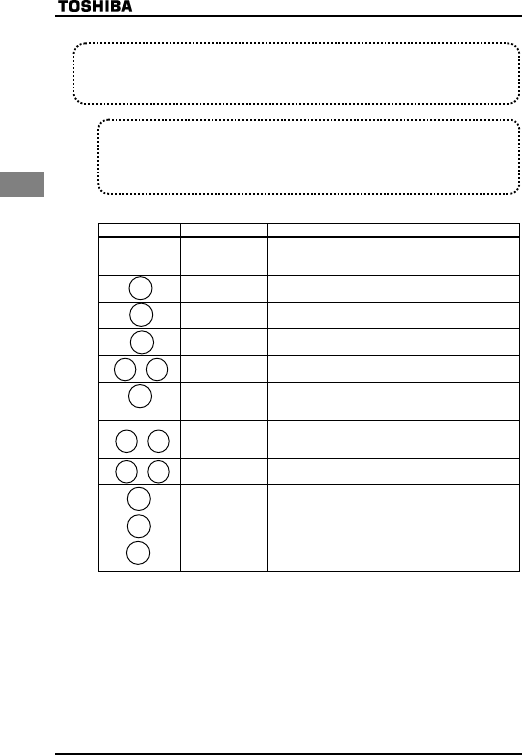
E6581090
D-8
4
(2) Searching for a history of changes, using the history function (CWJ)
■How to use the history function
Key operated LED display Operation
Displays the operation frequency (operation stopped).
(When standard monitor display selection H= is set to
0 [operation frequency]).
CWJ The first basic parameter "History (CWJ)" is displayed.
uCEE
Press the ENTER key to search for and display the next
parameter set or changed last.
Press the ENTER key to display the setting of the parameter
found.
Change the setting by pressing the △ or ▽ key.
⇔CEE
Press the ENTER key to confirm the new setting. The name
and new setting of the parameter are displayed alternately
and the setting is saved.
( ) ****
Similarly, press the △ or ▽ key to display the parameter
you want to set or change next, and change and confirm the
setting.
( ) GPF
On completion of a search for all parameters, GPF is
displayed again.
Display of parameter
↓
CWJ
↓
HTH
↓
To abort the search operation, press the MON key. Press the
MON key once during a search to return to setting mode.
Similarly, by pressing the MON key, you can go back to the
status monitor mode and default monitor mode (display of
operation frequency).
Notes
• Parameters set or changed using the setup parameter also are included among parameters
displayed.
• JGCF and GPF are added respectively to the first and last parameters in a history of
changes.
MON
ENT
ENT
▲
▼
ENT
▲
▼
MON
MON
History function (CWJ)
The history function automatically searches for the five parameters set or changed last and displays
them in reverse order of setting or change. This parameter can also be used to set or change
parameters.
MON
▲
▼