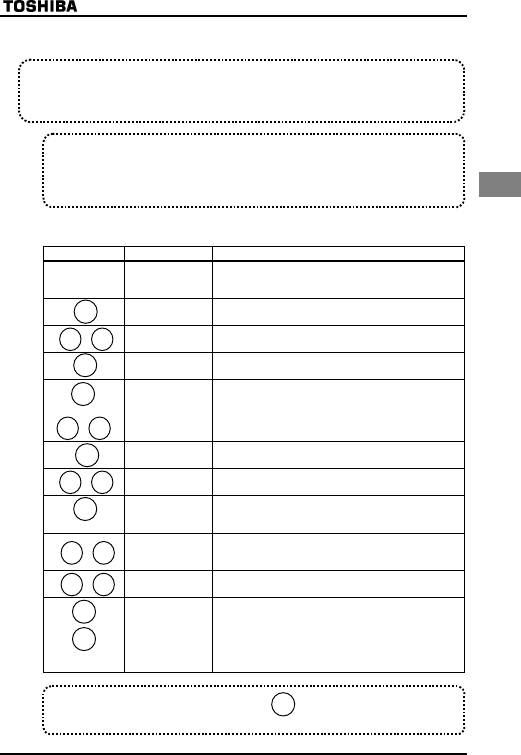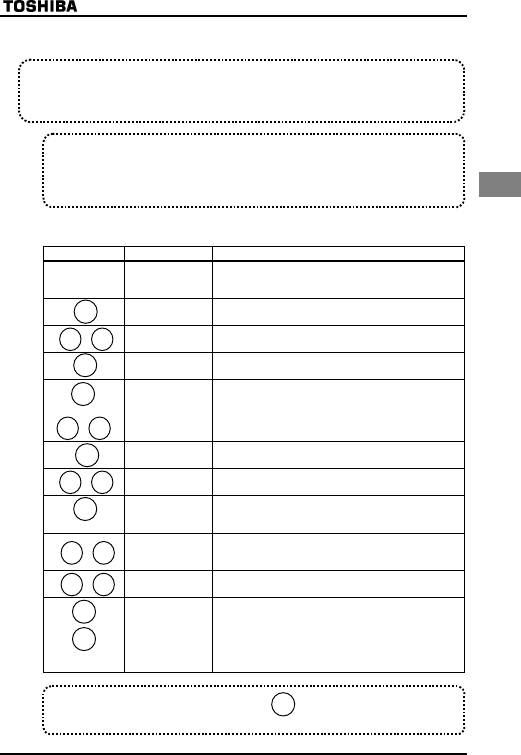
E6581090
D-9
4
(3) Searching for and changing parameters, using the user parameter group
function ITW
■How to search for and change parameters
Follow the steps below to search for and change parameters.
Key operated LED display Operation
Displays the operation frequency (operation stopped).
(When standard monitor display selection H= is
set to 0 [operation frequency]).
CWJ The first basic parameter "History (CWJ)" is displayed.
ITW Select ITW by pressing △ or ▽ key.
W
Press the ENTER key to enter the user parameter search/
setting change mode.
or
WH
(WT)
u
CEE
Parameters whose settings are different from the factory
default setting are searched for and displayed. To change
the parameter displayed, press the ENTER key or the △
key. (Press the ▽ key to make a search in the reverse
direction.)
Press the ENTER key to display the setting.
Change the setting by pressing the △ or ▽ key.
⇔CEE
Press the ENTER key to confirm the new setting. The
name and new setting of the parameter are displayed
alternately, and the setting is saved.
( )
WH
(WT)
Similarly, press the △ or ▽ key to display the parameter
you want to set or change next, and change and confirm
the setting.
( ) ITW
On completion of a search for all parameters, ITW is
displayed again.
Display of parameter
↓
HTH
↓
To abort the search operation, press the MON key. Press
the MON key once during a search to return to the setting
mode.
Similarly, by pressing the MON key, you can go back to the
status monitor mode and default monitor mode (display of
operation frequency).
Notes
• Parameters that have been returned to their factory default settings are not displayed as
ITW parameters.
• Parameters that have been set using the setup parameter are also displayed as ITW
parameters.
If you feel puzzled as to how to operate, press the key several times to go back to the
step where CWJ is displayed, and perform these steps all over again.
MON
ENT
▲
▼
ENT
▲
▼
ENT
▲
▼
ENT
▲
▼
▲
▼
MON
MON
MON
User parameter group function (ITW):
The user parameter group function automatically searches for only parameters whose settings are
different from the factory default settings, and displays them as ITW parameters. This parameter
can also be used to set and change parameters in ITW.