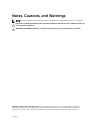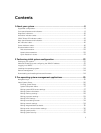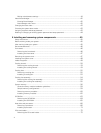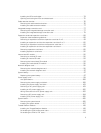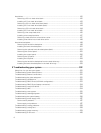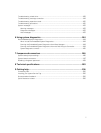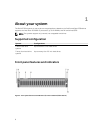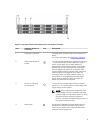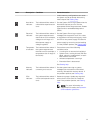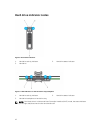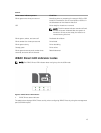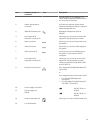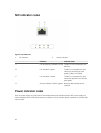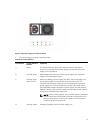Item Indicator, Button, or
Connector
Icon Description
Use the NMI button only if directed by qualified
support personnel or by the OS's documentation
.
5 Information tag A slide-out label panel, which allows you to record
system information such as Service Tag, NIC, MAC
address.
6 Hard drives
2.5 inch hard
drive/SSD
systems
Up to twenty four 2.5 inch
hot-swappable hard drives.
3.5 inch hard
drive systems
Up to twelve 3.5 inch hot-
swappable hard drives.
7 USB management port/
iDRAC Direct
Allows you to connect USBdevices to the system
or provides access to the iDRAC Direct features.For
more information, see the Integrated Dell Remote
Access ControllerUser’s Guide at dell.com/
esmmanuals. The USB management portis USB
2.0-compliant.
8 iDRAC Direct LED
indicator
The indicator lights up to display error status.
9 Video connector Enables you to connect a display to the system.
Diagnostic indicators
The diagnostic indicators on the system front panel display error status during system startup.
NOTE: The diagnostic indicators are not present if the system is equipped with an LCD display.
NOTE: The diagnostic indicators are present only on the 24–hard drive systems.
NOTE: No diagnostic indicators are lit when the system is switched off. To start the system, plug it
into a working power source and press the Power button.
Table 1. Diagnostic indicators
Icon Description Condition Corrective action
Health
indicator
If the system is on, and in
good health, the indicator
lights solid blue.
None required.
The indicator blinks amber if
the system is on or in
standby, and if any error
exists (for example, a failed
fan or hard drive).
See the System Event Log or system
messages for the specific issue. For more
information on error messages, see the Dell
Event and Error Messages Reference Guide
at dell.com/esmmanuals.
10