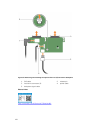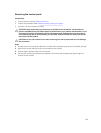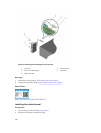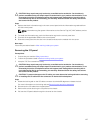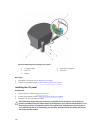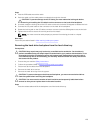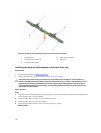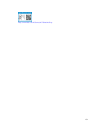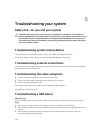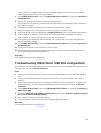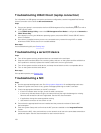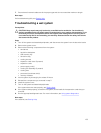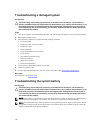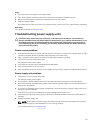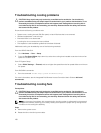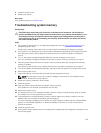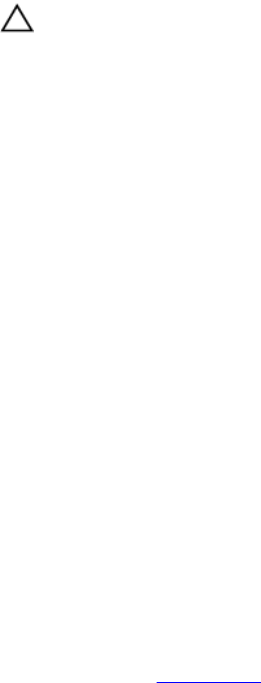
5
Troubleshooting your system
Safety first—for you and your system
CAUTION: Many repairs may only be done by a certified service technician. You should only
perform troubleshooting and simple repairs as authorized in your product documentation, or as
directed by the online or telephone service and support team. Damage due to servicing that is
not authorized by Dell is not covered by your warranty. Read and follow the safety instructions
that came with the product.
Troubleshooting system startup failure
You must boot to the same boot mode in which you installed the operating system.
For all other startup issues, note the system messages that appear on the screen.
Troubleshooting external connections
Ensure that all external cables are securely attached to the external connectors on your system before
troubleshooting any external devices.
Troubleshooting the video subsystem
1. Check the system and power connections to the monitor.
2. Check the video interface cabling from the system to the monitor.
3. Run the appropriate diagnostic test.
If the tests run successfully, the problem is not related to video hardware.
If the tests fail, see Getting Help.
Troubleshooting a USB device
About this task
Use the following steps to troubleshoot a USB keyboard/mouse. For other USB devices, go to step 7.
Steps
1. Disconnect the keyboard and mouse cables from the system and reconnect them.
2. If the problem persists, connect the keyboard/mouse to the USB ports on the opposite side of the
system.
3. If the problem is resolved, restart the system, enter the System Setup, and check if the non-
functioning USB ports are enabled.
132