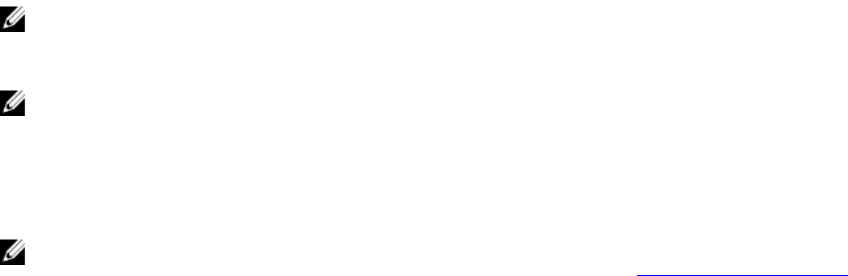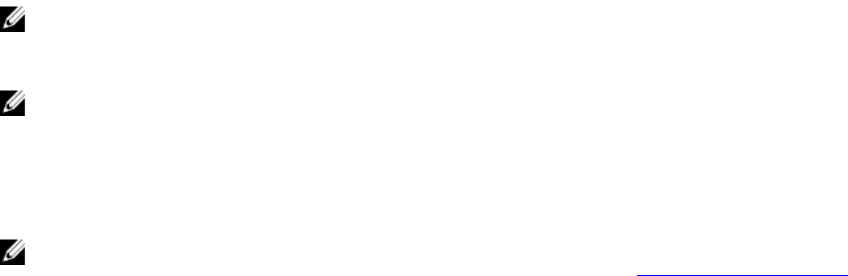
Changing the boot order
You may have to change the boot order if you want to boot from a USB key or an optical drive. The
instructions given below may vary if you have selected BIOS for Boot Mode.
1. In the System Setup Main Menu, click System BIOS → Boot Settings.
2. Click Boot Option Settings → Boot Sequence.
3. Use the arrow keys to select a boot device, and use the + and - keys to move the device down or up
in the order.
4. Click Exit, click Yes to save the settings on exit.
Choosing the system boot mode
With System Setup, you can to specify the boot mode for installing your operating system:
• BIOS boot mode (the default) is the standard BIOS-level boot interface.
• UEFI boot mode is an enhanced 64-bit boot interface based on Unified Extensible Firmware Interface
(UEFI) specifications that overlays the system BIOS.
You must select the boot mode in the Boot Mode field of the Boot Settings screen of System Setup.
Once you specify the boot mode, the system boots in the specified boot mode and you then proceed to
install your operating system from that mode. Thereafter, you must boot the system in the same boot
mode (BIOS or UEFI) to access the installed operating system. Trying to boot the operating system from
the other boot mode causes the system to halt at startup.
NOTE: Operating systems must be UEFI-compatible to be installed from the UEFI boot mode. DOS
and 32-bit operating systems do not support UEFI and can only be installed from the BIOS boot
mode.
NOTE: For the latest information on supported operating systems, go to dell.com/ossupport.
Assigning a system and setup password
Prerequisites
NOTE: The password jumper enables or disables the System Password and Setup Password
features. For more information about the password jumper settings, see System board connectors.
You can assign a new System Password and Setup Password or change an existing System Password
and Setup Password only when the password jumper setting is enabled and Password Status is
Unlocked.
If the password jumper setting is disabled, the existing System Password and Setup Password are deleted
and you need not provide the system password to boot the system.
About this task
To assign a System Password and Setup Password, follow the steps below:
Steps
1. To enter System Setup, press F2 immediately after a power-on or reboot.
2. From the System Setup Main Menu, select System BIOS and press Enter.
43