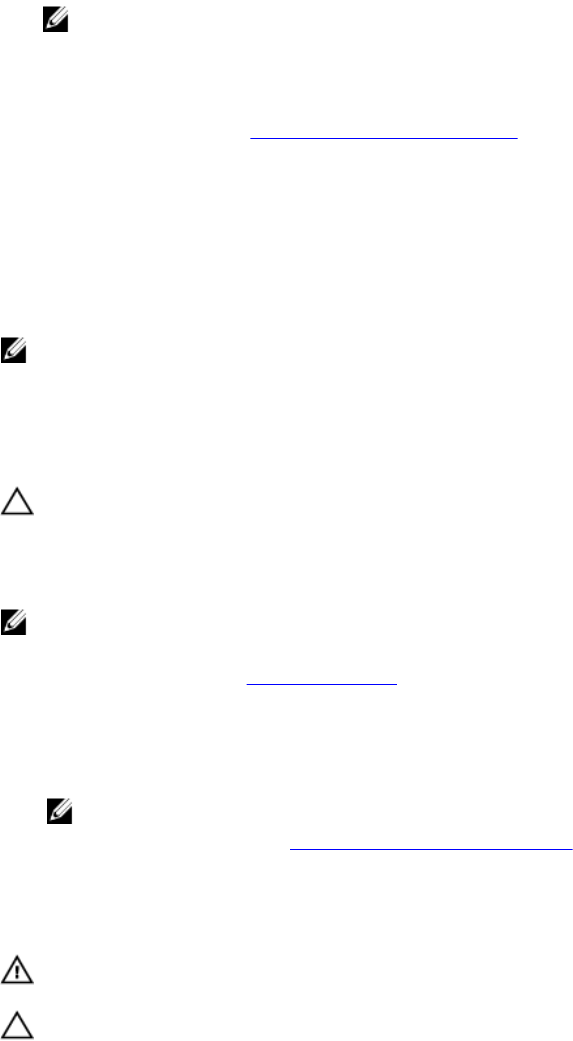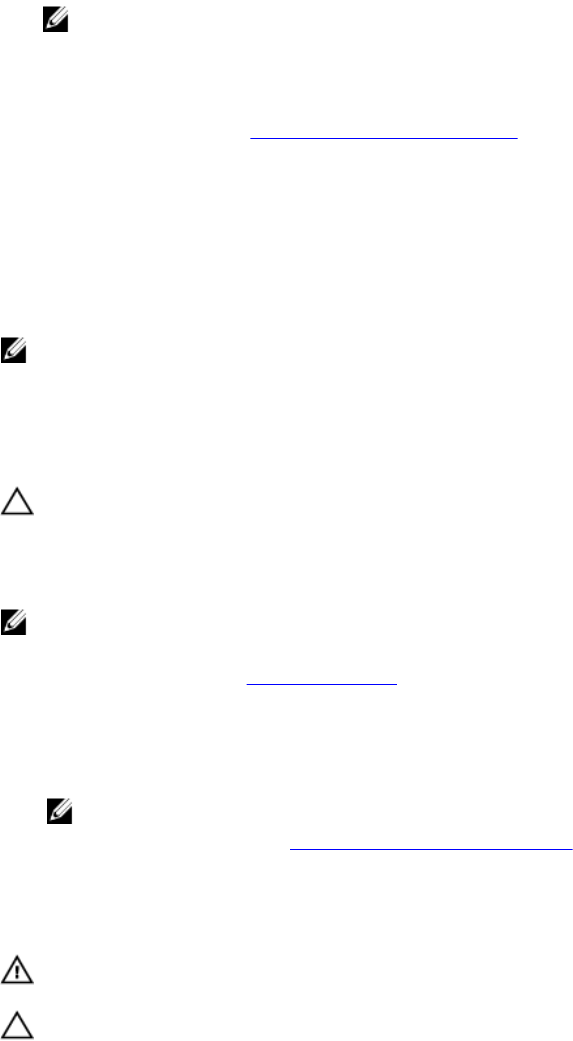
Steps
1. Press the lock release on the SATADOM and plug the SATADOM into the preferred SATADOM
connector on the system board.
NOTE: The preferred SATADOM connector is SATA0 and is indicated in blue. You can also use
SATA1 connector that is indicated in black.
2. Plug the power cable into the SATADOM TBU power connector on the system board.
Next steps
Follow the procedure listed in After working inside your system.
Heat sinks and processors
Use the following procedure when:
• Installing an additional processor
• Replacing a processor
NOTE: To ensure proper system cooling, you must install a processor blank in any empty processor
socket.
Removing a processor
Prerequisites
CAUTION: Many repairs may only be done by a certified service technician. You should only
perform troubleshooting and simple repairs as authorized in your product documentation, or as
directed by the online or telephone service and support team. Damage due to servicing that is
not authorized by Dell is not covered by your warranty. Read and follow the safety instructions
that came with the product.
NOTE: To ensure proper system cooling, you must install a processor blank in any empty processor
socket.
1. Ensure that you read the Safety instructions.
2. Keep the #2 Phillips screwdriver handy.
3. If you are upgrading your system, download the latest system BIOS version from dell.com/support
and follow the instructions included in the compressed download file to install the update on your
system.
NOTE: You can update the system BIOS using the Lifecycle Controller.
4. Follow the procedure listed in Before working inside your system.
5. If installed, remove the cooling fan assembly.
6. If installed, remove the full-length PCIe cards.
7. Remove the cooling shroud.
WARNING: The heat sink and processor are hot to the touch for some time after the system has
been powered down. Allow the heat sink and processor to cool before handling them.
CAUTION: Never remove the heat sink from a processor unless you intend to remove the
processor. The heat sink is necessary to maintain proper thermal conditions.
Steps
1. To remove the heat sink:
66