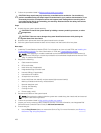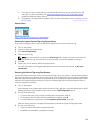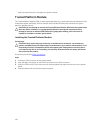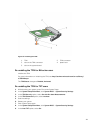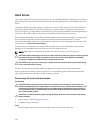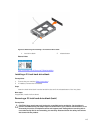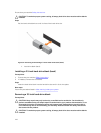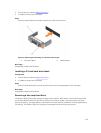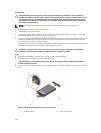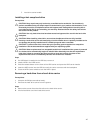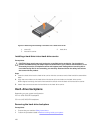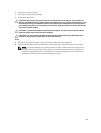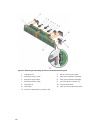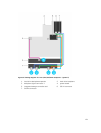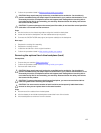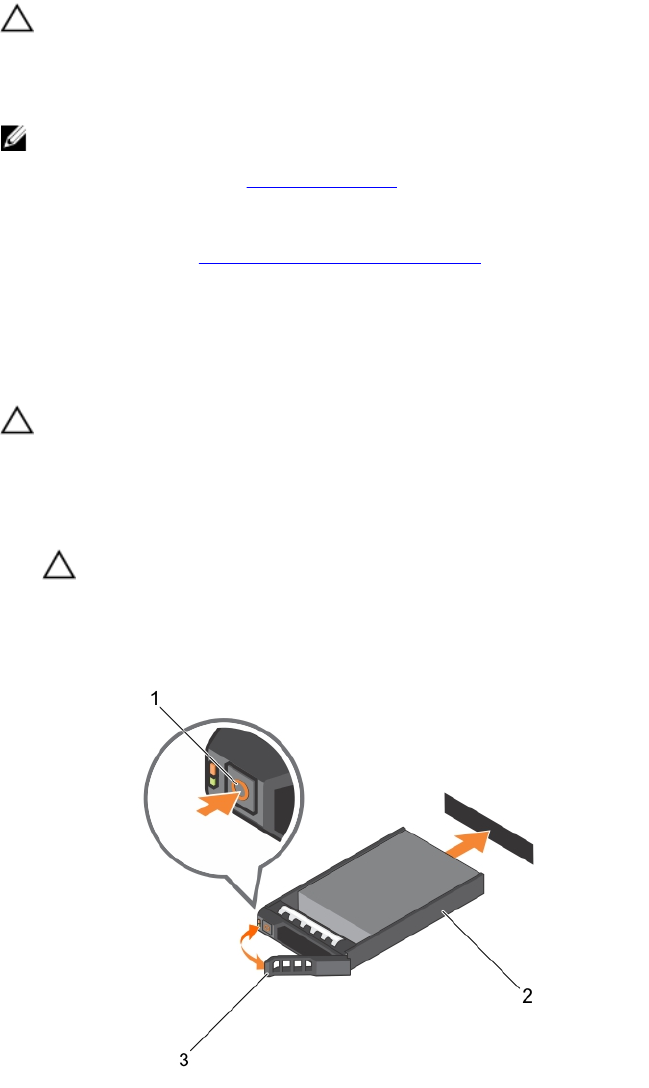
Prerequisites
CAUTION: Many repairs may only be done by a certified service technician. You should only
perform troubleshooting and simple repairs as authorized in your product documentation, or as
directed by the online or telephone service and support team. Damage due to servicing that is
not authorized by Dell is not covered by your warranty. Read and follow the safety instructions
that came with the product.
NOTE: After the Nutanix Web GUI has prepared the disk for removal, you can remove it.
1. Ensure that you read the Safety instructions.
2. If applicable, remove the bezel.
3. If applicable, remove the system cover to remove hot-swap drives inside your system. Follow the
procedure listed in Before working inside your system
4. Using the management software, prepare the hard drive for removal. Wait until the indicators on the
hard-drive carrier signal that the hard drive can be removed safely. For more information, see the
documentation for the storage controller.
If the hard drive is online, the green activity/fault indicator flashes as the drive is turned off. When the
hard-drive indicators are off, the hard drive is ready for removal.
CAUTION: To prevent data loss, ensure that your operating system supports hot-swap drive
installation. See the documentation supplied with your operating system.
Steps
1. Press the release button to open the hard-drive carrier release handle.
2. Slide the hard-drive carrier out of the hard-drive slot.
CAUTION: To maintain proper system cooling, all empty hard-drive slots must have hard-
drive blanks installed.
3. If you are not replacing the hard drive immediately, insert a hard-drive blank in the empty hard-drive
slot.
Figure 53. Removing and installing a hot-swap hard drive
1. release button 2. hard-drive carrier
116